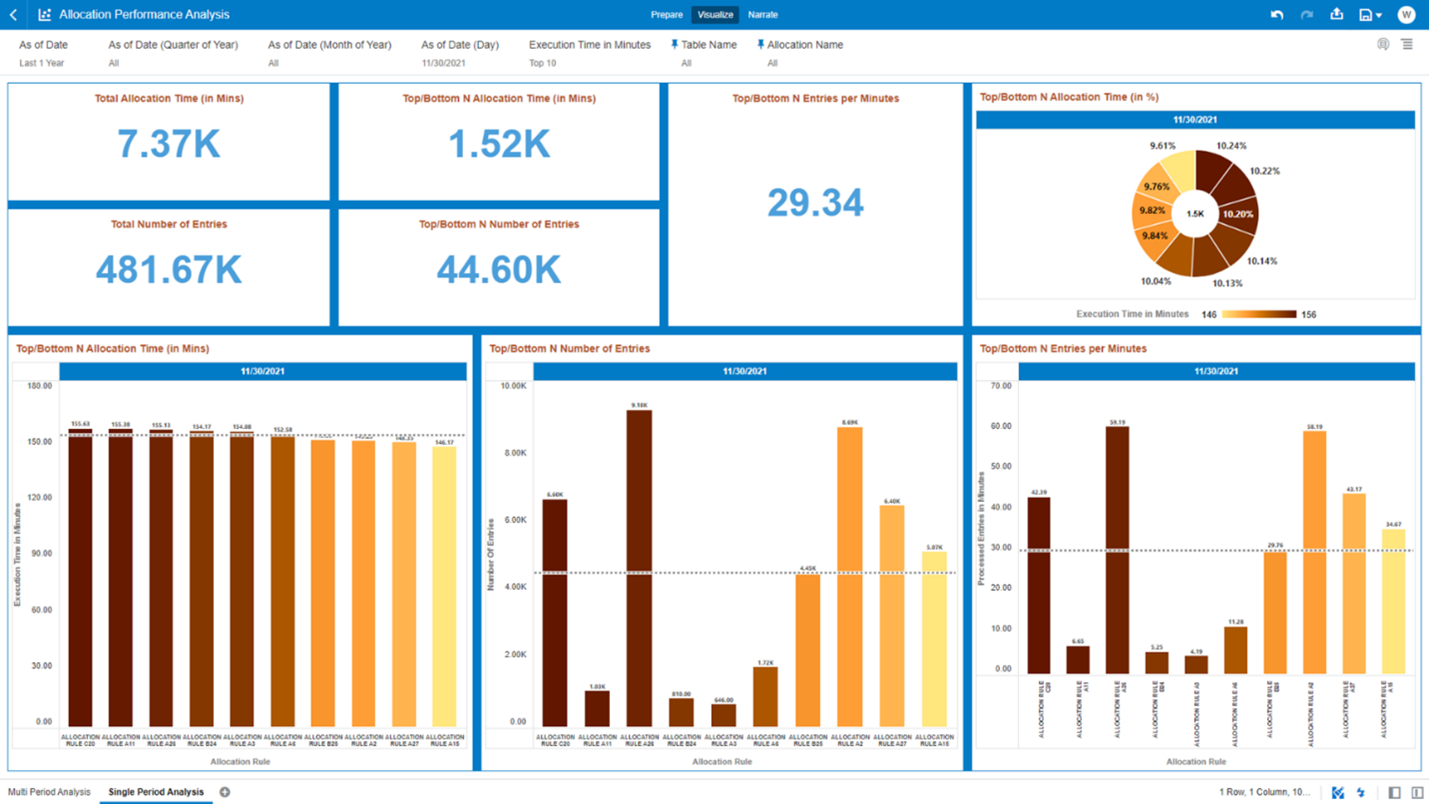7.1.7.2 Single Period Analysis
You can use this report section to analyze the Allocation Execution Performances within a Single Period.
Figure 7-129 Canvas Prompt Filters
- As of Date: The Execution Period for the Allocation
Rules.
You can use this filter to isolate a selected Timeframe for the analysis. Below, see a screenshot for the possible options that this filter provides against the Time Dimension.
Figure 7-130 As of Date Selection

- As-of-Date (Quarter of Year)
- As of Date (Month of Year)
- As of Date (Day): One “As of Date (Day)” value only at
the same time as the report section allows “Single Period Analysis” only.
Figure 7-131 As of Date (Day) Selection

- Execution Time in Minutes: You can use this filter to
retrieve the Top/Bottom N Allocation rules based on their Execution Time in
Minutes.
Below, the possible options that this filter provides such as selecting either “Top” or “Bottom” in the “Method” option as well as define a selected number of occurrences (that is, assigning an integer value such as 5, 10, and so on) in the option “Count”.
Figure 7-132 Execution Time in Minutes for Top/Bottom Selection
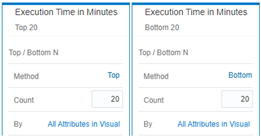
- Table Name: You can use this filter to select a specific Table Name (one or more) used by the Allocation Rule that has been utilized for processing.
- Allocation Name: You can use this filter to select a specific Allocation Rule (one or more) used by the different process executions.
The first step for you would be to select in the Report Prompt filter “As of Date (Day)”, one value only to focus the analysis on a specific Execution Period.
Figure 7-133 As of Date (Day) Selection
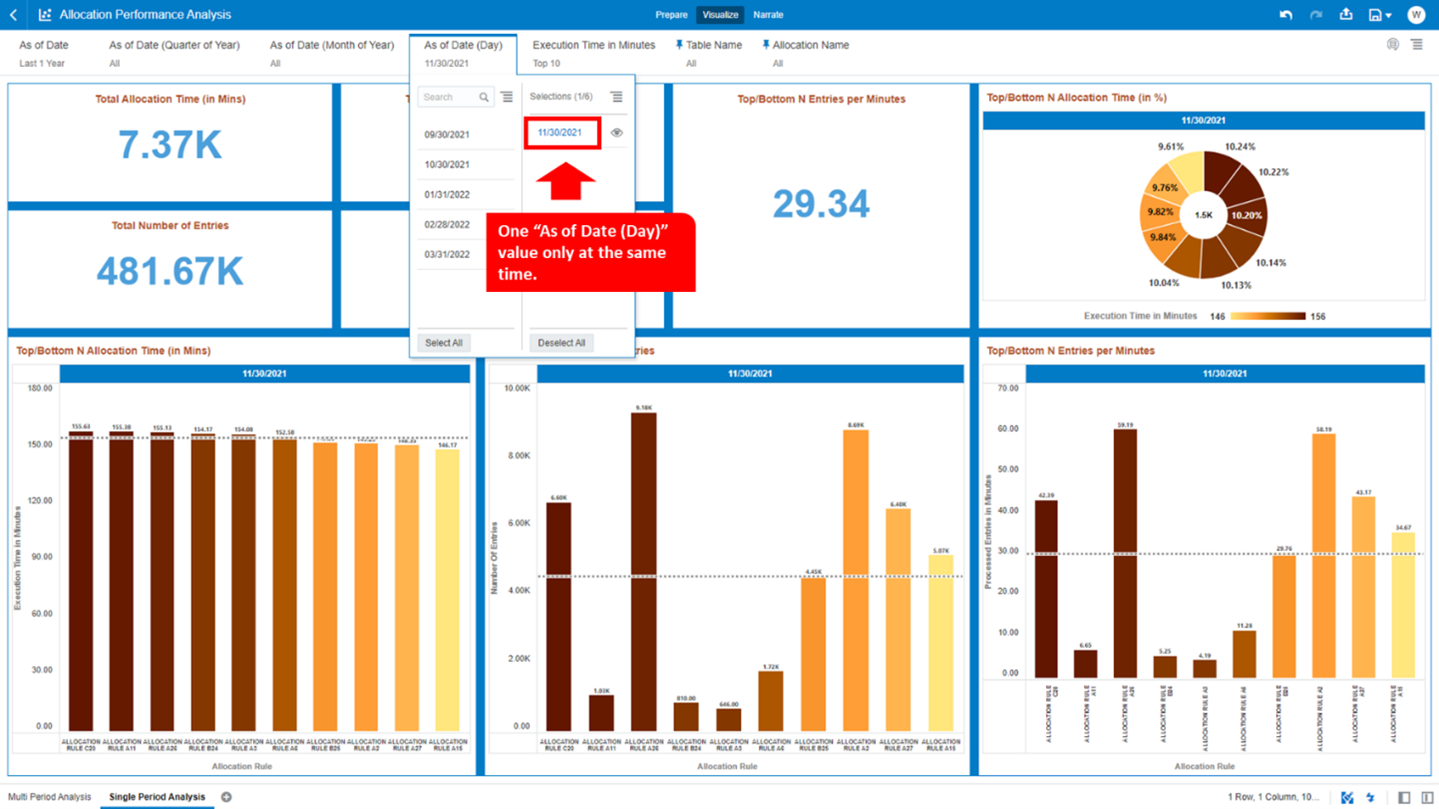
- Total Allocation Time (in Mins) – (Tile Chart): The total time spent in minutes for all the Allocation Rules executed during the selected period.
- Total Number of Entries – (Tile Chart): The total number of entries allocated for all the Allocation Rules executed during the selected period.
- Top/Bottom N Allocation Time (in Mins) – (Tile Chart): The total allocation time spent for the execution of the selected period. The value is calculated out of the Top/Bottom N selection (where N is related to the value used in the Report Prompts filter selection on the “Execution Time in Minutes”; in the screenshot, for example we have filtered “Top 10”).
- Top/Bottom N Number of Entries – (Tile Chart): The total number of entries processed for the selected period. The value is calculated out of the Top/Bottom N selection (where N is related to the value used in the Report Prompts filter selection on the “Execution Time in Minutes”; in the screenshot, for example we have filtered “Top 10”).
- Top/Bottom N Entries per Minutes – (Tile Chart): The ratio of processed entries per minutes (calculated as the number of entries divided the execution time in minutes). The value is calculated out of the Top/Bottom N selection (where N is related to the value used in the Report Prompts filter selection on the “Execution Time in Minutes”; in the screenshot, for example we have filtered “Top 10”).
- Top/Bottom N Allocation Time (in %) – (Pie Chart): The
chart displays the N Allocation Rules, out of the Top/Bottom N selection (where
N is related to the value used in the Report Prompts filter selection on the
“Execution Time in Minutes”; in the screenshot for example we have filtered “Top
10”), sorted by the Allocation Rule percentage value.
The percentage value, is calculated based on the “Execution Time in Minutes” spent for the Allocation Rule, out of the total time spent for the Top/Bottom N Allocation Rules selected.
Below we see, for instance, what is the Allocation Rule that needed more time to be executed and that is the one scoring a higher percentage value out of the total time spent within the Top/Bottom N selection.Figure 7-134 Top/Bottom N Allocation Time (in %)
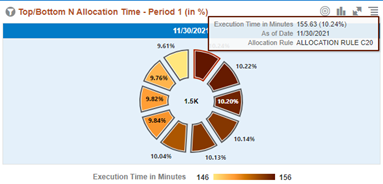
In addition, the chart displays the “Execution Time in Minutes” needed by the Top/Bottom N Allocation Rules (this value is visible at the center of the above pie chart screenshot and in this example is “1.5K” minutes).
- Top/Bottom N Allocation Time (in Mins) – (Bar Chart): The chart displays the N Allocation Rules, out of the Top/Bottom N selection, sorted by the “Execution Time in Minutes” in descending order.
- Top/Bottom N Number of Entries – (Bar Chart): The chart displays, for the N Allocation Rules out of the Top/Bottom N selection, the number of processed entries for each of them keeping the sort by the “Execution Time in Minutes” in descending order.
- Top/Bottom N Entries per Minutes – (Bar Chart): The chart displays, for the N Allocation Rules out of the Top/Bottom N selection, the number of processed entries per minutes (calculated as the number of entries divided the execution time in minutes) for each of them keeping the sort by the “Execution Time in Minutes” in descending order.
Figure 7-135 Allocation Performance Analysis – Single Period Analysis