5.3.7.1 Summary and Detail Screens
To open the Summary page, select Profitability Management Cloud Service, select Maintenance, and then select Lookup Table Driver.
Figure 5-81 Lookup Table Driver Summary screen
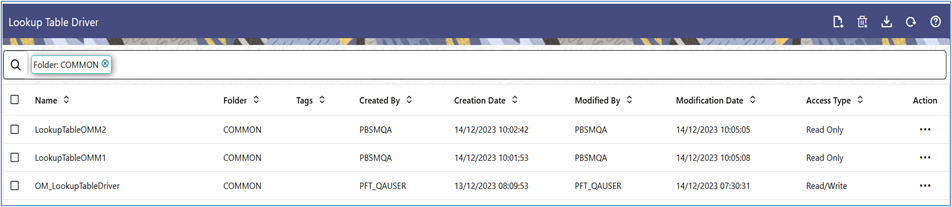
When you navigate to the Lookup Table Driver summary screen, the rules stored within your current Default Folder are presented in a summary table.
The title bar of the summary page provides several actions for the user. They are:
- Add: Click Add icon to build a new Lookup Table Driver. The Add icon is disabled if any rows in the table are selected.
- Multiple Delete: Select one or more drivers in the table and then click the (-) icon at the top right of the summary page to delete more than one rule at the same time.
- Export: Click Export to download the displayed information in the summary table in .xls format.
- Refresh: Click Refresh to refresh the summary Page.
- Help: Click Help icon to view the Lookup Table Driver help.
The Lookup Table Driver summary can be divided under two sections – the Search section and the summary table.
Search
To search the Lookup Table Drivers, follow these steps:
- Click the Search icon on the Search pane to collapse (display) the criteria window.
- Enter the Lookup Table Driver Name or Description and click Search to display the Lookup Table Drivers that match the criteria.
- Click Cancel to remove the filter criteria on the search window and refresh the window.
Lookup Table Driver Summary Table
This section presents a table containing all of the Lookup Table Drivers that meet your search criteria. The table displays the details of the already created Lookup Table Drivers.
The Lookup Table Driver summary table displays the following details:
- Name: Displays the Lookup Table Driver’s short name. Hovering over a Lookup Table Driver name displays the Lookup Table Driver’s object code.
- Folder: Displays the folder in which the driver rule has been created.
- Tags: Displays the tags associated with the rule.
- Created By: Displays the name of the user who created the Lookup Table Driver rule.
- Creation Date: Displays the date and time at which an Lookup Table Driver rule was created.
- Modified By: Displays the Name of the user who last modified the rule.
- Modified Date: Displays the Date and Time when the rule was modified last.
- Access Type: Displays the “Read/Write” or “Read Only” property of a Lookup Table Driver rule. Only the creator of a rule may change its Access Type.
- Action: Displays the list of following actions that can
be performed on a selected rule.
- View: Click the View icon to view the contents of a Lookup Table Driver rule on a read-only basis as the user is launched into the Lookup Table Driver Detail screen in view mode.
- Edit: Click the Edit icon to modify a previously saved Lookup Table Driver as the user is launched into the Lookup Table Driver Detail screen in edit mode.
- Save As: Click on this option to create a copy of an existing Lookup Table Driver rule. The Save As pop-up window allows you to enter the Name, Description, Folder, and Access Type Details for the copy Lookup Table Driver rule.
- Delete: Click Delete to delete the Lookup Table Driver rules you have selected.
- Check Dependencies: This action button is to check for any dependency of the selected object with other objects in the application. On click of this action, the Dependent Information window is displayed with the Object Name, Object Type, Object Subtype, and the Version of the dependent objects. The ‘Higher Order Dependency’ states if the selected object has an upstream objects dependency and is to be treated as the actual dependency of the selected object. While the ‘Lower Order Dependency’ displays the downstream objects dependency of the selected object. If an object has a Higher Order Dependency, then the object cannot be deleted without removing the dependency first.
You may select or de-select all of the Lookup Table Driver rules in the summary table by clicking on the check box in the upper left-hand corner of the summary table directly to the left of the Name column header.