6.3.2 Allocation Models
An Allocation Model consists of a list of individual allocation rules that can be executed as a single unit. This version of Profitability Management Cloud Service supports only the Standard type of Allocation Model construction.
- Standard Model: A Standard Allocation Model consists of a list of individual allocation rules that run sequentially and that can be executed as a single unit of work. Standard Allocation Models are useful to assemble a logical grouping of allocation rules into a single executable rule.
- Circular Model: A Circular Allocation Model is
similar to a Standard Allocation Model, but includes two lists of allocation rules:
a list of “circular” rules and a list of “sweep” rules. The list of circular rules
executes first; generally, the circular list runs multiple times. Each rule within
the circular list of rules runs sequentially. After the circular list has run one or
more times, each of the sweep rules also runs sequentially, but the list of sweep
rules only runs once.
The primary purpose of the Circular Allocation Model is to process allocation scenarios in which the allocation rules can Source data that result from previous allocations and that send data back to Sources that had previously been eliminated. One common example of this kind of situation occurs in a center-to-center type of allocation rule that involves providers of shared services. For example, a block of allocation rules can be designed to push expenses from a series of providers of shared services such as IT, Finance, HR, Payroll, Accounting, Treasury, and so on to a downstream series of direct support centers and profit centers. An issue that you can encounter here is that HR allocates most of its expense to direct support centers and to profit centers, but also allocates some of its expense to other providers of shared services such as Payroll or Accounting. These centers, in turn, might allocate some of their expense back to HR when the first allocation had already cleared all of the expenses from the HR center.
To open the Allocation Model summary page, from the LHS menu, select Operations And Processes, and select Allocation Models.
A summary page is displayed showing a set of Allocation Models. Using search criteria, you can control the set of Allocation Models that are displayed. When you Add, Edit, or View a rule, a detailed screen is displayed.
Figure 6-45 Allocation Models summary screen
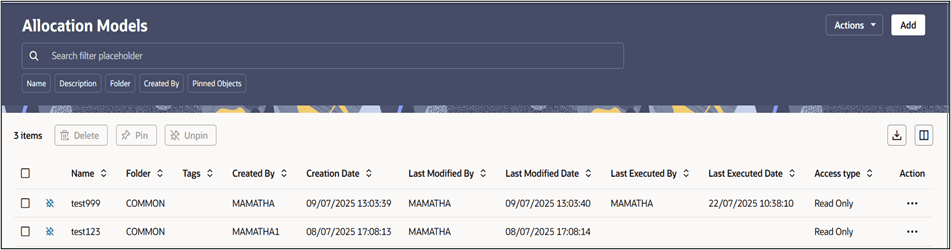
When you navigate to the Allocation Models summary page, the Allocation Models stored within your current Default Folder are displayed in a summary table. The Allocation Model Specification summary page has two panes: Search and Allocation Models summary table.
- Add: Click Add icon to build a new Allocation model. The Add icon is disabled if any rows in the table are selected.
- Actions: This lists three buttons:
- Search: Click Search to initiate the search action based on the search filters applied.
- Reset: Click Reset to reset the search filters applied.
- Help: Click Help to view the Help Page.
There is a grid bar at the top of the Summary grid that displays three buttons on the left and two buttons on the right. They are, starting from the left to the right:
- Delete: Select one or more rules in the table and then click Delete at the top left of the Summary Page to delete more than one rule at the same time.
- Pin: Click Pin to pin or set to favorite any object. Users can set selected objects as favorites and these pinned objects always appear at the top in summary screens.
- Unpin: Click Unpin to unpin or release any object from the favorites list.
- Export: Click Export to download the displayed information in the summary table in .xls format.
- Columns: This is a Column Selector button to choose and select the columns that we want to display on the summary screen.
The Allocation Model Summary can be divided under two sections – the Search section and the summary table.
Search
To search the Allocation Models, follow these steps:
- Click the Search icon on the Search pane to collapse (display) the criteria window.
- Enter the Allocation Model Name or Description and click Search to display the Allocation Model that match the criteria.
- Click Cancel to remove the filter criteria on the search window and refresh the window.
- Click Search after entering the search criteria.
The search results are displayed in a table containing all the Allocation Models that meet the search criteria.
Allocation Model Summary Table
This section displays a table containing all the Allocation models that are already created or those models that meet your search criteria.
The Allocation Model Summary Table displays the following details:
- Name: Displays the Allocation model’s short name. Hovering over an allocation model name displays the Allocation model’s object_code.
- Folder: Displays the folder in which the model has been created.
- Tags: Displays the tags associated with the rule.
- Created By: Displays the name of the user who created the allocation model.
- Creation Date: Displays the date and time at which an Allocation model was created.
- Last Modified By: Displays the name of the User who has done the latest modification in the rule.
- Last Modified Date: Displays the Date and Time of the latest modification of the rule.
- Last Executed By: Displays the name of the User who has done the latest execution of the rule.
- Last Executed Date: Displays the Date and Time of the latest execution of the rule.
- Access Type: Displays the “Read/Write” or “Read Only” property of an Allocation model. Only the creator of a rule may change its access type.
- Status: Before executing an Allocation Model
for the first time, the Status is blank. After executing an Allocation Model,
the appropriate status of the rule is displayed among Processing, Success or
Failed.
For a successful or a failed execution, the Log Viewer screen can be invoked by clicking on the status of a rule. The Log Viewer screen displays the logs/messages for the execution.
- Action: The Action column on Allocation
Model Summary Page offers the following actions that allow you to perform
different functions. The following actions are available for the Allocation
Model.
- View: Click the View icon to view the contents of an Allocation model on a read-only basis as the user is launched into the Allocation Model Detail screen in view mode.
- Edit: Click the Edit icon to modify a previously saved Allocation model as the user is launched into the Allocation Model Detail screen in edit mode.
- Run: Click Run to execute the selected Allocation model. On click of Run, the Run Execution Parameters window opens up to show the process name being executed and take user input of run time parameters – the As of date and the legal Entity. The As-of-Date can be reset in the User Preferences for Profitability Management.
- Save As: Click on this option to create a copy of an existing Allocation model. The Save As pop-up window allows you to enter the Name, Description, Folder, and Access Type Details for the copy model.
- Delete: Click Delete to delete the models you have selected.
- Check Dependencies: This action button is to check for any dependency of the selected object with other objects in the application. On click of this action, the Dependent Information window is displayed with the Object Name, Object Type, Object Subtype, and the Version of the dependent objects. The ‘Higher Order Dependency’ states if the selected object has an upstream objects dependency and is to be treated as the actual dependency of the selected object. While the ‘Lower Order Dependency’ displays the downstream objects dependency of the selected object. If an object has a Higher Order Dependency, then the object cannot be deleted without removing the dependency first.
You may select or de-select all of the Allocation models in the summary table by clicking on the check-box in the upper left-hand corner of the summary table directly to the left of the Name column header.