6.3.1 Allocation Rules
Profitability and Balance Sheet Management (PBSM) Cloud Service’s Allocation Rules documentation covers the following topics:
- Allocation Rules Summary & Detail Screens
- Navigation within the Allocation Rules Summary Screen
- Navigation within the Allocation Rules Detail Screen
- Initial Definition Process Tab
- Source Process Tab
- Operator Process Tab
- Driver Process Tab
- Outputs Process Tab
- Review Process Tab
- Allocation Examples
To open the Allocation Specification summary screen, select Profitability Management from the LHS menu, select Rule Specification, and then select Allocation Rules.
When you navigate to the Allocation Rule summary screen for the first time, the Allocations stored within your current default folder are presented in a summary table.
Figure 6-10 Allocation Rules summary page
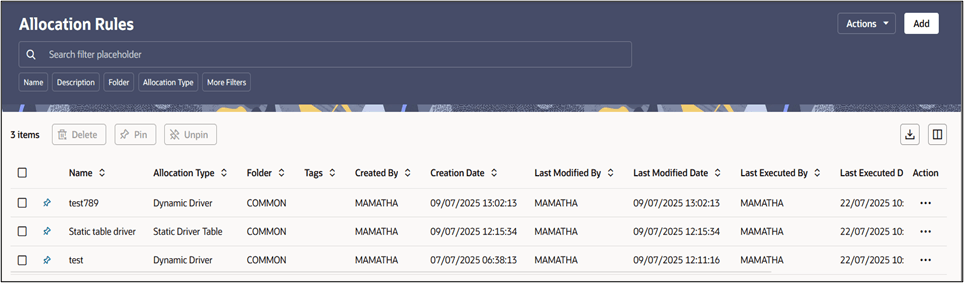
The title bar of the summary screen displays several actions for the user. They are:
- Add: Click Add to build a new Allocation Rule. The Add icon is disabled if any rows in the table are selected.
- Actions: This lists three buttons:
- Search: Click Search to initiate the search action based on the search filters applied.
- Reset: Click Reset to reset the search filters applied.
- Help: Click Help to view the Allocation Rules Help Page.
- There is a grid bar at the top of the summary grid that
displays three buttons on the left and two buttons on the right. They are,
starting from the left to the right:
- Delete: Select one or more rules in the table and then click Delete at the top left of the Summary Page to delete more than one rule at the same time.
- Pin: Click Pin to pin or set to favorite any object. Users can set selected objects as favorites and these pinned objects always appear at the top in summary screens.
- Unpin: Click Unpin to unpin or release any object from the favorites list.
- Export: Click Export to download the displayed information in the Summary table in .xls format.
- Columns: This is a Column Selector button to choose and select the columns that we want to display on the Summary screen.
The Allocation Rules summary can be divided under two sections – the Search section and the summary table.