6.3.3.2.1.1 Create a New Key dimension
To add a Key dimension, perform the following steps:
- Navigate to the Dimension Selection tab in the Details screen.
- In the Key Dimension section, select the dimension you want to define as a Key from the drop-down list.
- Click on the ‘+’ button to add the dimension to the Key Dimension table. The Key dimension is added to the Key Dimension table.
- Once a Key dimension is added, click the first icon in the
Action column to invoke the Hierarchy
Browser that appear adjacent to your selected Key Dimension.
The Hierarchy Browser defaults to the List View that contains the list of all leaf members for the Key dimension you have chosen. You may scroll up and down to find the leaf member or leaf member you want. You may also search for a dimension member's name (short description) using the Search action button. Search has been revised as an inline search that implicitly comes with wildcard search. This functionality allows you to search a Dimension Member by its ID or Name. Once you have selected the Key dimension values you want, click OK.
Figure 6-61 Organizational Unit Hierarchy Browser – List View
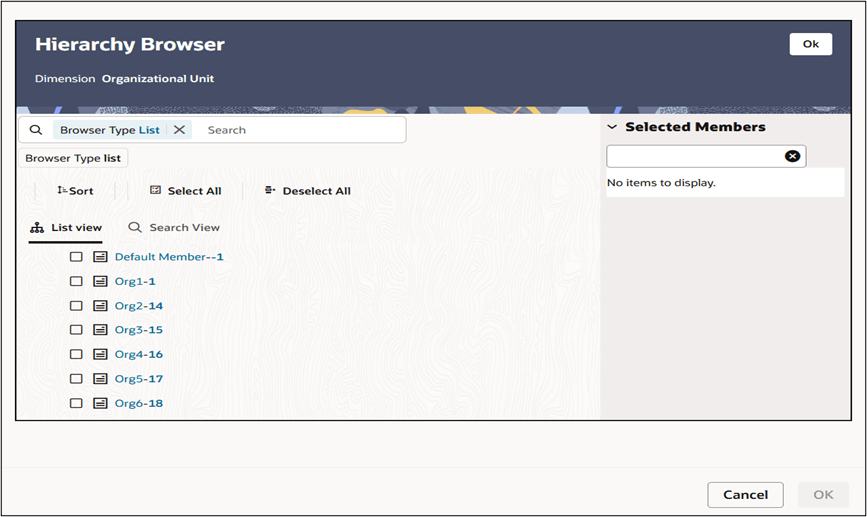
- You may also define Key dimension values to be rollup members within a hierarchy. To
select hierarchy rollup point members, click on Hierarchy
View near the top right of the browser window and then search for
the hierarchy you wish to use. After the browser window displays your chosen
hierarchy, navigate into the hierarchy until you have found the rollup points you
want. Select the value or values you want and click OK.
Figure 6-62 Organizational Unit Hierarchy Browser – Hierarchy View
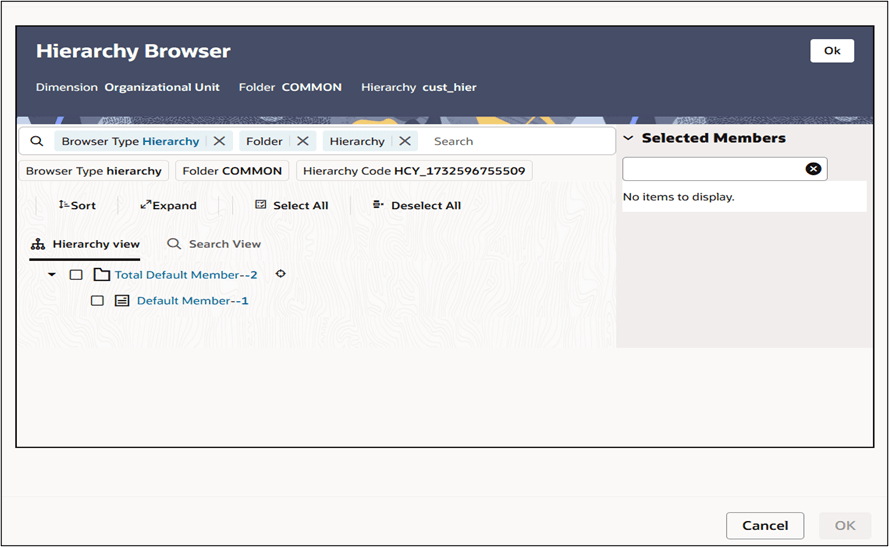
- After you have clicked OK within the Hierarchy Browser
window, that window closes and you are directed back to the Dimension
Selection tab. If you re-open the Hierarchy Browser, it shows the
already selected members as checked.
You may now repeat this process to add a second or third Key dimension if desired. If you do not need any additional Key dimensions, you may proceed to either of the following:
- Adding a Target dimension
- Providing coefficients for your chosen Key dimension value(s).
- If you want to view the members selected for a Key Dimension, you can click on the
icon in the Members column that appears adjacent to your
dimension member ID values. This feature also gives you the facility to delete any
selected member without going through the Hierarchy Browser way.
Figure 6-63 Members Browser
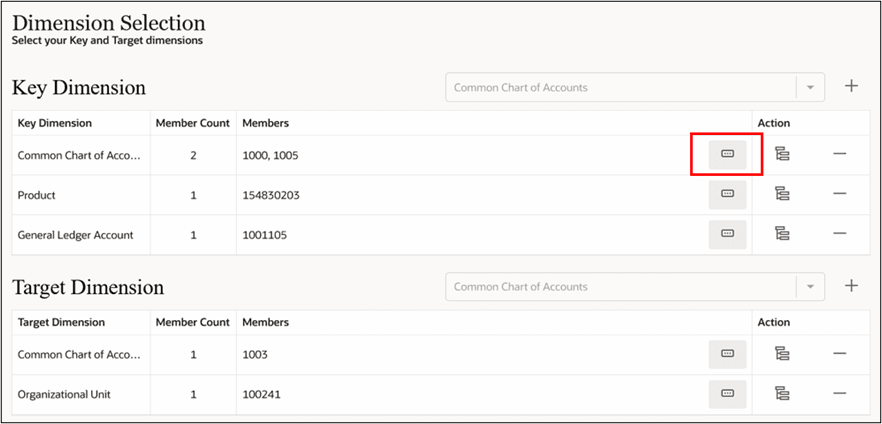
Figure 6-64 Members Browser – Show members window
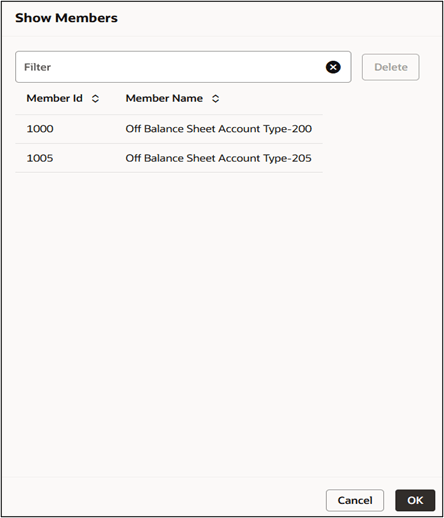
Note:
When you select hierarchy, rollup points, all of the members, you select must come from the same level within the underlying hierarchy. Hierarchy Filters, which may include leaves and rollup nodes from different levels within a hierarchy, are not supported in Static Table Driver rules.
Use Target Leaves only in Allocations that distribute to the Management Ledger.