6.3.5.1.3 Lookup Table Data screen
The Lookup Table Data screen can be invoked from the Lookup Table Drivers detail screen in New / View / Edit mode. Click on the ‘Table Data’ button to invoke the ‘Lookup Table Data’ window that displays the lookup table columns and the data contained in the lookup table.
Figure 6-77 Lookup Table Drivers – Source and Lookup Selection tab – Table Data button
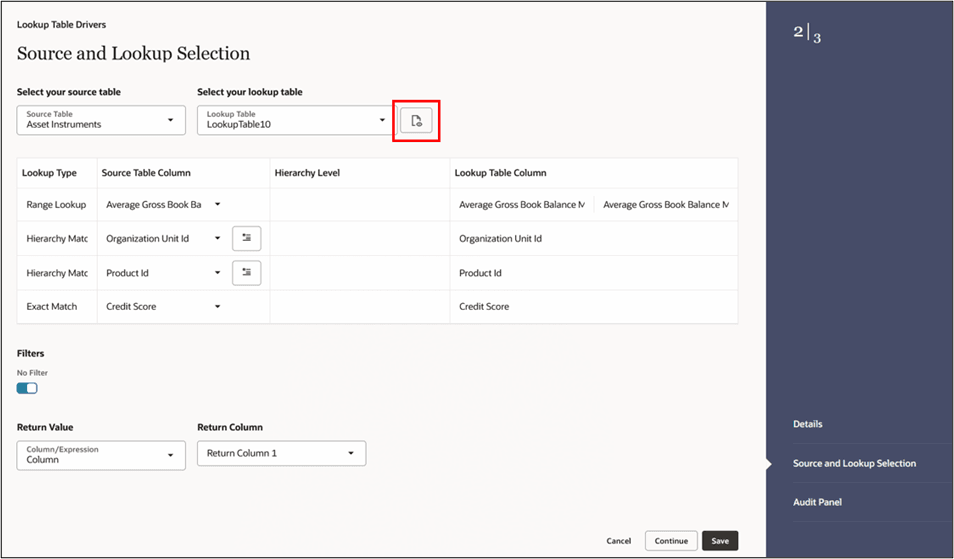
Figure 6-78 Lookup Table Data screen
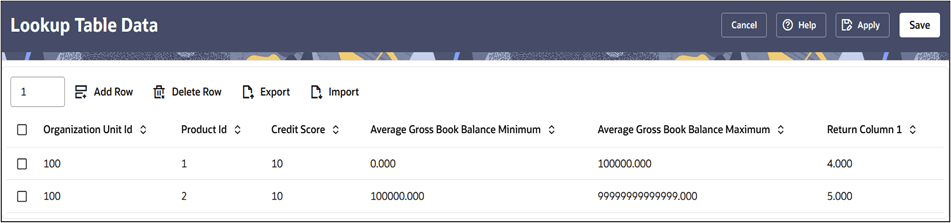
The Lookup Table Data screen allows several operations on the selected lookup table data.
- Enter the number of rows you want to add, and then click the Add icon to add the number of new rows to the Lookup table.
- Once the new rows are added, enter the values for the rows and click Save. This saves the values of the rows in the database for the lookup table, and then closes the screen.
- Alternatively, the user can click on Apply to save the values of the rows in the database for the lookup table but does not closes the screen.
- Click the Delete icon to delete a row(s) from the Lookup table.
- Click the Export or the Import icons to access the Export or Import functionality. While exporting, the data from this screen is exported as a .xls file.
Note:
Lookup tables may contain multiple lookup columns. For example, you may define a lookup table called Risk Factors that contains return columns for Credit Risk Factor, Operating Risk Factor, Economic Loan Loss Provision Factor, and Loan Loss Reserve Factor. In this example, you could subsequently define four separate Lookup Table Driver rules to be used within four separate Allocation rules (one Lookup Table Driver rule and one Allocation rule for each defined lookup column). In this example, each of your Allocation rules might utilize the same instrument column source (as defined in each Allocation rule's Source definition), for example, Average Balance.As another example, you might define a lookup table called Expense Factors that contains return columns for Account Maintenance Expense, Account Origination Expense, ATM Transaction Unit Cost, and Check Processing Unit Cost. In this example, you might develop four Lookup Table Driver rules and four Allocation rules. Here, you would probably utilize different Source columns within your Allocation rule definitions. For maintenance expense and origination expense, you might choose to allocate a flat amount for each account (for example, use the value of 1.00 for each account; you may accomplish this using Record Count as the Source column since the Record Count column within Instrument tables is typically set to 1). For ATM expense and Check Processing expense, you might utilize Instrument source columns of ATM Transaction Count and Number of Checks Processed.