6.3.3.2 Navigating in the Detail Screen
Specify the Static Table Driver rule's Name and Description, select a Folder in which the Static Table Driver rule is to be stored, and specify whether you want the Static Table Driver rule to be “Read/Write” or “Read Only” (Access Type). Naming your Static Table Driver rule is required before you can save it. Static Table Driver rule Name does not accept Special characters (&, @, ~, +, Single quote). Default values for Folder and Access Type are stored in Application Preferences for Profitability Management.
Figure 6-58 Static Table Drivers - Details screen
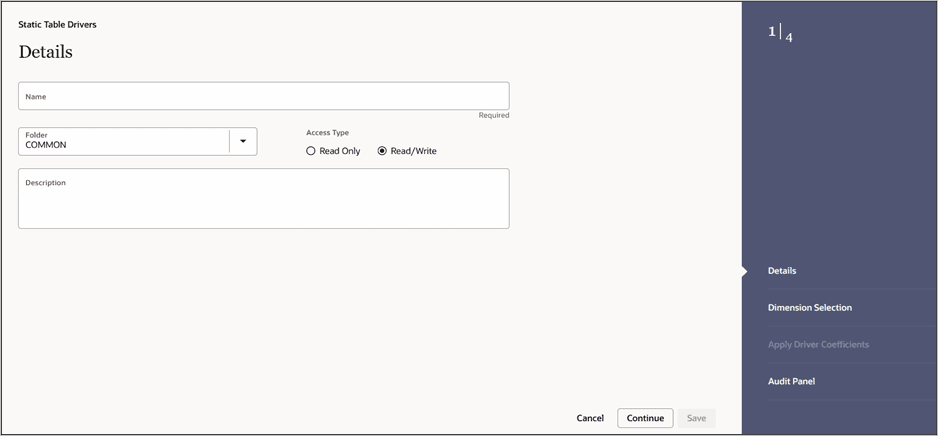
Static Table Drivers – Dimension Selection
When creating a new Static Table Driver, first define its structure. After a Static Table Driver has been defined, the maintenance is usually limited to updating driver coefficients. The most critical aspects of a Static Table Driver's structural definition are as follows:
- Key Dimensions and Key Dimension values or member ID’s
- Target Dimension and Target Dimension values or member ID’s
- Static Table Driver Coefficients
Figure 6-59 Static Table Drivers – Dimension Selection tab
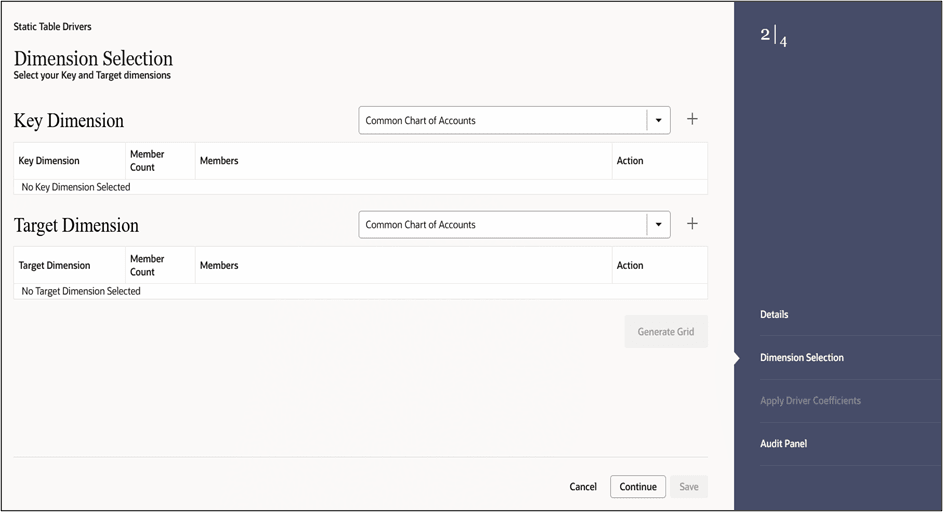
You do not need to specify both a Key dimension and a Target dimension, but you must specify at least one of them. That is, you should select a Key or Target dimension while defining a new Static Table rule.
Note:
You cannot add or delete the Key or Target dimensions after defining the Static Table Driver (edit mode). You can add or delete the dimension members.- Key Leaves: For both Management Ledger-level and Instrument allocations, Key Leaves perform a lookup function. Rows from the Source of the Allocation rule are joined with the Key dimension values from the Static Table Driver. If an Input Row Leaf value matches a Key dimension value for the first Key dimension dimension specified in the Static Table Driver, the row is checked against the second Key dimension values, and so on. If you find a match for every Key dimension, the row is processed by the Allocation rule. Profitability Management supports a maximum of three Key dimensions.
- Target dimension: You can use Target leaves only in allocations that distribute to the Management Ledger-level. You can view the Distribution allocations as first performing a lookup on one or more Key Leaves. When you find a match for each Key dimension, the matching input row's amount is distributed to all dimension values specified as Target dimension values. This means that data is added to the Management Ledger for each dimension member value specified as a Target dimension value. The leaf values specified in the Allocation rule's Debit use the < Same As Source > macro for all Key dimensions and use the < Same As Table > macro for the Target dimension (very similar to the < Same as Driver > macro used in Dynamic Driver allocation rules).
- Coefficients: You must specify coefficient values for every Static Table Driver rule. A part of the coefficient specification process is to enter the values for each distinct combination of each of your Key Leaves and Target Leaves. Where only Key Leaves are used, you must enter values for each distinct combination of each of your Key Leaves.
- For Static Table Drivers with a Target Dimension: For a
Static Table Driver that uses a Target dimension, you must supply one
coefficient value for each distinct combination of each of your Key Leaves and
your Target Leaves., Static Table Drivers that use a Target dimension are only
supported for Management Ledger allocation rules.
Target dimension coefficient values represent distribution statistics. You would typically use these statistics on a Percent-to-Total basis. Static Table Drivers support both the Percent-to-Total method and the Simple method.
Precede the definition of the Target dimension by the definition of one or more Key dimensions. Key Leaves are never required unless there is no Target dimension defined. When Key Leaves are present, they operate as lookup keys as described above. For a Static Table Driver that uses a Target dimension, the Key leaves function analogously to the Dynamic Driver allocation function of < Match Source & Driver > and the Target dimension functions analogously to the Dynamic Driver allocation function of < Match Driver >.
- For Static Table Drivers with Key Dimensions But No Target
Dimension: For Static Table Drivers that do not use a Target
dimension, you must supply one coefficient value for each distinct combination
of each of your Key Leaves. Static Table Drivers that use Key Leaves but do not
use a Target dimension can support both distributive Management Ledger
allocation rules and Instrument level update rules.
For an Instrument level update rule using a Static Table Driver, the Key Leaves function as lookup keys, and the coefficients function as arithmetic factors in updating a target column in an instrument table. For Management Ledger allocation rules, the Key Leaves function analogously to the Dynamic Driver allocation function of < Match Source & Driver >.
Static Table Drivers – Apply Driver Coefficients
Once the Key and Target dimensions have been defined, the next step is to define the coefficients for the cross product of Key and Target dimensions. Click on the Generate Grid button placed at the bottom right corner of the Dimension Selection tab, to generate the matrix for the cross product.
After the matrix is generated, the user is automatically taken to the ‘Apply Driver Coefficients’ tab that now displays a data entry table. Assign the coefficients to combinations of Key dimension values and Target dimension values.
Figure 6-60 Static Table Drivers – Apply Driver Coefficients Tab
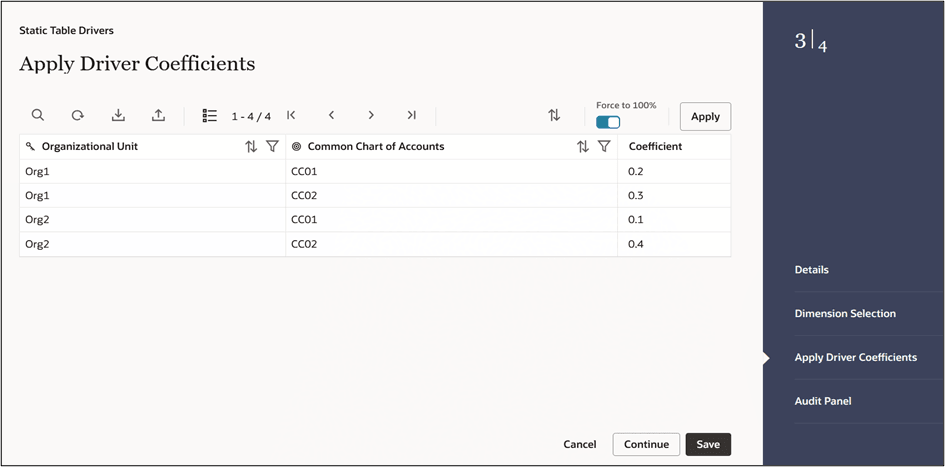
More details on this tab is given in the section Defining Coefficient Values.
Audit Panel
The Audit Panel is a standard footer pane for every PBSMCS rule type. The Audit Panel displays the following sections – Audit, Comments and Tags.
- Audit Tab: It shows the audit data for the object. The
Audit tab contains details as:
- Created By
- Created Date
- Modified By
- Modified Date
- Authorized By
- Authorized Date
- Comments Tab: The Comments panel shows the existing comments for the object. Only the latest comment is editable and deletion of existing comments is not allowed. Users can also add new comments for the current object.
- Tags Tab: The Tags panel shows the tag associated with the object. The user can add new tags or remove the existing tags.