- Installation and Configuration Guide
- Post-installation
- Create and Deploy the EAR/WAR Files
- Deploy the EAR/WAR File
- Deploy the EAR/WAR Files on WebSphere
7.6.3.2 Deploy the EAR/WAR Files on WebSphere
To deploy the Infrastructure application in WebSphere, follow these
steps:
- Navigate to the
"/<Websphere_Installation_ Directory>/ IBM/WebSphere/AppServer/profiles/<Profile_Name>/bin/"directory - Start the WebSphere Profile by executing the following command:
./startServer.sh server1 - Open the following URL in a browser to display the Login window:
http://<ipaddress>:<Administrative Console Port>/ibm/console (https, if SSL is enabled)Figure 7-10 WebSphere Login Window
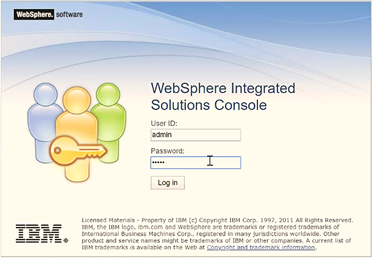
- Enter the user credentials with administrator rights and click Log in.
- From the Navigation Tree, select Applications, and then
select New Application to display the New Application window.
Figure 7-11 New Application
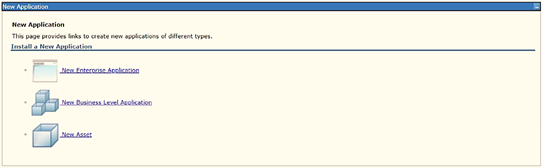
- Click New Enterprise Application to display the
Preparing for the application installation window.
Figure 7-12 Preparing for the application installation
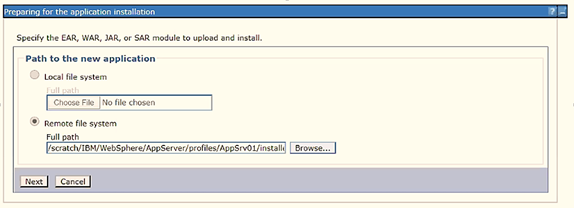
- Select the Remote File System and click Browse.
- Select the EAR file (generated for OFSAAI) to upload and install. Click
Next.
Figure 7-13 Installation Options
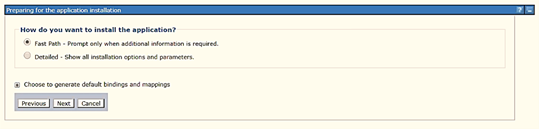
- Select the Fast Path option and click Next to display the Install New
Application window.
Figure 7-14 Install New Application
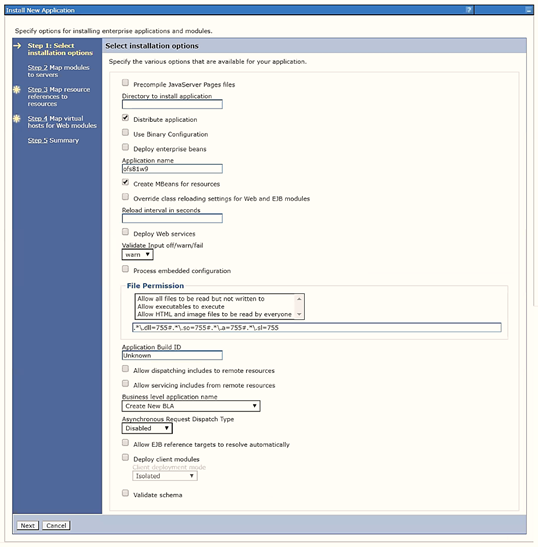
- Enter the required information and click Next to display the Map Modules to the
Servers window.
Figure 7-15 Map Modules to Servers
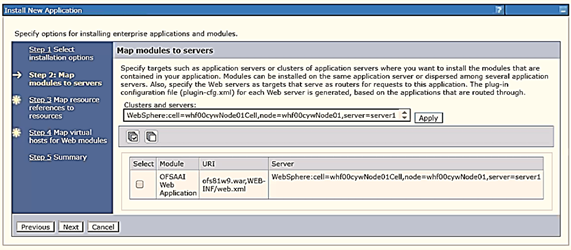
- Select the Web Application and click Next to display the Map Resource
References to Resources window.
Figure 7-16 Map Resource References to Resources
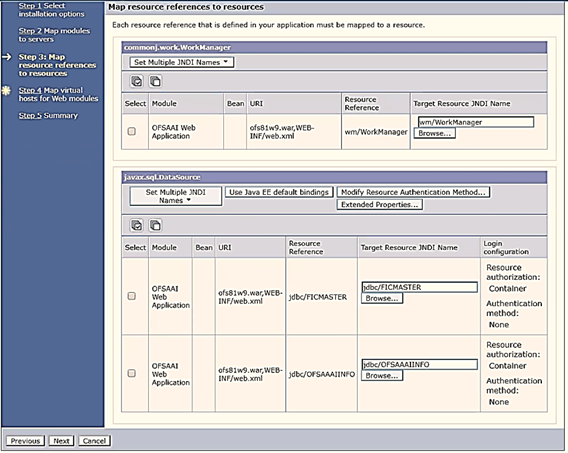
- Map each resource defined in the application to a resource JNDI name defined earlier.
- Click Modify Resource Authentication Method and specify the authentication
method created earlier.
Note:
Specify "config" for FICMASTER resource or "atomic" for the atomic resource as the authentication method. - Select OFSAAI Web Application and click Next to display the Map Virtual hosts
for Web Modules window.
Figure 7-17 Map Virtual host for Web Modules
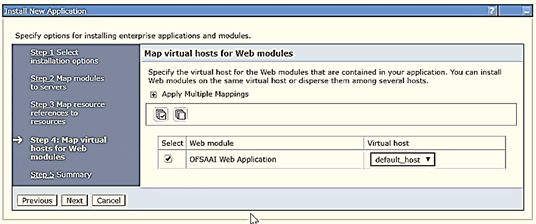
- Select OFSAAI Web Application and click Next to display
the Summary window.
Figure 7-18 Summary
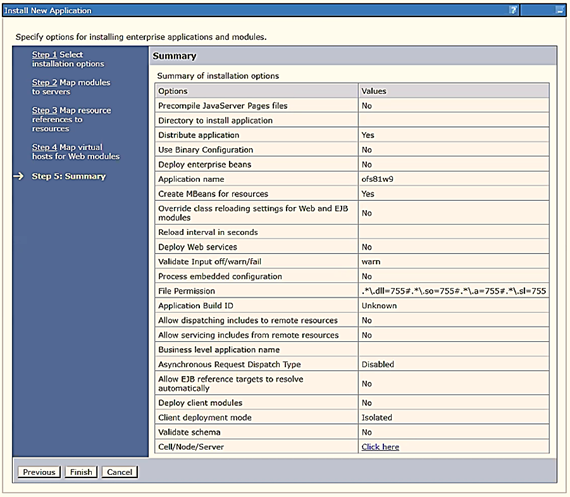
- Click Finish to deploy the Infrastructure Application on WebSphere. On successful installation, a message is displayed.
- Click Save to save the master file configuration. The details are displayed in the Master File Configuration window.