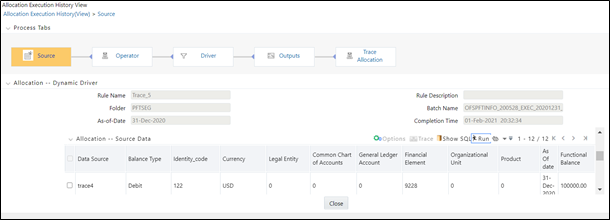17.7 Allocation Source Data Controls
These include Run, Excel Export, Show SQL, Trace, and Options.
- Run: Select the Run icon to invoke the Source Inline Report.
- Excel Export: Excel export functionality is used for adding and editing source data in the source tab of Allocation Execution History.
- Show SQL: Select the Show SQL icon to view the query that generates the inline report. That is, it displays the Source Query that has been prepared and stored in the database while running the allocation. You may copy and paste this SQL to any query tool.
- Trace: After running the inline report, you may trace to another allocation rule that contributed to the Source of the current allocation rule by selecting a check box on one of the current report rows and then selecting the Trace icon. Non-allocation sources are disabled. Only allocations may be traced.
- Options: After executing an inline report, selecting the Options icon invokes a History Options dialog. This dialog shows two panes: Dimension Display and Hide/Collapse Dimensions.
- Dimension Display: This pane offers radio buttons with options to display short dimension names, long dimension names, or both within your inline report.
- Hide/Collapse Dimensions: This pane offers the option of “collapsing” or “hiding” selected dimensions from your inline report. Dimensions containing only a single value within your report may be “hidden”, that is, removed from the inline report. Dimensions containing multiple values within your report may be “collapsed”. A “collapsed” dimension is removed from both the SELECT and GROUP BY clauses of the inline report query. If you “collapse” a dimension, it is removed from your inline report and the number of rows within the report is reduced.
- Operator Tab: This tab displays the allocation's Operator specification at the time the rule was run.
- Driver Tab: This tab displays details about the allocation's Driver specification at the time it was run. This view-only screen also offers an inline report of the Driver data generated by the allocation rule at the time that it was run and offers the user the ability to trace the sources of the data that fed into the current allocation.
- Allocation Driver Definition: The “For” section of the Allocation Execution History Driver tab displays a read-only version of the For section of the underlying allocation rule's Driver specification. The Other Filters section of the Allocation Execution History Driver tab displays a read-only version of the Other Filters section of the underlying allocation rule's Driver specification.
- Allocation Driver Data: This section of the screen is initially empty. If you wish to see an inline report for the allocation's driver data, you must select Run. Actual queries generated by the allocation engine are persisted at runtime so that the inline reports are available (regardless of whether or not the rule has been modified since it was executed). The Driver inline report excludes any data generated by allocations or other processes that ran after the rule run is currently being examined.
Figure 17-4 Allocation Execution History View page – Source Tab