13.6.6 Hierarchy Browser on the Driver Tab
The default for each dimension is <All> (meaning no constraint). To select a constraint, click on the Hierarchy Browser ellipses (…) next to the dimension you wish to constrain.
Figure 13-24 Hierarchy Definition for Organization Unit Dimension Type
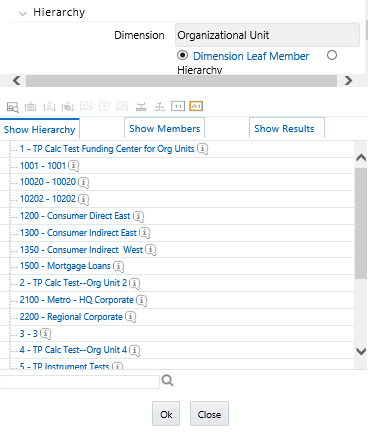
The Hierarchy Browser defaults to a list of leaves for the dimension you have chosen (the radio button selector near the top of the browser window defaults to Dimension Leaf Member). You may scroll up and down to find the leaf member you want or you may search for the member's name (short description) using the binoculars icon on the browser window. Additional search functionality is provided by the Search icon. This additional functionality allows you to search by Dimension Member, Name, or Code.
Figure 13-25 Hierarchy Definition for Common Chart of Accounts Dimension Type

To constrain your driver using a hierarchy rollup point, click Hierarchy, and search for the hierarchy you wish to use. After your chosen hierarchy is displayed within the browser window, navigate to the hierarchy until you have found the rollup point or leaf value you want. Select a value and click OK.
Figure 13-26 Hierarchy Definition
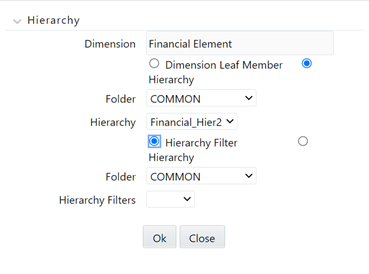
To constrain your driver using a Hierarchy Filter, select Hierarchy, and search for the type that supports the Hierarchy Filter you wish to use. Click Hierarchy Filter, search for the filter type you wish to use and click OK. When the driver table is Management Ledger and the allocation type is either Static Driver or Dynamic Driver, the user has been provided with additional options to select a hierarchy member. The hierarchy member can be chosen by selecting any of the four “Hierarchy Member Filter Method” of (1) Node Only, (2) Last Descendants Of, (3) Descendants Of, or (4) Node and Descendants Of. This selection is applied at the per-dimension level of the driver dimensions, meaning the user has the liberty to select the “Nodes Only” filter method for the General Ledger dimension while applying a “Last Descendants Of” filter method on the Organization unit dimension.
The T2T that loads data from Staging to Management Ledger supports loading data to any kind of member in the Management Ledger – leaf-level members or node level members, rendering the user to select any of the two kinds of a member from the UI.
- When the user chooses the hierarchy member filter method as Nodes Only, only the node member is selected in the filter.
- When the user chooses the hierarchy member filter method as Last Descendants Of, only the leaf members of the hierarchy rolling up to the selected node are selected in the filter.
- When the user chooses the hierarchy member filter method as Node and Descendants Of, all the descendant nodes and leaves of the selected node in the hierarchy including the selected node itself, are selected in the filter.
- When the user chooses the hierarchy member filter method as Descendants Of, all the descendant nodes and leaves of the selected node in the hierarchy but excluding the selected node itself is selected.