17.1 Search Pane
The search pane is used to specify criteria that will reduce the number of rule executions that will be displayed in the Allocation Execution History Summary table. You may search based on the following constraints:
- Allocation: Performs a wild card search on Allocation Name. You can execute the search when you select the Search button.
- Batch Performs a wild card search on Batch Name. You can execute the search when you select the Search button.
- Completion Date: Restricts the number of rules displayed on the Allocation Execution History summary screen based on a user's specification of a single execution date and a no earlier than starting time and a no later than ending time. You can execute the search when you select the Search button.
- Allocation Model: This allows you to view the allocation rules that are grouped under an allocation model. The allocation Model consists of a list of individual allocation rules that you can execute as a single unit.
- Executed By: This allows you to view the allocation rules that are executed by a particular user by performing a search on the ‘Executed By’ column in the Summary screen. The ‘Executed By’ column shows the logged-in username that has executed the rule if rule execution happened through Summary UI, and shows the username parameter that has been passed as parameter in the batch if rule execution happened by batch method.
- Scenario: This allows you to view the Output scenario for any allocation rule by performing a search on the ‘Scenario’ column in the Summary screen.
These constraints function as radio buttons, and the functionality of each type of search is as follows:
Figure 17-1 Allocation Execution History Summary page
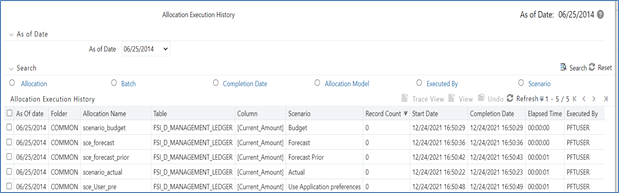
- Search: After entering the search criteria, select the Search icon to perform the search function. The As-of-Date from the first pane on the screen is always applicable when the Summary screen is built or is refreshed. You may select the “All As-of-Dates” option that effectively removes the As-of-Date as a constraint.
- Reset: Removes values entered as search criteria and refreshes the screen.