15.1.4.4 Search
The Search option allows you to search the Leaf values that have coefficient values defined on the Static Table Driver Definition page. This functionality works only if the Coefficient option is enabled. You can export this extracted list using the Export functionality.
To perform the search, follow these steps:
- Enable the Only Coefficient using the corresponding check-box.
Figure 15-10 Static Table Driver Definition screen
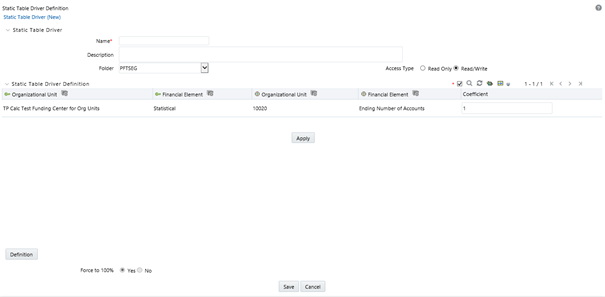
- Click Search.
Figure 15-11 Static Table Driver Definition screen
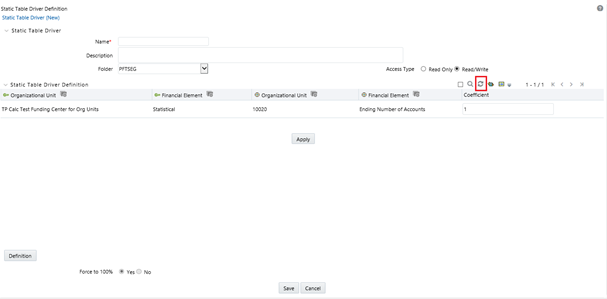
- Click Reset to remove the filter.
Figure 15-12 Static Table Driver Definition screen
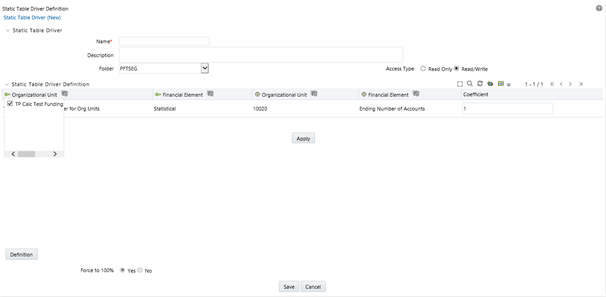
The Search option allows you to search for a specific Leaf.
- Click the ellipses (...) that are available next to Key Leaf
or Target Leaf dimension. The page displays a list of defined Key Leaf values or
Target Leaf values. Select the required Leaf values using the corresponding check-boxes.
Figure 15-13 Static Table Driver Definition screen
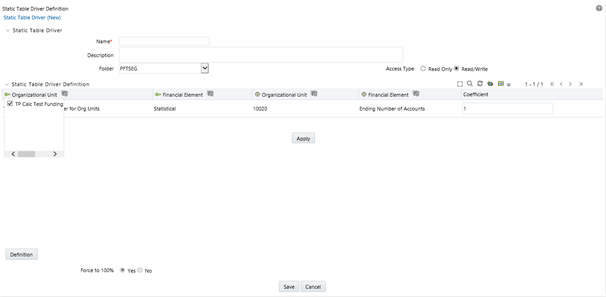
- Click Search. Only selected Leaf values are displayed. You
can also export this list using the Export functionality.
You can also use the Search option to search the specific leaf with coefficients defined using the Only Coefficient check-box. You can also export this list using the Export functionality.
- Reset: The Reset option on the Static Table Driver
Definition page removes any coefficient you may have specified, and
refreshes the screen. It also allows you to reset the Search on the Static
Table Driver Definition page.
Example: For other uses, you may want only a subset of all possible combinations of Key Leaf values and Target Leaf values. For example, you may wish to allocate a series of Management Ledger balances from a cost center to another cost center. If you wanted to allocate balances from Company A to Cost Centers 1 and 2; and if you wanted to allocate balances from Company B to Cost Centers 2 and 3, then the values would be as follows:
- Key Leaf dimension would be Organizational Unit
- Key Leaf values would be Company A and Company B
- Target Leaf dimension would also be an Organizational Unit
- Target Leaf values would be Cost Centers 1, 2, & 3
- Enabled combinations would be A-1, A-2, B-2, and B-3
- Reset: The Reset option on the Static Table Driver
Definition page removes any coefficient you may have specified, and
refreshes the screen. It also allows you to reset the Search on the Static
Table Driver Definition page.
- Click Coefficient. The detail screen now displays a data
entry table. Enter the values for valid Key Leaf value and Target Leaf value combinations.
Figure 15-14 Static Table Driver Definition screen
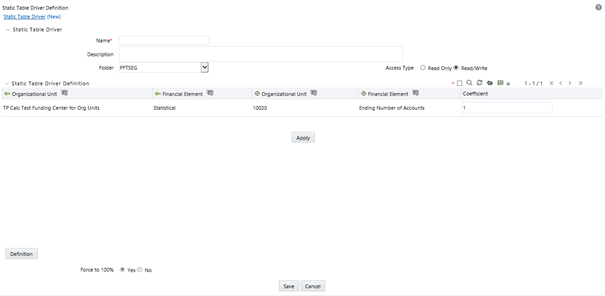
You may toggle back and forth between the specification of valid combinations and the entry of coefficient values (Coefficient / Map). You may also return to your Key Leaf dimension tab and modify its definition by adding or removing values. More generally, you are free to navigate at any time between any of your Key Leaf definitions, your Target Leaf definition, your “enabled combinations” definitions, and your coefficient values.