4.5.1 Regulatory Reports List Features
The Reports List pane displays the list of all or specific reports you are looking for. You can select a report by clicking the corresponding Report link to view the details, analyze, and take action based on your role privileges.
The Reports List pane has the following User Interface (UI) controls.
- Sort Ascending/Descending: You can sort the Report List in ascending or
descending order using
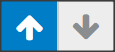 Ascending or Descending , respectively. By default, the Report List is
in descend- ing order.
Ascending or Descending , respectively. By default, the Report List is
in descend- ing order.
- Column Labels: The column labels provide you with the names of the columns. For
example, Report Name, Report Type, and so on. This helps you to sort the
information on the required report. To download E-File, click
 . This is enabled only when Generate E-File action is taken. For more
information see, Generating E-File.
. This is enabled only when Generate E-File action is taken. For more
information see, Generating E-File.
- Tool Tip: A ToolTip that provides additional information is displayed when you position the cur- sor over a column label.
- Column Size: You can change the width of the column by dragging the column to right or left direction using the mouse or you can select the Resize Column option. To resize the column, right-click on the column. The Resize option is displayed.
- Click

arrow icons to decrease and
increase the size of the column or enter a number between 10 to 10,000 and click OK. The size of the column is updated based on your selection. - Page Display: Use this option to modify the number of reports you want to view on a page (records per page) and also navigate back and forth between pages to view all reports in the Report List.
To view a specific page, enter the page number, use arrow marks to go to the next or previous page, or click on the existing numbers such as 1, 2, 3, and so on to go directly to that page. The following table describes the column details.