4.4.1 Regulatory Reports List Features
The Reports List pane displays the list of all or specific reports you are looking for. You can select a report by clicking the corresponding Report ID link to view the details, investigate, and take action based on your role privileges.
Note:
If the report is already opened by another user, then that report is locked. You can only view that report.
The Reports List pane has the following User Interface (UI) controls.
- Sort Ascending/Descending: You can sort the Report List in ascending or
descending order using
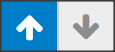 Ascending or Descending , respectively. By default, the Report List is
in descend- ing order.
Ascending or Descending , respectively. By default, the Report List is
in descend- ing order.
- Column Labels: The column labels provide you with the names of the columns. For example, Report Name, Report Type, and so on. This helps you to sort the information on the required report
- Tool Tip: A ToolTip that provides additional information is displayed when you position the cur- sor over a column label.
- Column Size: You can change the width of the column by dragging the column to right or left direction using the mouse or you can select the Resize Column option. To resize the column, right-click on the column. The Resize option is displayed.
- Click

arrow icons to decrease and
increase the size of the column or enter a number between 10 to 10,000 and click OK. The size of the column is updated based on your selection. - Page Display: Use this option to modify the number of reports you
want to view on a page (records per page) and also navigate back and forth
between pages to view all reports in the Report List.
To view a specific page, enter the page number, use arrow marks to go to the next or previous page, or click on the existing numbers such as 1, 2, 3, and so on to go directly to that page. The following table describes the column details.
Table 4-4 Column Name and Details
| Column Name | Description |
|---|---|
| Report ID | The unique report identification number. This is a link to navigate to the Report Details page for further analysis. |
| Report Name | The name of the report. |
| Type of Report | The type of the report. |
| Case ID | The case ID associated with the report. |
| Created Date | The date when the report was created. |
| Created By | The user who created the report. |
| Report Status | The status of the report. For example, Approved, Open, and so on. Based on the status you can open the Details page and take appropriate action on the report. |
| Jurisdiction | The jurisdiction to which the report is mapped. For example, AMEA, JAPAC, and so on. Jurisdiction over a territory relates to the geographic area over which the court has the authority to decide cases. |