6.5.2 Completing Actions
Use this section to update details of disposition, Amount, Currency, Exchange rate, and so on.
- On the Reports Details page, click the Completing Action tab. The Completing Action page is displayed.
- Select a transaction reference number from the Transaction section. The Completing Actions section is displayed.
- Click Add. The Add Completing Action Details section is displayed.
Figure 6-3 Completing Actions
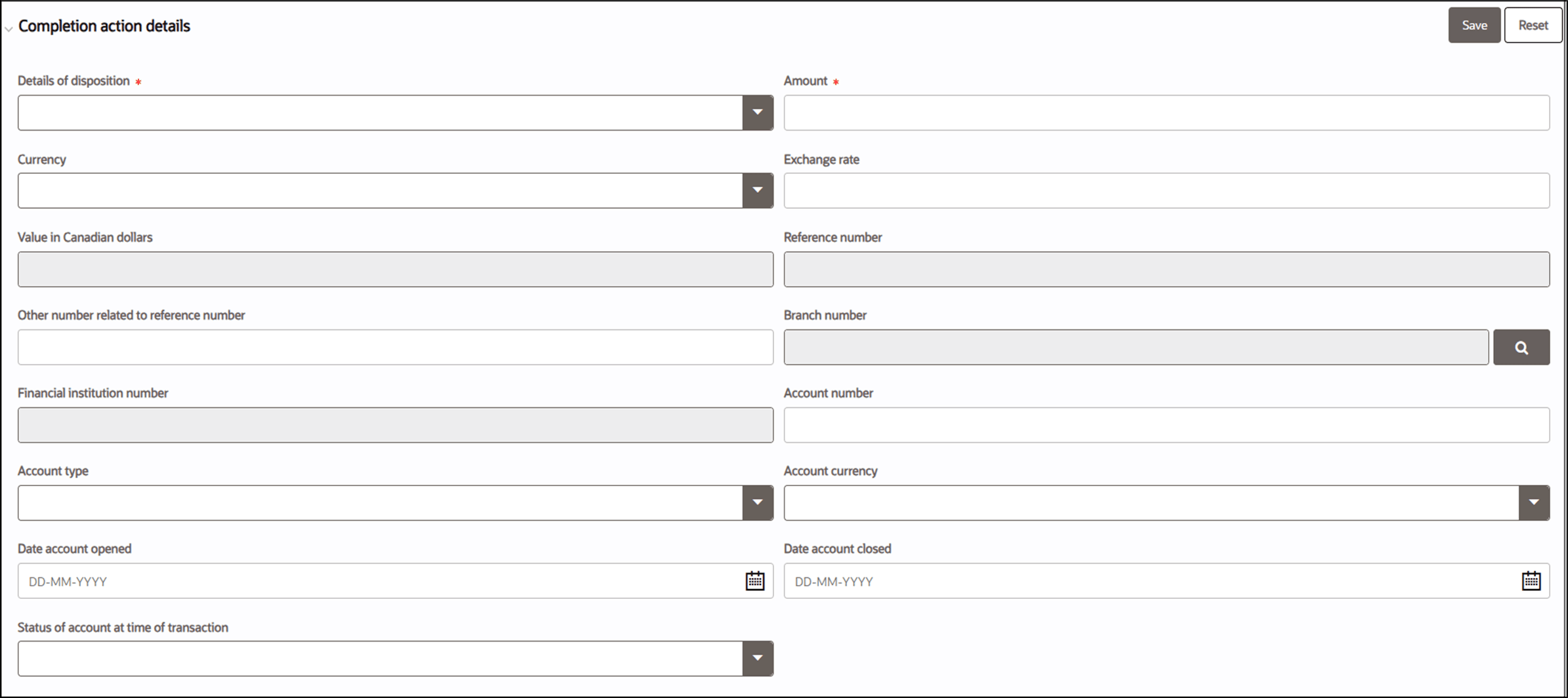
- Enter the following information in the Completing action fields as
tabulated.Completing Action table describes fields to add a Completing action. Fields marked with an asterisk * are mandatory.
Table 6-20 Completing Actions
Fields Description Detailsof disposition Select the details of the disposition from the drop-down list. For example,Purchase of bank draft, Purchase of jewelery, Purchase of
/Payment of services, and so on.
Thisfield describes what happened to the cash involved in the transaction.
NOTE:Ifthe disposition is "Other", provide details that describe the disposition of the transaction in the field If "Other", please specify".
Amount Enterthe amount involved in the completing action. For example, this may be the amount of:
- l Virtualcurrency after an exchange to virtual currency
- Fundsbeing initiated for an outgoing international funds transfer
- l Fundsindicated on the bank draft
Currency Selectthe currency from the drop-down list.
Ifthe currency type is not in the list provided, you must select "Other" and provide the name of the currency.
Exchangerate Enterthe exchange rate that you used for the transaction.
Thiscan be an exchange rate for fiat currency or virtual currency.
Valuein Canadian dollars Providethe Canadian dollar value of the disposition if not in fiat or virtual currency.
Forexample, provide the Canadian dollar value of the jewelery, precious metals or precious stones that were purchased.
This may be themarket, retail or other value that you would use in the ordinary course of your business at the time of transaction, and as detailed by and in accordance with your policies and procedures.
Reference number Thereference number is auto-populated when you save this section. Othernumber related to reference number Enterany other number related to the reference number as applicable. Branchnumber Searchand select the branch number. Financialinstitution number Enterthe financial institution number of the account from which the transaction was initiated. Accountnumber Ifthe transaction involves an account then enter the account number. Accounttype Selectthe account type from the drop-down list.
Ifthe account type is not in the list provided, you must select "Other" and provide the account type.
Accountcurrency Enterthe account currency type code.
Ifthe account currency type code can not be found, you must select "Other" and provide the currency type.
Dateaccount opened Providethe date the account was opened. Dateaccount closed Providethe date the account was closed. Statusof account at time of transaction Providethe status of the account at the time of the transaction (For example, active, inactive, dormant, closed). - Click Save. A new starting action is updated and tabs such as Account holder, Involved in the completing action, and Beneficiary are displayed.