8.1.1 Searching Approved Reports
Use this section to filter the required approved reports that can be used to generate an E-File.
- From the Navigation List LHS menu, select Compliance Regulatory Reporting. The Compliance Regulatory Reporting menu is displayed. For more information, see Getting Started.
- Click Canadian STR and select File Report. The File Reports page
is displayed. By default, the Approved Reports tab is displayed.
Figure 8-2 Approved Reports Search
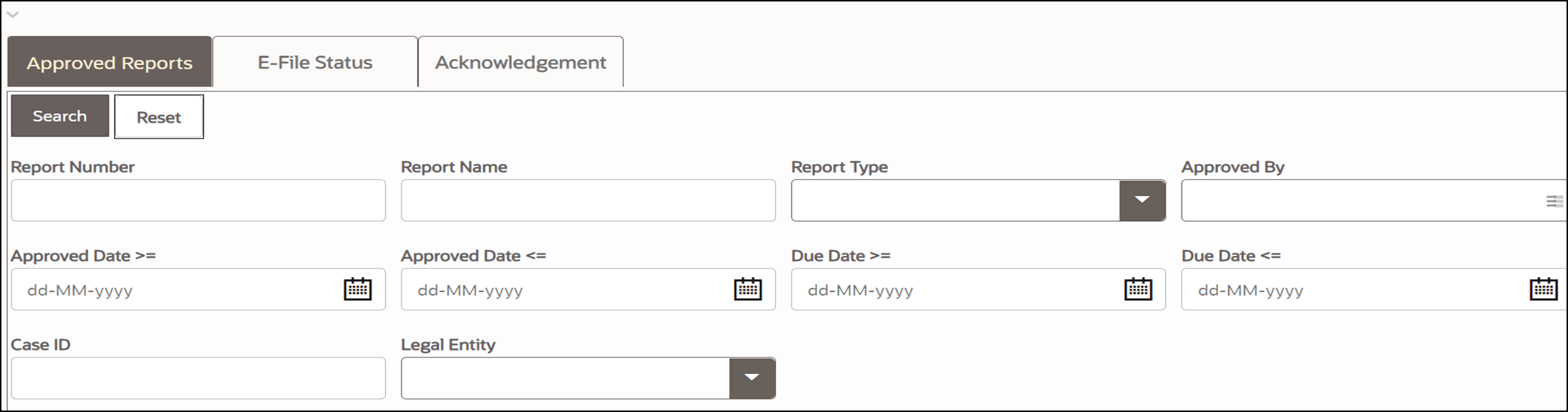
- Enter the following information in the Approved Report Search page as
tabulated.Approved Reports Search table describes fields for the approved report search. Fields marked with an asterisk * are mandatory.
Table 8-1 Approved Report Search
Fields Description Report Number Enter one or more report numbers you want to view. For multiple report numbers,separate the report numbers with a comma. Ensure that you do not enter a space after the comma. Report numbers are not case-sensitive. This overrides all other filter criteria. For example, 660,671.
NOTE:Youcan enter a maximum of 50 characters in this field.
ReportName Enterthe report name you want to view.
Thisfield supports a wildcard search. You can use ‘%’ and ‘_’ as wildcard indicators.
NOTE:Youcan enter a maximum of 50 characters in this field.
ReportType Selectone or more report types from the following options:
- SelectAll
- Change
- Delete
- Changeor Deleted
Approved By Selectthe name of the approver to view reports approved by the selected user. For example, Supervisor1, Supervisor2, and so on. Jurisdiction Selectthe jurisdiction to view reports mapped to the selected jurisdiction. Jurisdictions are defined by your institution.
Everyreport is associated with a jurisdiction. When a report is created from a case, the report inherits the jurisdiction associated with that case.
Each user has access to a set of jurisdictions. Every report is associated with a singlejurisdiction. A user has access to any report where the user's jurisdictions intersect with the report’s jurisdiction.
CreatedBy Selectthe user who has created the report.
Youcan enter multiple names by using a comma to separate the entries.
CreatedDate >= Select the created date to view reports having a created date greater than or equalto the specified date. Using this criterion, you can view the reports created during the date range. For example, reports created on or after December 26, 2019
Youcan either perform a range search using ‘Created Date >=’ and ‘Created Date
<=’or use them independently.
CreatedDate <= Select the created date from the calendar to view reports having a created date lesser than or equal to the specified date. Using this criterion, you can view the reportscreated during the date range. For example, reports created on or before December 26, 2019. ApprovedDate >= Selectthe approved date to view reports having an approved date greater than or equal to the specified date. Using this criterion, you can view the reports approved during the date range. For example, reports approved on or after December 26, 2019. ApprovedDate <= Selectthe approved date from the calendar to view reports having an approved date lesser than or equal to the specified date. Using this criterion, you can view the reports approved during the particular date range. For example, reports approved on or before December 26, 2019. DueDate>= Selectthe due date to view reports having a due date greater than or equal to the specified date. Using this criterion, you can view the reports that have a due date during the date range. For example, reports having a due date on or after December 26, 2019. DueDate<= Select the due date from the calendar to view reports having a due date lesser thanor equal to the specified date. Using this criterion, you can view the reports that have a due date during the date range. For example, reports having a due date on or before December 26, 2019. CaseID Enterthe case ID to view reports associated with the specific case ID. For multiple case IDs, separate them with a comma. Ensure that you do not enter a space after the comma. This overrides all other filter criteria. For example, CA660,ca671
NOTE:Thissearch is not case-sensitive. You can enter a maximum of 255 characters in this field.
CaseID is the identifier that has triggered the creation of a report in the OFS CRR CA STR application.
LegalEntity Selectthe legal entity associated with the approved report. - Click Search. The relevant search list is displayed. If you click Reset, all search fields are set to default values (blank).