8.2.1 Searching E-Files
Use this section to filter the required E-Files to submit to the FINTRAC E-Filing System.
- On the File Reports page, click the E-File Status tab. The E-File Status
Search and List page is displayed.
Figure 8-3 E-File Status Search and List
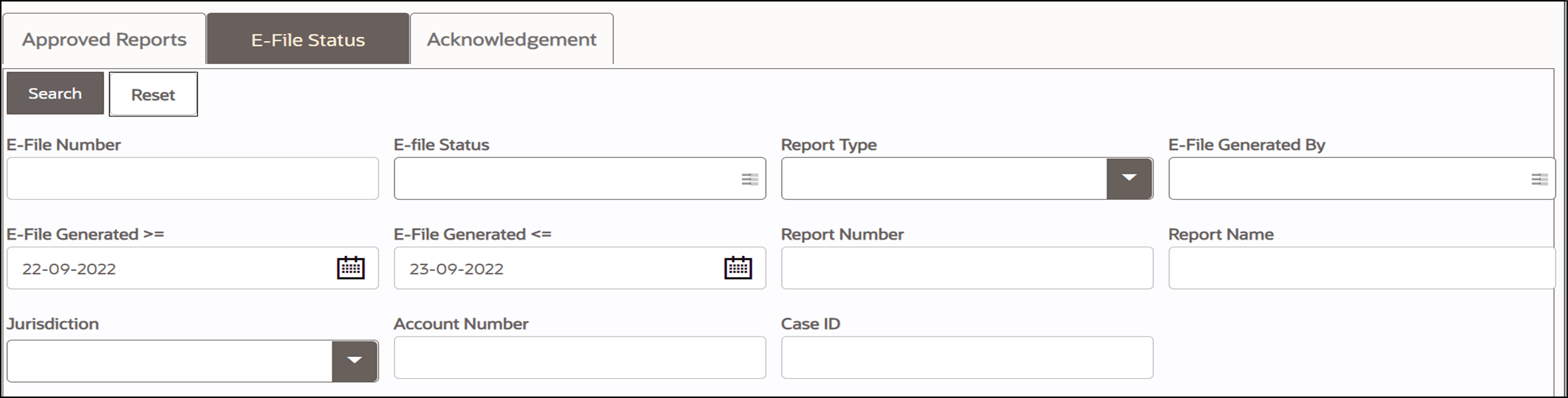
- Enter the following information on the E-File Status Search page as
tabulated.
Note:
Searching on Report Number will ignore any other search criteria provided. Searching on Report Name and/or Case ID will ignore the Created Date range.E-File Search Bar table describes fields for the E-File status search. Fields marked with an asterisk * are mandatory.Table 8-2 E-File Search Bar Field Description
Fields Description E-FileNumber Enterthe E-File number. E-FileStatus Select the status of the E-File. For example, Select All, Acknowledgment - Accepted,Acknowledgment - Accepted with warnings, Acknowledgment - Rejected, E-File Generated, or Submitted. Typeof Report Selectthe type of report. For example, Change, Delete, and Change and Delete. E-FileGenerated By Selecta user who generated the E-File. E-FileGenerated
>=*
Select the E-File generated date to view E-Files having a generated date greater thanor equal to the specified date (less than the current date). Using this criterion, you can view the E-File generated during the date range. For example, E-File generated on or after December 26, 2019
Youcan either perform a range search using E-Filegenerated Date >= and E-File generated Date <= or use them independently.
NOTE:By default, the date range is set to one day difference, but user can configure based on their requirement.
E-FileGenerated
<=*
Selectthe E-File generated date to view E-Files generated lesser or equal to this date.
Select the E-File generated date from the calendar to view reports having a generated date lesser than or equal to the specified date (not greater than the currentdate). Using this criterion, you can view the E-File generated during the date range. For example, E-File generated on or before December 26, 2019.
NOTE:By default, the date range is set to one day difference, but the user can configure based on their requirement
Report Number Enterone or more report numbers for which the E-File is generated. For multiple report numbers, separate the report numbers with a comma. Ensure that you do not enter a space after the comma. Report numbers are not case-sensitive. This overrides all other filter criteria. For example, 660,671.
Youcan enter a maximum of 50 characters in this field.
ReportName Enterthe report name you want to view.
Thisfield supports a wildcard search. You can use ‘%’ and ‘_’ as wildcard indicators.
NOTE:Enter at least three characters. You can enter a maximum of 50 characters in this field.
Jurisdiction Selectthe jurisdiction to view reports mapped to the selected jurisdiction. Jurisdictions are defined by your institution.
Everyreport is associated with a jurisdiction. When a report is created from a case, the report inherits the jurisdiction associated with that case.
Each user has access to a set of jurisdictions. Every report is associated with a singlejurisdiction. A user has access to any report where the user's jurisdictions intersect with the report’s jurisdiction.
CaseID Enterthe case ID to view reports associated with the specific case ID. For multiple case IDs, separate them with a comma. Ensure that you do not enter a space after the comma. This overrides all other filter criteria. For example, CA660,ca671
NOTE:Thissearch is not case-sensitive. You can enter a maximum of 255 characters in this field.
CaseID is the identifier that has triggered the creation of a report in the OFS CRR CA STR application.
- Click Search. The E-File list displays.
- In the E-File list, click E-File number. The Report List is expanded. This displays the list of reports associated with the selected E-File and report details such as report name, type of report, status of the report, and so on