6.4.2 Starting Action
Use this section to add Direction of starting action (in or out), Amount and type of funds, assets or virtual currency (in or out), Currency or virtual currency type, Information about the source of funds, assets or virtual currency, Virtual currency address reference and/or account information, Information about how the funds or virtual currency were obtained, Conductor (person or entity that conducted or attempted the transaction and their associated information), Third party (person or entity on whose behalf the transaction is conducted or attempted and their associated information).
- On the Reports Details page, click the Starting Action tab. The Starting Action page is displayed.
- Select a transaction reference number from the Transaction section. The Starting Actions section is displayed.
- Click Add. The Add Starting Action section is displayed.
Figure 6-2 Starting Action
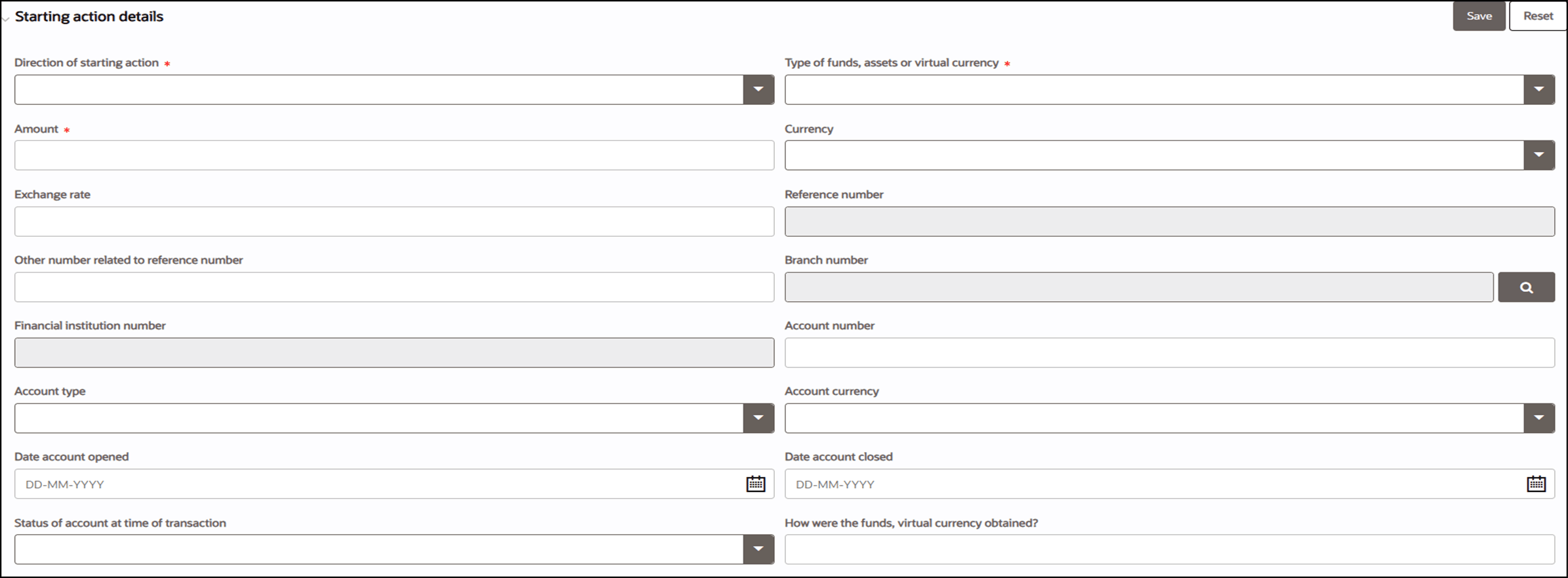
- Enter the following information in the starting action fields as
tabulated.Starting Action describes fields to add a starting action. Fields marked with an asterisk * are mandatory.
Table 6-3 Starting Actions
Fields Description Direction of startingaction Select thedirection of the starting as In or Out.
Thedirection of the starting action is Inwhen a client physically brings in or electronically transfers in funds, assets or virtual currency to your business to start a transaction.
The direction of the starting action is Out when your client requests to start a transaction with client funds, assets or virtual currency already held by or deposited at your business.
Forexample,
Thedirection of the starting action is in, if a client brings cash to your business to purchase a bank draft.
The direction of the funds is out for the starting action, if a client doesnot bring in any funds but requests to purchase a bank draft with the client's funds already held by or deposited at your business.
Typeof funds, assets or virtual currency If the direction of the starting action is In, select one of the following based on what the client brought or transferred in to start the transaction:
Bankdraft, Cash, Casino product, Cheque, Domestic funds transfer Email money transfer (EMT), International funds transfer Investment product, Jewellery, Mobile money transfer, Money order, Precious metals, Precious stones, Virtual currency, and Other.
If the direction of the starting action is Out, select one of the following based on what the client used to start the transaction: Casino product, Funds withdrawal, Investment product, Virtual currency, and other.
Amount Enterthe total amount of funds, assets, or virtual currency involved in the starting action.
Ifthis amount was not in Canadian dollars (CAD), do not convert it to CAD but provide the currency or virtual currency type in the next field.
Currency Selectthe currency type from the drop-down list.
If the currency or virtual currency type is not in the lists provided, youmust select "Other" and provide the full name of the currency.
Exchangerate Enterthe exchange rate that you used for the transaction.
Thiscan be an exchange rate for fiat currency or virtual currency.
Reference number Thereference number is auto populated when you save this section. Othernumber related to reference number Enterany other number related to the reference number as applicable. Branchnumber Searchand select the branch number. Financialinstitution number Enterthe financial institution number of the account from which the transaction was initiated. Accountnumber Ifthe transaction involves an account, then enter the account number. Accounttype Selectthe account type from the drop-down list.
Ifthe account type is not in the list provided, you must select "Other" and provide the account type.
Accountcurrency Enterthe account currency type code.
Ifthe account currency type code cannot be found, you must select "Other" and provide the currency type.
Dateaccount opened Providethe date the account was opened. Dateaccount closed Providethe date the account was closed. Statusof account at time of transaction Providethe status of the account at the time of the transaction (For example, active, inactive, dormant, closed). Howwere the funds, virtual currency obtained? This is how the conductor initially acquired the funds or virtual currencyused for the transaction, not where the funds or virtual currency may have been transferred from.
Forexample, you can obtain funds or virtual currency from activities such as:
- l Employment
- l Saleof a large asset, and
- l Gifts
Thisinformation must be reported if obtained.
- Click Save. A new starting action is updated and tabs such as Account Holder, Source of Funds, Conductor, and On Behalf of are displayed.