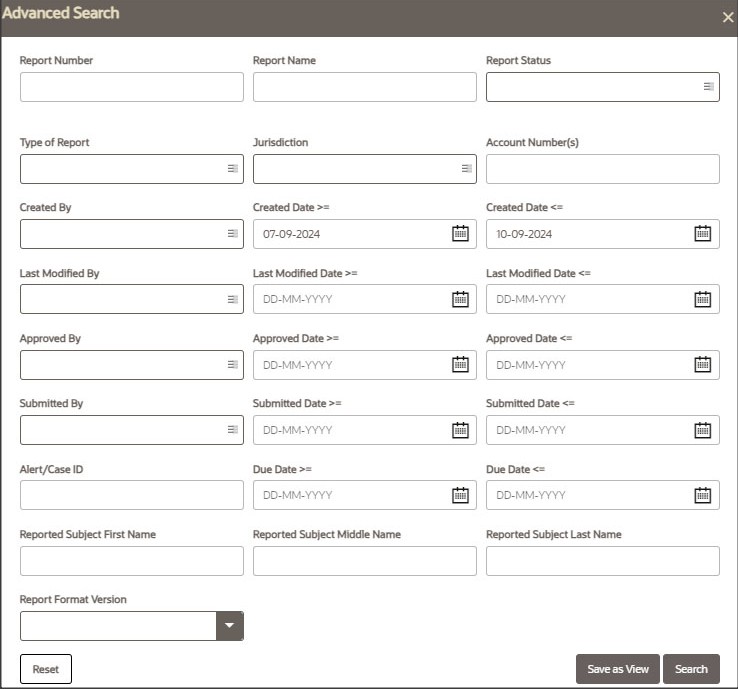4.1 Advanced Search
The Advanced Search offers an additional set of fields to the search fields provided with the Basic Search. This option helps you narrow down your search results. You can use combinations of these search criteria to quickly find the reports you are looking for.
To search for reports using advanced search criteria, follow these steps:
- On the Search and List page, click Advanced Search. The Advanced Search window is displayed.
- Enter the required fields as described in the following table. explains the field details in the Advanced search. Fields marked with *are mandatory.
Table 4-1 Advanced Search
Fields Description Report Number Enter one or more report numbers you want to view. For multiple report numbers, separate the report numbers with a comma. Ensure that you do not enter a space after the comma. Report numbers are not case-sensitive. This overrides all other filter criteria. For example, 660,671.
NOTE: You can enter a maximum of 50 characters in this field.
Report Name Enter the report name you want to view.
This field supports a wildcard search. You can use ‘%’ and ‘_’ as wildcard indicators.
NOTE: You can enter a maximum of 50 characters in this field.
Report Status Select one or more statuses from the following options:
- Select All
- Acknowledged (‘Not applicable for ‘no batch filling’)
- Approved
- Cancelled
- E-File Generated (Not applicable for ‘no batch filling’)
- Open
- Rejected from E-File (Not applicable for ‘no batch filling’)
- Reopened
- Requested for Approval
- Rework
- Submitted
Type of Report Select one or more report types from the following options:
- Select All
- Corrected
- Delete
- New
Reported Subject Name(s) Enter the customer(s) name reported as subjects in the report.
This field supports a wildcard search. You can use the ‘%’ and ‘_’ as wildcard indicators.
Account Number(s) Enter account (s) involved in the Suspicious Activity Report.
You can enter multiple account numbers by using a comma to separate the entries.
Created By Select the user who has created the report.
You can enter multiple names by using a comma to separate the entries.
Created Date >= Select the created date to view reports having a created date greater than or equal to the specified date. Using this criterion, you can view the reports created during the particular date range. For example, reports created on or after December 26, 2019
You can either perform a range search using ‘Created Date >=’ and ‘Created Date
<=’ or use them independently.
Created Date <= Select the created date from the calendar to view reports having a created date less than or equal to the specified date. Using this criterion, you can view the reports created during the particular date range. For example, reports created on or before December 26, 2019. Last Modified By Select the user who last modified the report. Use this criterion to view all the reports modified by the particular user. For example, Analyst, Supervisor2, and so on. Last Modified Date
>=
Select the last modified date to view reports having a last modified date greater than or equal to the specified date. Using this criterion, you can view the reports modified during the particular date range. For example, reports modified on or after July 27, 2019
You can either perform a range search using ‘Last Modified Date >=’ and ‘Last Modified Date <=’ or use them independently.
Last Modified Date
<=
Select the Last Modified Date from the calendar to view reports having a last modified date less than or equal to the specified date. Using this criterion, you can view the reports modified during the particular date range. For example, reports modified on or before July 27, 2019. Approved By Select the name of the approver to view reports approved by the selected user. For example, Supervisor1, Supervisor2, and so on. Approved Date >= Select the approved date to view reports having an approved date greater than or equal to the specified date. Using this criterion, you can view the reports approved during the particular date range. For example, reports approved on or after December 26, 2019. Approved Date <= Select the approved date from the calendar to view reports having an approved date less than or equal to the specified date. Using this criterion, you can view the reports approved during the particular date range. For example, reports approved on or before December 26, 2019. Submitted By Select the user(s) who submitted the report. For example, Analyst, and so on. Submitted Date >= Select the submitted date to view reports having a submitted date greater than or equal to the specified date. For example, reports submitted on or after July 18, 2019. Submitted Date <= Select the submitted date to view reports having a submitted date less than or equal to the specified date. For example, reports submitted on or before July 18, 2019. Case ID Enter the case ID to view reports associated with the specific case ID. For multiple case IDs, separate them with a comma. Ensure that you do not enter a space after the comma. This overrides all other filter criteria. For example, CA660, ca671
NOTE: This search is not case-sensitive. You can enter a maximum of 255 characters in this field.
The Case ID is the identifier that has triggered the creation of a report in the OFS CRR application.
Acknowledgment ID/ Tracking ID Enter the acknowledgment ID or tracking ID to view the report with the corresponding acknowledgment ID received as acknowledgment when the report was submitted to the regulator. Prior Report Number Enter the prior report number to view the original report stored in the revised report. Jurisdiction Select the jurisdiction to view reports mapped to the selected jurisdiction. Jurisdictions are defined by your institution.
Every report is associated with a jurisdiction. When a report is created from a case, the report inherits the jurisdiction that was associated with that case.
Each user has access to a set of jurisdictions. Every report is associated with a single jurisdiction. A user has access to any report where the user's jurisdictions intersect with the report’s jurisdiction.
Due Date>= Select the due date to view reports having a due date greater than or equal to the specified date. Using this criterion, you can view the reports that have a due date during the particular date range. For example, reports having a due date on or after December 26, 2019. Due Date<= Select the due date from the calendar to view reports having a due date less than or equal to the specified date. Using this criterion, you can view the reports that have a due date during the particular date range. For example, reports having a due date on or before December 26, 2019. Reported Subject First Name Enter the Reported Subject First Name Reported Subject Middle Name Enter the Reported Subject Middle Name Reported Subject Last Name Enter the Reported Subject Last Name Report Format Version Select the name of the version. - Click Go. The reports matching your search criteria are displayed on the Search and List page. To perform a different search, click the Reset button and enter your search criteria again.