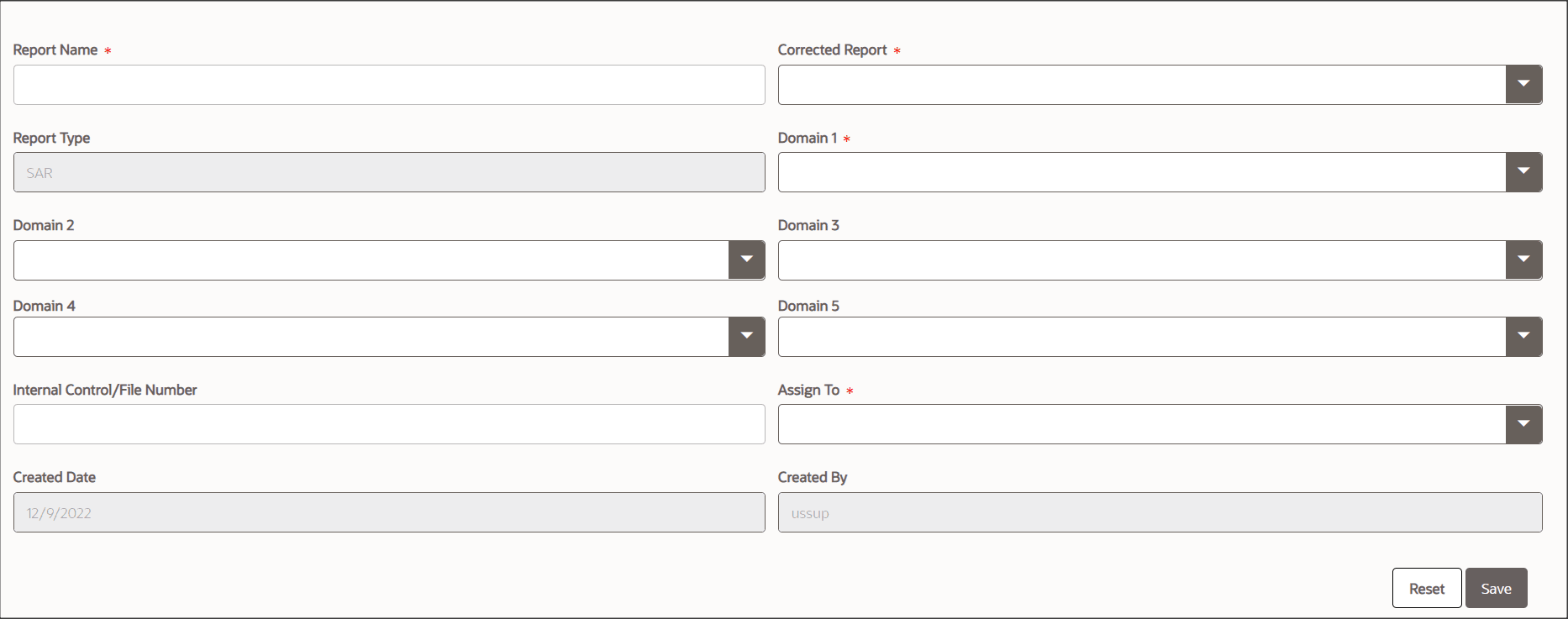5.2 Creating a New Report from OFSCRR Application
Analyst, Supervisor, and Super User users can create new regulatory reports. To create a new regulatory report, follow these steps:
- Go to the Regulatory Reporting menu, hover
over Regulatory Reports – SAR and click
Create New Regulatory Report. The Create New
Regulatory Report page displays.
- Enter the required information in the fields.
Table 5-1 Create New Report
Fields Description Report Name Enter the report name.
The report name can have a maximum of 60 characters. If you enter more than 60 characters for the report name, the following message displays: Number of characters exceeded.
Corrected Report Select Yes or No to specify whether the report is corrected or not from the drop-down list.
The Corrected report is a term used by FinCEN to identify a report that was previously submitted but is being resubmitted with modifications to correct the earlier provided information. A corrected SAR must reference the previously submitted SAR by virtue of the BSA ID of the previous SAR.
Report Type Displays the report type.
The application supports the generation of US SAR. Hence, the value for report type has defaulted to SAR.
Domain 1 Select Domain 1 from the drop-down list.
NOTE: Only configured domains are displayed in the drop-down list for the logged-in user.
Domain 1 through Domain 5 fields allow a user to associate security attributes to the Case being created, which can be used to control access to the case. For example, OFS CRR requires that Domain 1 always be associated with a business Jurisdiction. The specific jurisdiction values that will be available in the drop-down are defined at the firm level. After jurisdiction is assigned to a newly created report, only users with access to that jurisdiction will be able to see and work on the report.
NOTE: Only configured domains are displayed in the drop-down list for the logged-in user.
Domain 2 Select Domain 2 from the drop-down list.
NOTE: Only configured domains are displayed in the drop-down list for the logged-in user.
Domains 2 through Domain 5 can be associated with other attributes such as business domains or organizations. When assigned to a report at creation, these can also be used to control access.
For information on how your firm is using Domain 2 through Domain 5, contact your system administrator.
NOTE: Only configured domains are displayed in the drop-down list for the logged-in user.
Domain 3 Select Domain 3 from the drop-down list.
NOTE: Only configured domains are displayed in the drop-down list for the logged-in user.
NOTE: Only configured domains are displayed in the drop-down list for the logged-in user.
Domain 4 Select Domain 4 from the drop-down list.
NOTE: Only configured domains are displayed in the drop-down list for the logged-in user.
NOTE: Only configured domains are displayed in the drop-down list for the logged-in user.
Domain 5 Select Domain 5 from the drop-down list.
NOTE: Only configured domains are displayed in the drop-down list for the logged-in user.
NOTE: Only configured domains are displayed in the drop-down list for the logged-in user.
Internal Control/File Number Enter the internal control/file number.
This number is the Case ID from OFSECM if the report is auto-generated from OFSECM. For manually created reports, clients will have the option to provide an internal control/file number to the new report.
Created On Displays the date and time of report creation. Created By Displays the user who created the report. - Click Save. A confirmation message is displayed.
- Click OK. A new report is created and displayed on the Report List page.
NOTE
To exit the Create New Report page, select Regulatory Reports or File Regulatory Reports from the Regulatory Reports - SAR primary menu.