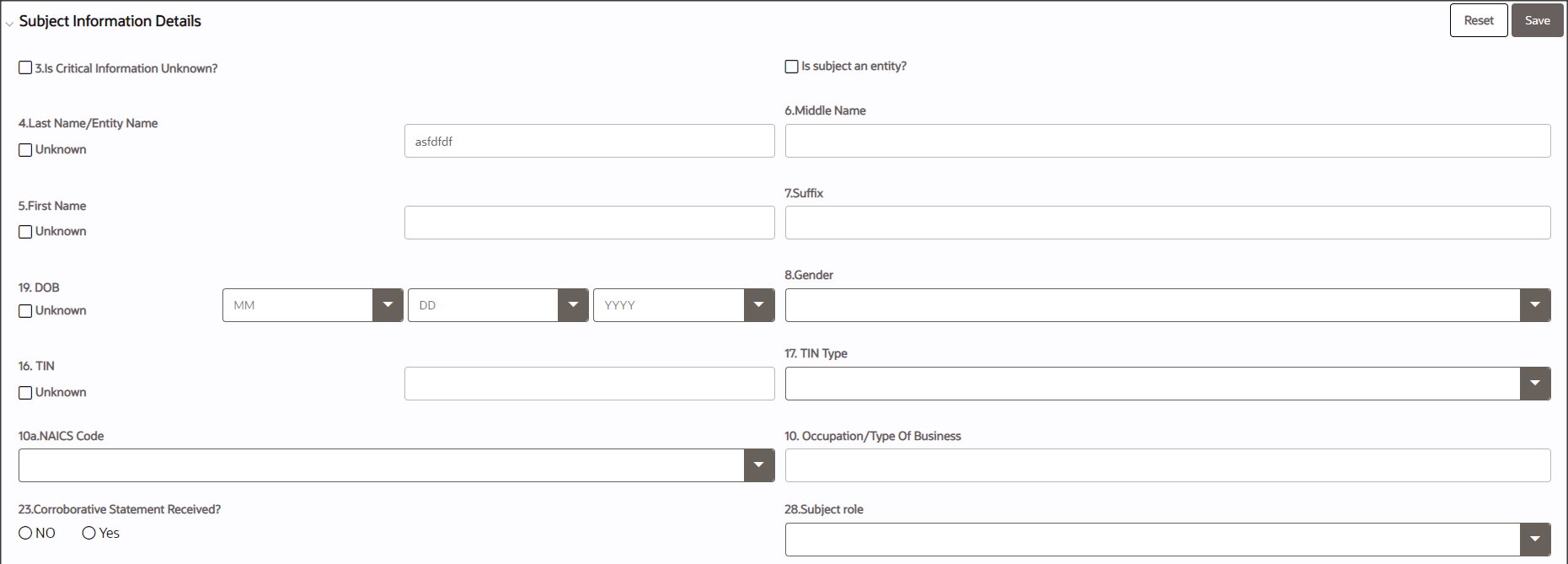6.6.2 Managing Subject Information
In the Subject Information section, you can add a new subject and modify or remove existing Subject Information.
Note:
A maximum of 999 records can be added to one report or suspicious activityTo add a new Subject Information, and modify or remove an existing Subject Information, follow these steps:
To edit the subject information, follow these steps:
- Select the record you want to edit in the Subject Information section. The page expands below the section displaying all Subject Information.
- Modify the necessary information.
- Click Save. The following message displays: Update Operation Successful.
- Click OK. The subject information is saved.
To delete the subject information, follow these steps:
- Select the record you want to delete in the Subject Information section.
- Click Delete. The following message displays: Are you sure you want to delete this record?
- Click OK. The following message displays: Delete Operation Successful.
- Click OK. The Subject information is deleted.
Validations:
- If Is critical information unknown? is unchecked and you have not entered information for at least one critical field or have not checked all of the subject info associated with Unknown check boxes, the following message displays: Sub# Subject Record- “Is critical information unknown” is not checked and some mandatory fields are missing. Please make sure you enter values for mandatory Subject details, i.e., (Last Name/ Entity Name, First Name, TIN, DOB, address, and Identification Information or mark fields as Unknown.
- If you are adding or editing the subject details and select the Is critical information unknown? check box after entering information in one or more critical fields, the following message displays: All critical information of the subject, i.e., Last Name/ Entity Name, First Name, TIN, DOB, Address details and Identification Information will be cleared if the critical information unknown field is checked. Click OK to continue and clear values from the mandatory fields or Cancel to modify your selection.
- If you select the Critical Information Unknown check box, you will not be able to add subject address and identification details, and the following message displays: You are not allowed to add address and identification info when 'Is critical information unknown?' field is true.
- In the Subject Information tab, if you click on the Validate button and if there are no records present in the Address, Alternate Name, Phone, Email, Website, and Accounts grid, then the application displays the following message: There is no Record present to validate the information.
- In the Subject Information tab, if you click on the Validate button and if there is a blank record present in the Address, Alternate Name, Phone, Email, Website, and Accounts grid, then the application displays the following message: There is Blank Record present to Validate the information. Please enter the information in the record and then Validate.