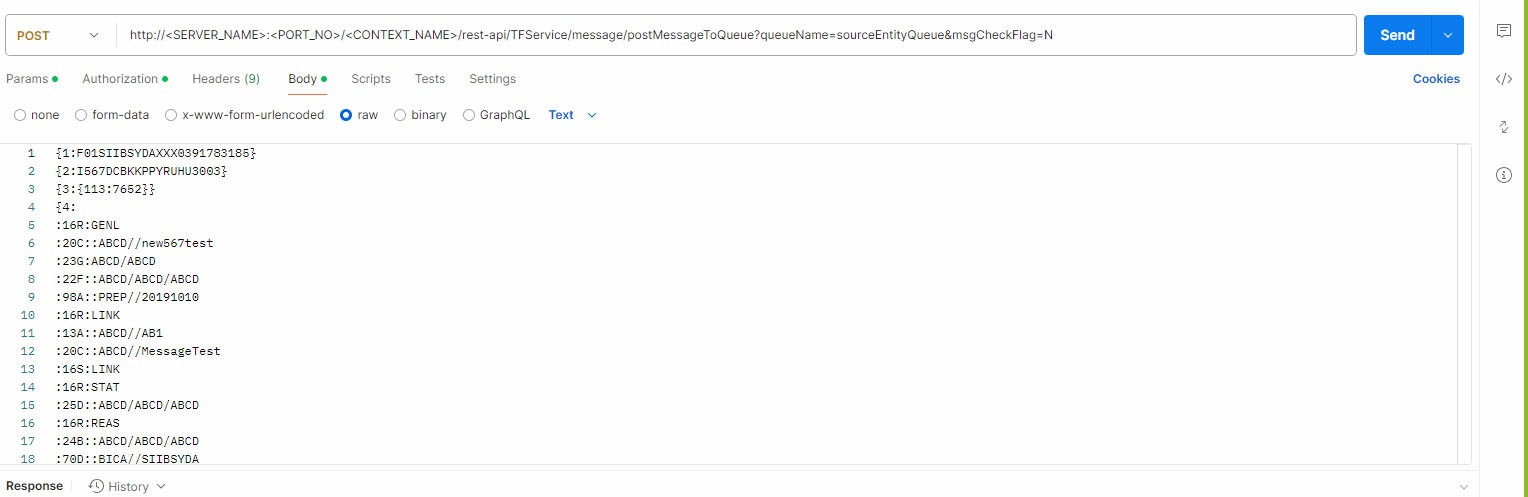J.4 Send Requests
- Do the following configuration before
sending the request using the POST request feature.
- Go to the path
##DOMIAN_HOME##/applications/##context.ear##/##context.war##/conf - Open the
RestAPIConf.propertiesfile. - Add the
hostnameandportvalues inside theRestAPIConf.propertiesfile For Example:hostname=fsgbu-mum-239.snbomprshared1.gbucdsint02bom.oraclevcn.com port=7001
- Go to the path
- Requests are sent using the
POST request feature. Use the token generated to authorize the request
and pass the JSON in the correct format.
Note:
- You may use the desktop version of the Postman client to perform these steps. Postman is an open-source, collaborative platform for API development. For more information, see Postman Docs.
- You can also use any other API client, such as cURL. For more information, see REST APIs for Oracle Database.
- In the Postman client, select the
request type as POST and enter the request URL in the following format:
- For SWIFT:
##APP_URL##/rest-api/TFService/message/postMessage- ToQueue?queueName=sourceEntityQueue&msgCheckFlag=N - For ISO20022:
##APP_URL##/rest-api/TFService/message/postMessage- ToQueue?queueName=sourceSepaEntityQueue&businessName=RT SEPA Message Attributes&domain=SR&msgCheckFlag=N&externalData=Message Direc- tion:OUTBOUND - For Fedwire:
##APP_URL##/rest-api/TFService/message/postMessage- ToQueue?queueName=sourceFedEntityQueue&msgCheckFlag=N
Figure J-9 Request

- For SWIFT:
- In the Authorization menu,
select the TYPE as Bearer Token.
Figure J-10 Authorization

- Paste the token generated in the Token field.
- Select Body tab and select raw.
- Insert the message in the text field.
- Click Send.
Figure J-11 Body Tab