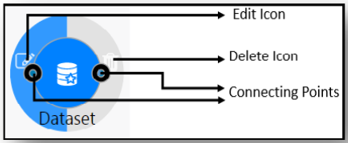Configuring Pipelines
You can configure pipelines that you have created as your requirements change.
To configure pipelines, follow these steps.
Note:
Pre-configured pipelines cannot be edited. You can only edit user-defined pipelines.