Adding Rulesets
Use the Matching Rules widget to add new rulesets.
- In the Pipeline Designer page, select the pipeline you want to edit. The Pipeline Designer window appears.
- Hover over the Matching Rules widget
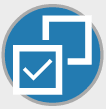 and click Edit
and click Edit  . Provide the following details:
. Provide the following details:- Ruleset Name: Enter the name for your ruleset. This is a mandatory field.
- Description: Enter the description of the ruleset. This is a mandatory field.
- Scoring Aggregation Type: Select the scoring type. Currently, only Maximum is available.
- Set Threshold: Enter the threshold value for the ruleset.
- Source: Select Filter
 to add values for the source entity in the Add Source Entity
Filters window.
to add values for the source entity in the Add Source Entity
Filters window.
- To add a value, click Add
 and provide the required attribute, operator, and value.
Attributes can be Business Domain Code, Customer Type Code, or
Jurisdiction Code. Enter the value based on the attribute. For
example, a value for jurisdiction code can be JC1.
and provide the required attribute, operator, and value.
Attributes can be Business Domain Code, Customer Type Code, or
Jurisdiction Code. Enter the value based on the attribute. For
example, a value for jurisdiction code can be JC1.
- Click Save
 to save the values or click Close
to save the values or click Close
 to go back to the Matching Ruleset window.
to go back to the Matching Ruleset window.
- To add a value, click Add
- Target: Select Filter
 to add values for the target entity in the Add Source Entity
Filters window.
to add values for the target entity in the Add Source Entity
Filters window.
- To add a value, click Add
 and provide the required attribute, operator, and value.
Attributes can be Business Domain Code, Customer Type Code, or
Jurisdiction Code. Enter the value based on the attribute. For
example, a value for jurisdiction code can be JC1.
and provide the required attribute, operator, and value.
Attributes can be Business Domain Code, Customer Type Code, or
Jurisdiction Code. Enter the value based on the attribute. For
example, a value for jurisdiction code can be JC1.
- Click Save
 to save the values or click Close
to save the values or click Close
 to go back to the Matching Ruleset window.
to go back to the Matching Ruleset window.
- To add a value, click Add
- Rules: Select Add
 to add a rule for the ruleset.
to add a rule for the ruleset.
- Name: Enter the rule name.
- Description: Enter the description of the ruleset. This is a mandatory field.
- Rule Threshold: Enter the threshold value for the rule.
- Mappings: Select Add
 to add a matching configuration for the rule.
to add a matching configuration for the rule.
- Source Attribute: Select one or more source attributes from the customer record that must be matched.
- Target Attribute: Select one or more attributes from the watch list against which matching is performed.
- Match Type: Select the matching type. The following match types are
available:
- Exact
- Fuzzy
- Date
- Scoring Method: Select the scoring method if you have selected the match type as Fuzzy. The scoring methods described in the Using Matching Rules widget section are available:
- Threshold: Enter the threshold score.
- Weightage: Enter the weightage.
- Condition: If this check box is selected, then this condition must be met for matching.
- Click Save
 to save the changes. The rule is created and is visible on the canvas.
It is also available for use in the Matching Ruleset window. When you have finished looking through the fields and want to go back to the Pipeline Designer window, click Close
to save the changes. The rule is created and is visible on the canvas.
It is also available for use in the Matching Ruleset window. When you have finished looking through the fields and want to go back to the Pipeline Designer window, click Close to close the window. Finally, click Save
to close the window. Finally, click Save  to save the updates made.
to save the updates made.