Export and Book Orders
Version 18.1 and later on the HHT includes a new option to Export and Book the order from the order document and also from the Order tab. The screenshots below show this new option.
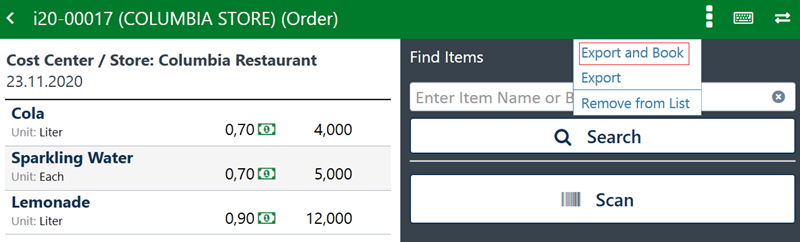
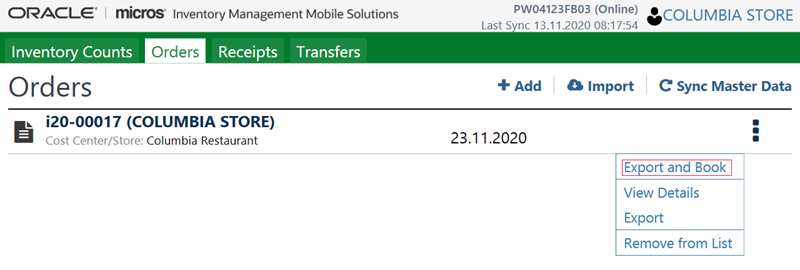
The message Order export was successful appears with a green bar at the top of the screen if successful.
The order is uploaded to the cloud and deleted from the local device. If you want to review or edit the order, click Import and view Order Details to download the order back to your device.
-
If the order can’t be booked, check the delivery date which must be a date in the future.
-
Other booking errors will explain the exact issue.
-
Before orders are sent with the automation service, you can view them in the Open Purchase Orders page.
Click Cancel to suspend the order and return to the purchase order overview page.
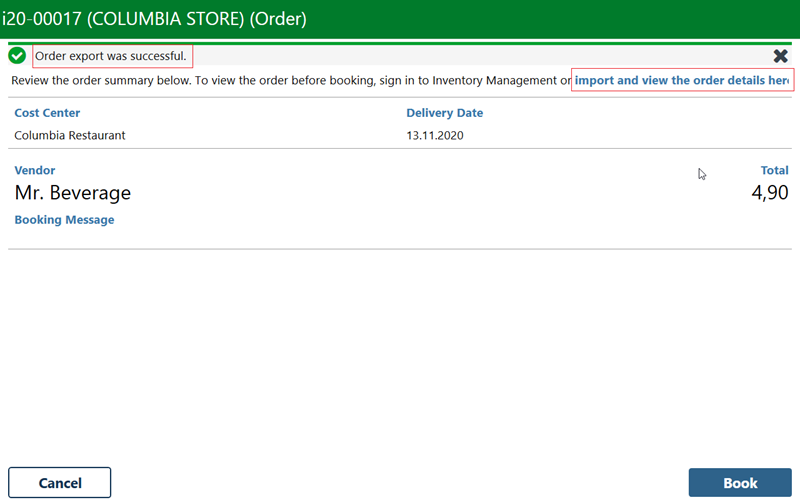
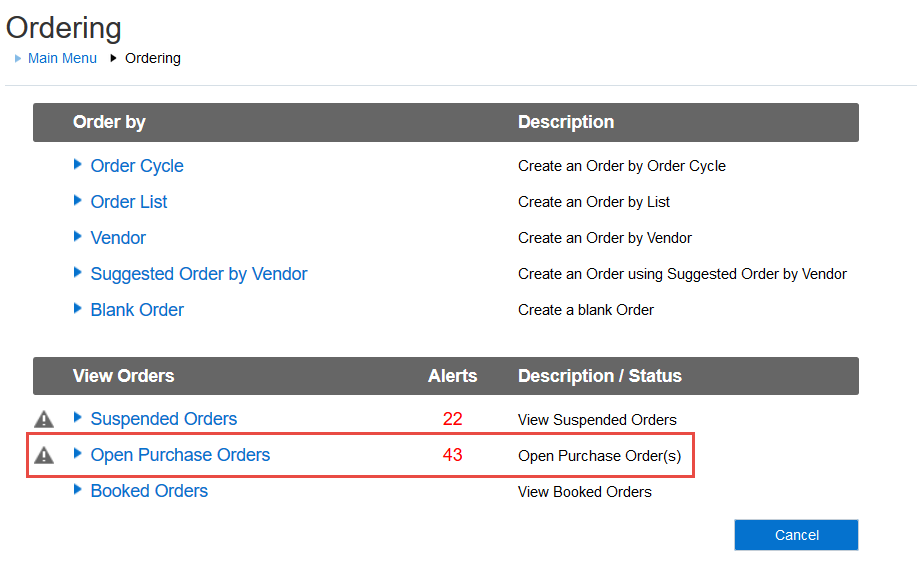
Parent topic: Booking Orders with the Hand-Held-Terminal