Export Status Notification
You can proactively monitor the status of self-service exports by enabling email notifications to one or more people.
Emails are sent at the target time of the scheduled export, and if not all locations are completed at that time, another email is sent when all locations are complete. You may receive more than one email per schedule per day.
-
A summary section with name, schedule time, target time, and summary by export status.
-
Schedule details by location with information including export status, failure details, start/end times, file size, and last successful run.
-
Location details with last completed business date, last business date change date and time, last move history date and time, and all transaction posted times.
-
Color coding for several fields allows you to quickly identify anomalies.
-
Delivered exports are green, failed exports are red, and all other export statuses are orange.
-
If an export has a file size more than 10% higher or lower than the average file size over the last seven scheduled executions, then it is red, indicating a data anomaly.
-
Exports with a processing time of 1 minute or more are orange. Those longer than 15 minutes are red and require a review of the export configuration and the queries for each step.
-
Email Triggers
For each export schedule, either one or two emails are sent out. Only one email is sent as soon as all exports are completed prior to the schedule's target time. Two emails are sent if not all locations are completed prior to the target time. In this case a status email is sent at the configured target time and then another notification once the last location has finished. For schedules with an end of day trigger condition, the email is sent as soon as the last locations are complete within the 6-hour scheduling window.
For real-time exports, the email is triggered at the configured target time.
-
For daily, weekly, bi-weekly, monthly, financial week, or financial period exports, the subject line is:
<Schedule Name>: n of n successful (for <exported business date or business date range>).-
For example: Standard GL Export: 27 of 27 successful (for 12/1/22)
-
-
For real-time exports, the subject line is:
<Schedule Name>: n successful in the last 24 hours (for <exported business date>).-
For example: Real-time Transactions: 96 successful in the last 24 hours (for 12/1/22)
-
Email Body
The email body includes additional summarized status information. It includes the schedule name as well as the number of exports that completed successfully prior to, or after the target time. It also includes the number of locations in other statuses, such as waiting for trigger, processing, retrying transport, or failed. Those additional statuses are only included if greater than zero. The following list includes examples for the email body.
-
Schedule "Standard GL Export" has finished ahead of target time: All 27 exports delivered within target time
-
Schedule "Standard GL Export" has finished ahead of target time: Out of 27 total exports: 25 exports delivered within target time, 1 retrying transport, 1 failed
-
Schedule "Standard GL Export" reached target time: Out of 27 total exports: 25 delivered within target time, 2 waiting for trigger
-
Schedule "Standard GL Export" has finished: Out of 27 total exports: 21 delivered within target time, 2 delivered outside target time, 1 retrying transport, 3 failed
-
Schedule "Standard GL Export" status: 22 delivered in the last 24 hours, 1 still running, 2 retrying transport, 2 failed
Sample Email
The following images show an example of the email along with the different sections within the document attached to the email.
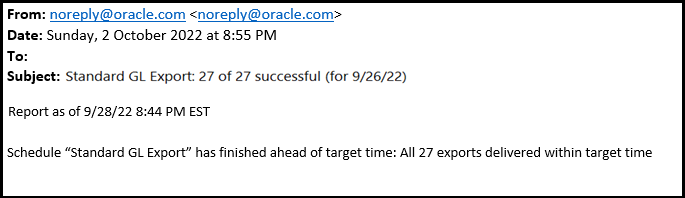
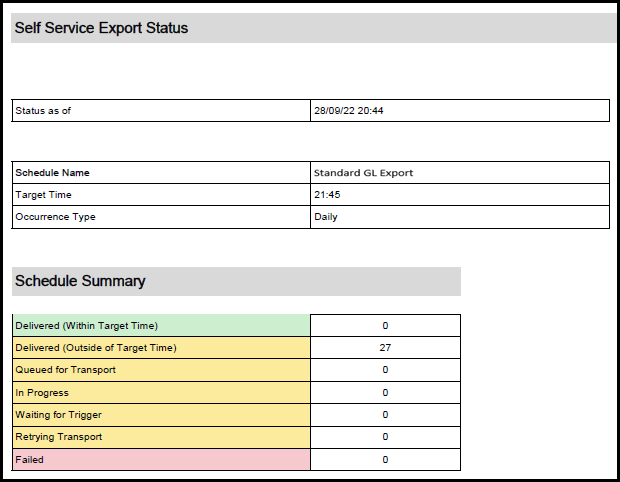
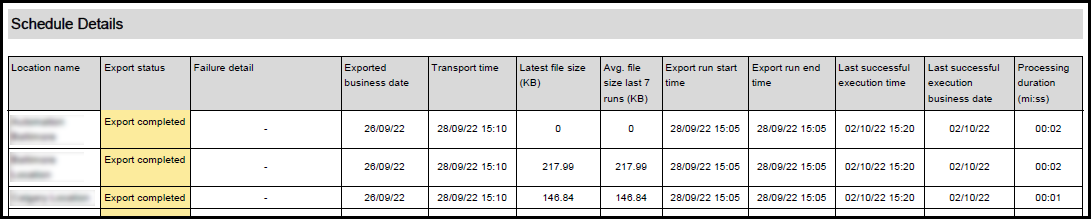

- Configure Export Status Notifications
Set up export status email notifications.
Parent topic: Export Data from Reporting and Analytics