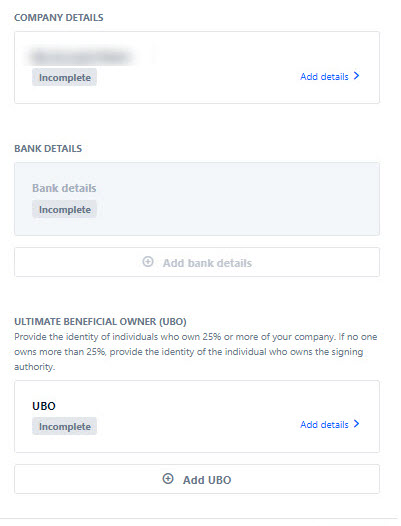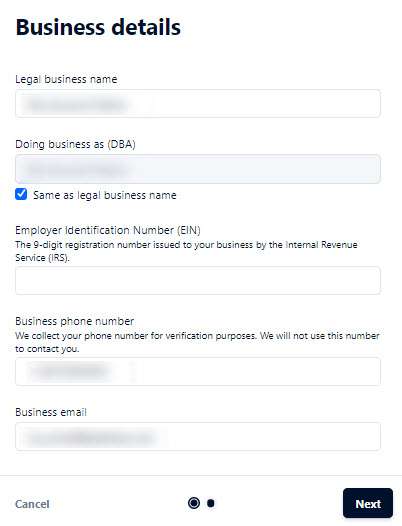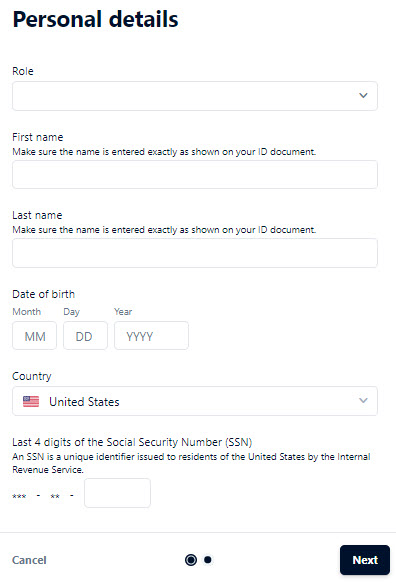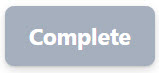Verify an Account Holder
Required system privilege: Add, edit account holders and Initiate verification.
- In Payment Cloud Service, click the Account Holders tab, and then select the account holder you want to verify.
- Click the Verification tab and then click Complete Verification.
- Complete the company details and bank information.
The following table summarizes the verification process:
| Task | Screen |
|---|---|
| Select the account holder. | 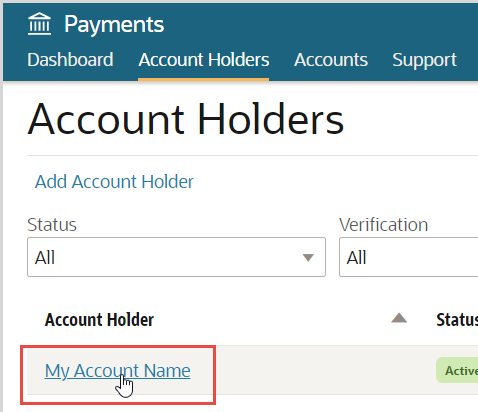 |
| Complete account verification. | 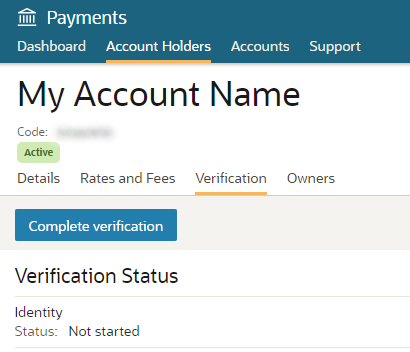 |
|
Add company details, define the ultimate beneficial owner, and then add bank details to complete the verification process. |
|
|
Add company details. Note:
|
|
|
Add ultimate beneficial owner details for any individuals who own 25% or more of the company. |
|
|
Add bank details. |
|
|
Complete the process. |
|
|
Redirect after process is complete. |
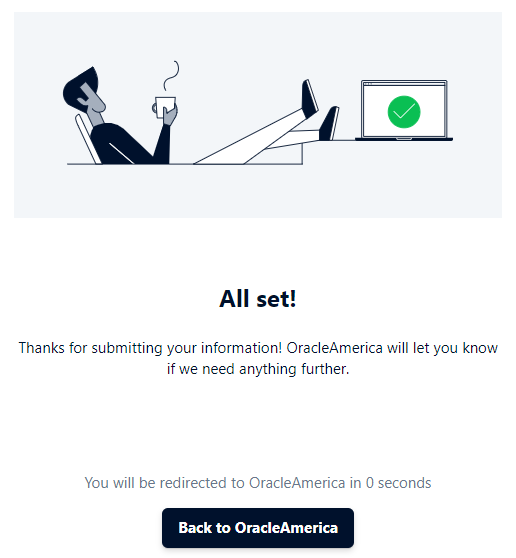 |
|
Successful verification. |
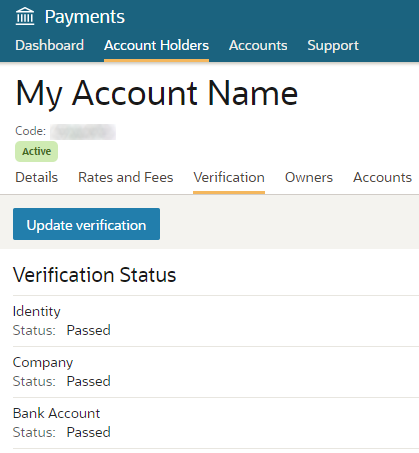 |
Parent topic: Account Holders