Sort Checks
You can click the Sort icon (![]() ) to view the Sort Checks page. Click a sort
order to change the order to ascending or descending, and then click OK. To exit the Sort Checks page without saving the sort
order, click X.
) to view the Sort Checks page. Click a sort
order to change the order to ascending or descending, and then click OK. To exit the Sort Checks page without saving the sort
order, click X.
Figure 1-25 Sort Checks Dialog on Mobile Phones and Handheld Devices
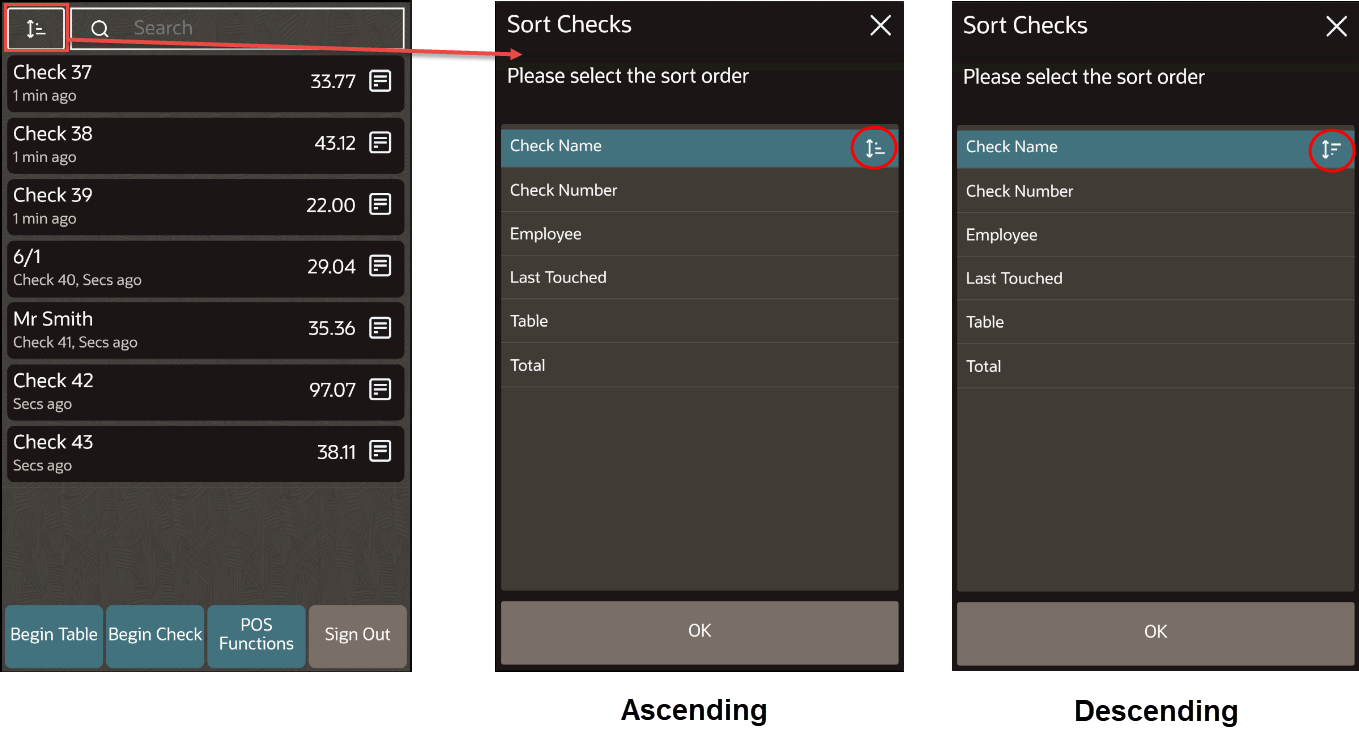
Parent topic: Table Service Restaurant Operations