Handle Rush Order Checks
If you are using a Kitchen Display System (KDS), the check header for TSR and Bar shows a Rush button. The Rush button lets the kitchen or bar know that an order must be prepared quickly.
To change a check to Rush status, click Rush. You can switch the Rush status on and off.
Figure 6-5 Rush Button on Workstations and Tablets
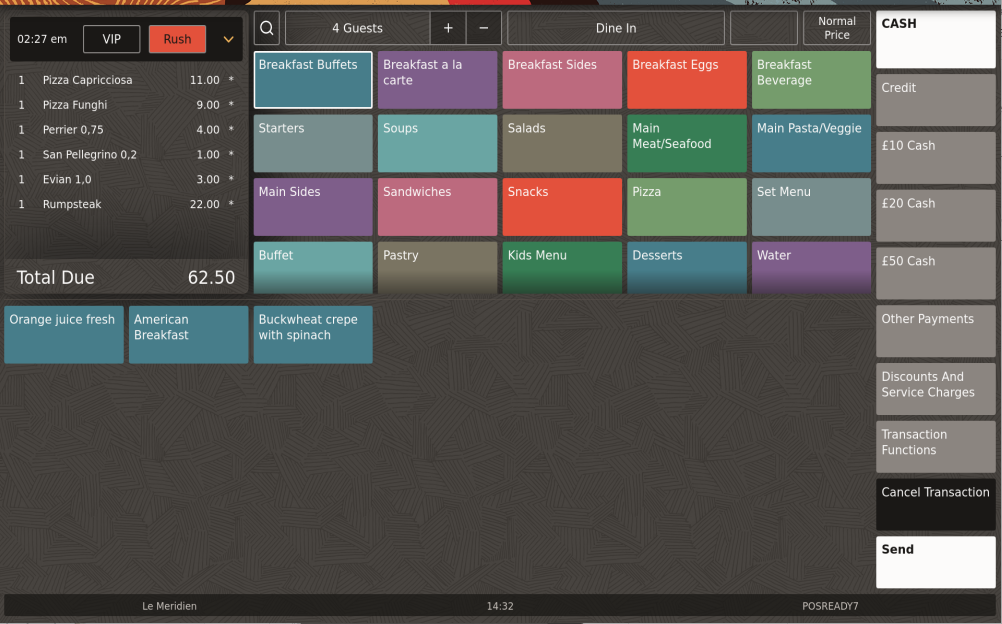
The Rush button changes to red, and the check appears the same as other checks on the home page. The check name does not change, although you can manually change it to Rush Order.
Figure 6-6 Mobile Device VIP and Rush Buttons on Mobile Phones and Handheld Devices
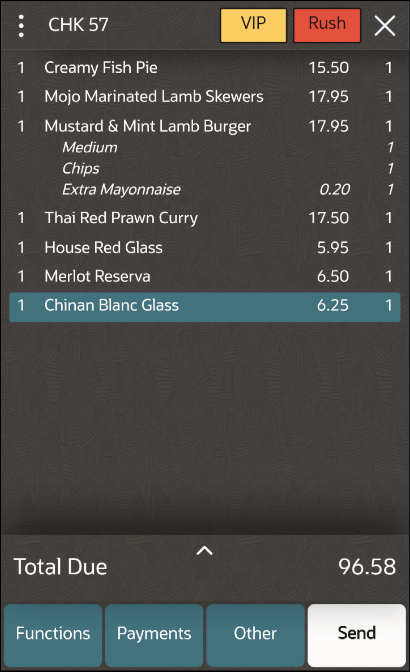
Parent topic: VIP and Rush Checks