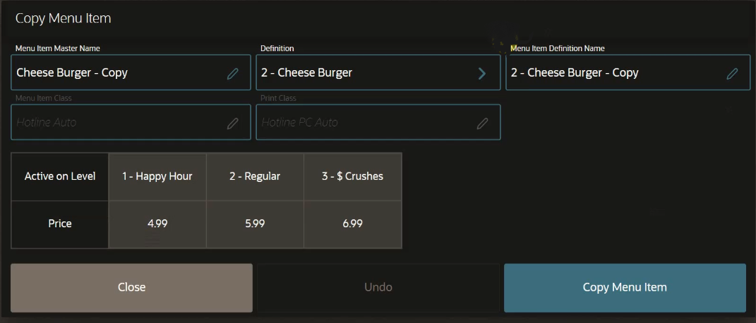Copy Menu Item
You can add a new menu item by using a current menu item as a template. The new menu item is placed in the same SLU Group as the menu item being copied.
This function is not available on mobile phones and handheld devices.
Parent topic: Manager Procedures