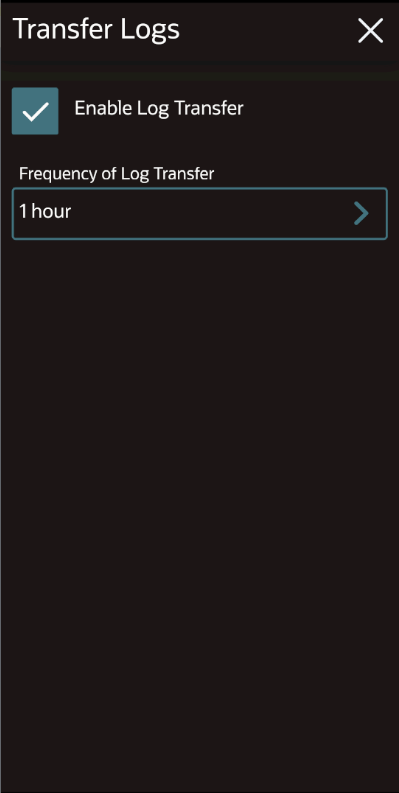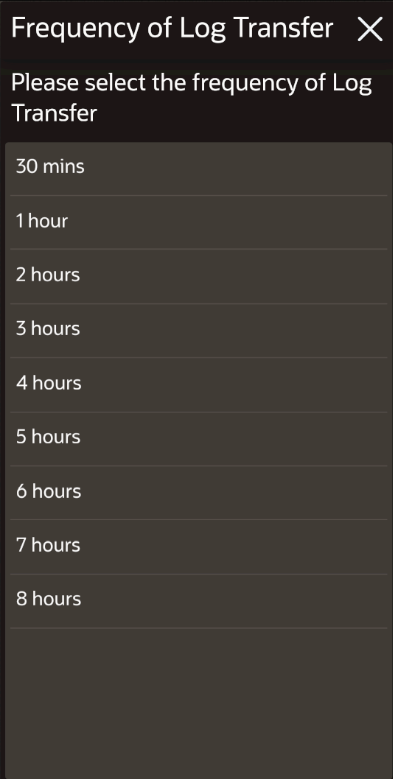Transfer Logs
You can enable the automatic transfer of logs from mobile phones or handheld devices to the main workstation (known as the Check and Posting Server or CAPS) for support purposes. The frequency of the transfer can be set from 30 minutes up to every 8 hours.
This functionality allows log files to be retained on the CAPS machine for a longer time period than they may be available on the mobile phone or handheld device. They can also be easily accessed and viewed on CAPS to ensure that the devices are working properly, or to analyze issues.
Parent topic: Use Property Management Console