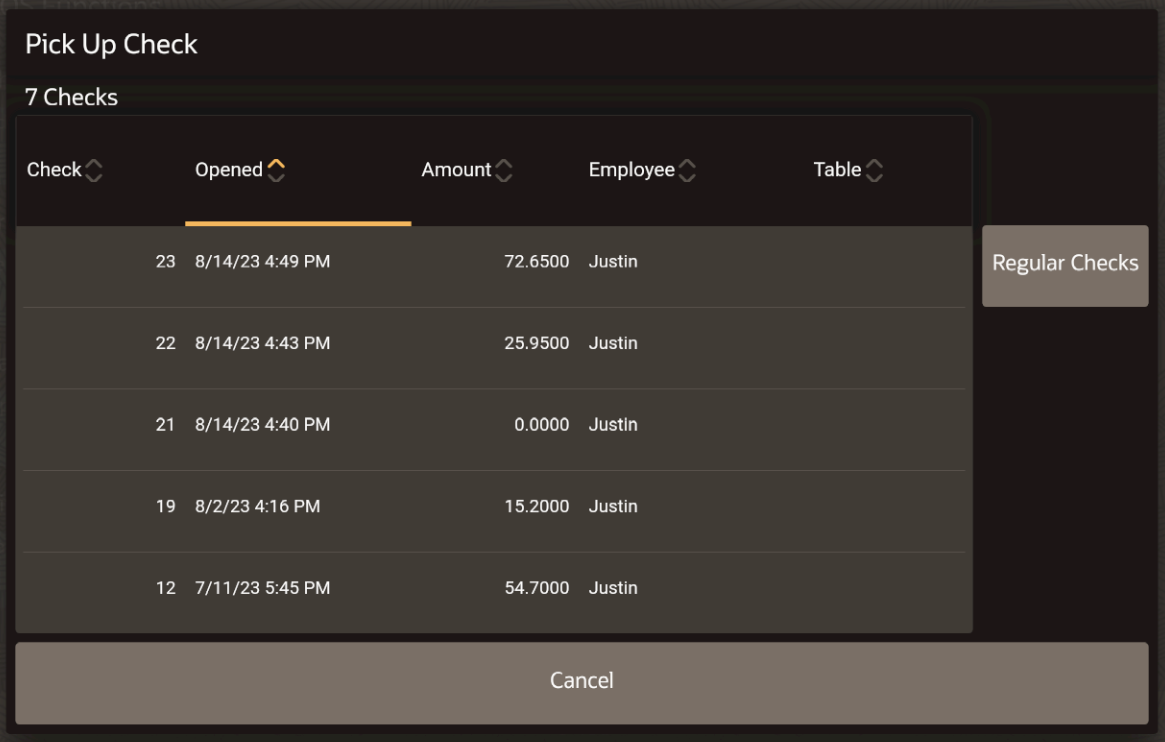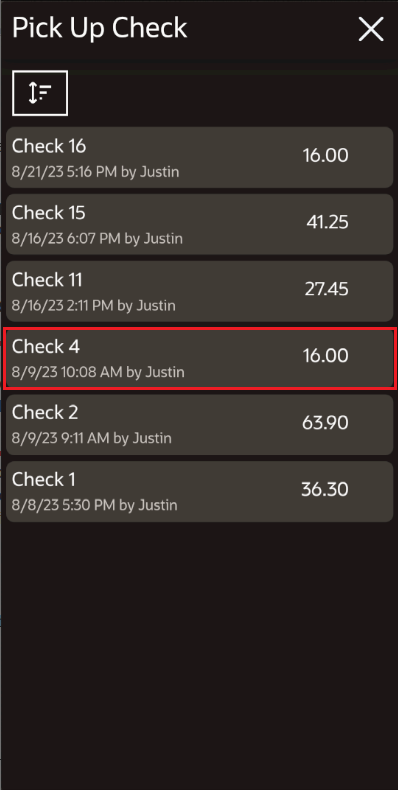Adjust Closed Check
After a check has been closed, you can adjust it within 14 days. When you adjust a closed check, the check remains closed (you do not reopen it) and you cannot change menu items. You can only adjust the payments and guest count. You need to have the appropriate privileges to perform this operation.
Parent topic: POS Functions