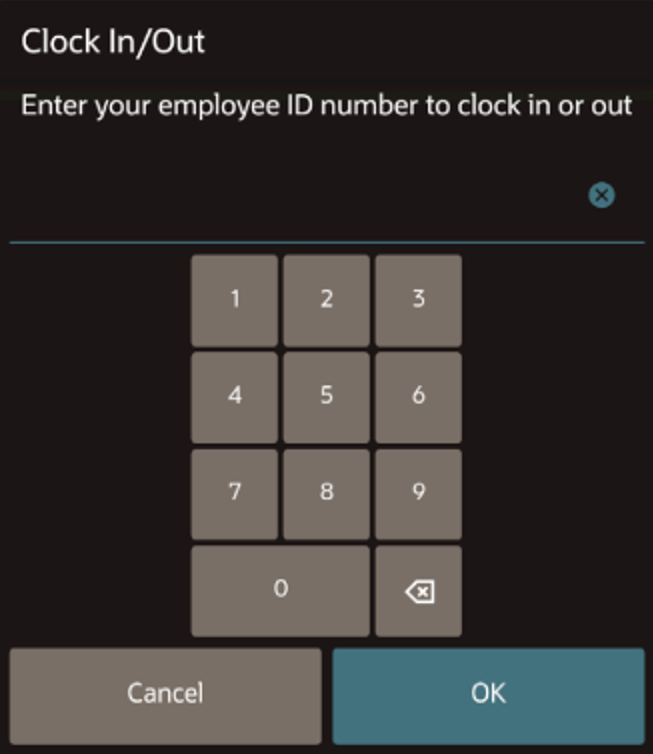Employee Clock-In and Clock-Out Cycles
You can configure a clock-in button (![]() ) to be shown or hidden on the POS client Sign In page, which enables
employees to log the time that their shift starts and ends. The button
is visible by default.
) to be shown or hidden on the POS client Sign In page, which enables
employees to log the time that their shift starts and ends. The button
is visible by default.
Parent topic: Time and Attendance