Activate Main and Sub Level Defaults
The Menu Level Sets module contains the lowest menu level hierarchy. In Simphony Essentials, there are two default Menu Level Sets already set up at the Enterprise level called ‘Main’ and ‘Sub’ with menu level entries of the same name. You can change these names and add other records. They will appear in the workstation TSR and Bar workflows as shown below:
Figure 13-2 Example of Menu Level Sets Names
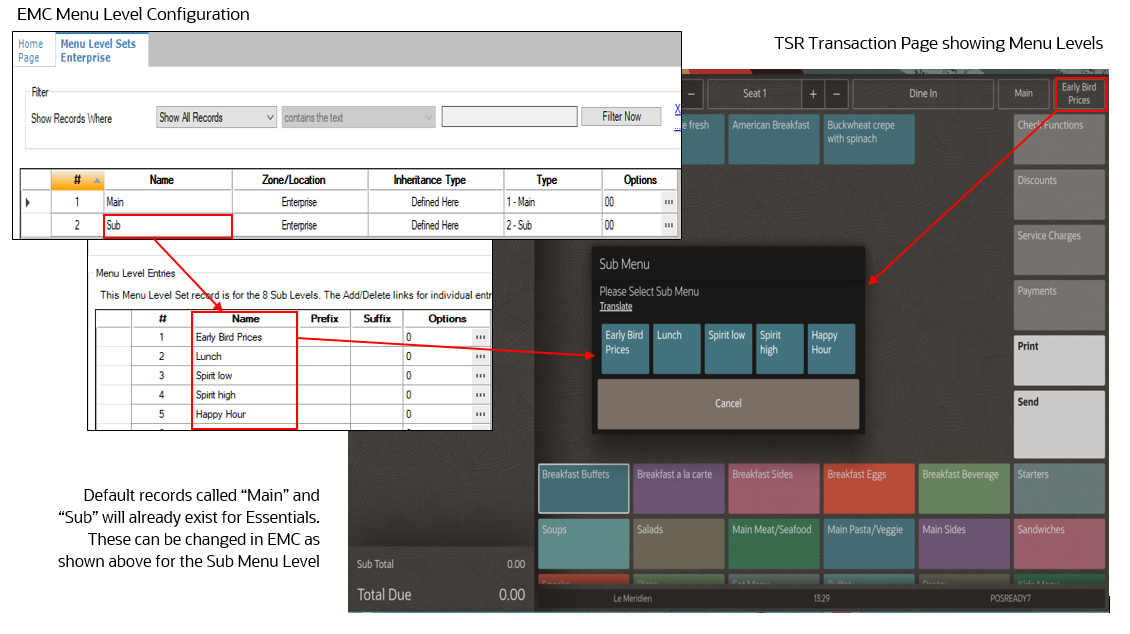
Parent topic: Introduction to Menu Levels