- Configuration Guide
- Personnel
- Labor Management
- Add Employee
Add Employee
Employees need to be set up in Simphony Home, but you can view information and change roles in the EMC.
To create Point of Sale and EMC employees:
- Sign in to Simphony Home with your credentials.
- From the Dashboard, click the application
navigation icon (
 ) at the top left of
the page to view the side panel menu.
) at the top left of
the page to view the side panel menu. - Click Labor Management, click Human Resources, and then click Employee.
- Click Add.
- Select a Home store (if not already selected).
- On the General tab, enter basic
employee information, such as Name, Date of Birth, and Language. Complete
the form as follows:
Table 5-1 Employee Information
Field Description First Name
Enter the employee’s first name.
Last Name
Enter the employee’s last name.
Date of Birth
Enter the employee’s date of birth.
Language
Enter the employee’s primary language.
Employee Role
Select the employee’s role at the location.-
2000 - Waiter
-
2500 - Bartender
-
2500 - Supervisor
-
4000 - Manager
-
1 - Super Super
If the employee is an EMC user, select Manager or Super Super. Managers can view EMC information. Super users can add and edit EMC information, such as menu items.
You can set the employee role when creating the employee, but you cannot make changes through Labor Management.
Employee Level
Enter the employee’s level for EMC users only.
Employee Level is used to control the access of other employee records when a user is logged into the EMC. Level 0 is highest and 9 is the lowest. An employee assigned Level 4 cannot see records for employees with Levels 0-3.
Figure 5-1 General Tab
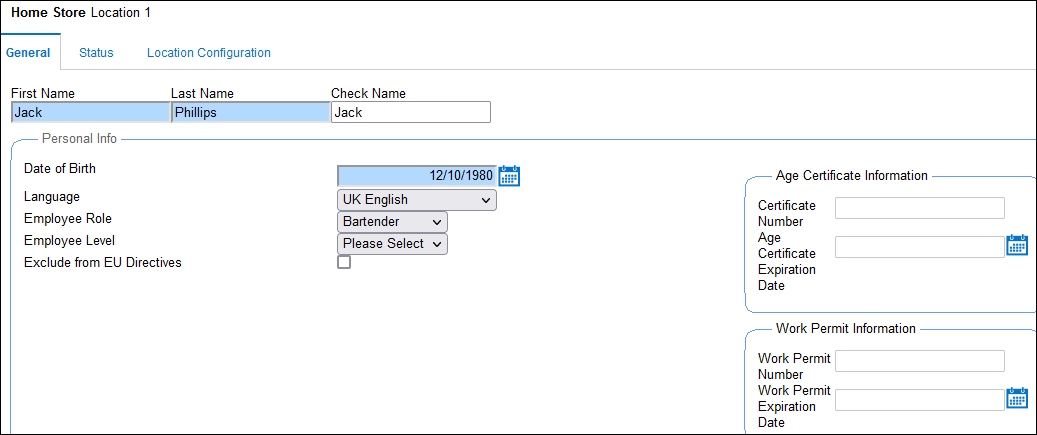
-
- On the Status tab, enter the employee’s
hiring information.
-
Hire Date: Select today’s date.
-
Hire Status: Select Hired.
Figure 5-2 Status Tab
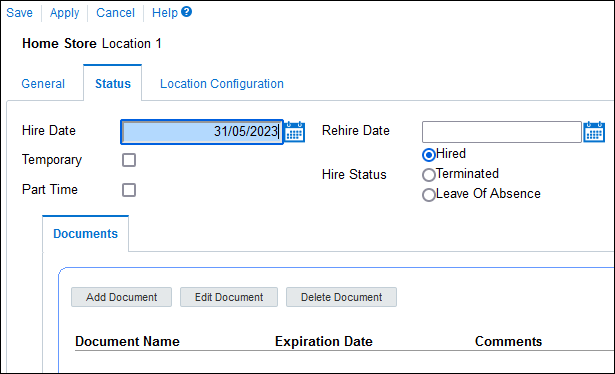
-
- On the Location Configuration tab,
enter pay rate, job rate, and point-of-sale (POS) configuration information.
Complete the form as follows:
Table 5-2 Location Configuration
Field Description Is Salaried
Leave unchecked for an Hourly paid employee.
Enable this field for a salaried employee and complete the following:
In the Effective From field, select today’s date.
In the Monthly Rate field, enter the monthly salary amount.
The Annual Rate field is automatically calculated.
Job Rates tab
In the Location Name field, select your restaurant.
In the Job Code Name field, select the relevant job code.
In the Effective From field, select tomorrow’s date.
In the Override Pay Rate field, enter an hourly pay rate for hourly paid employees.
Click Update List.
Figure 5-3 Location Configuration Tab
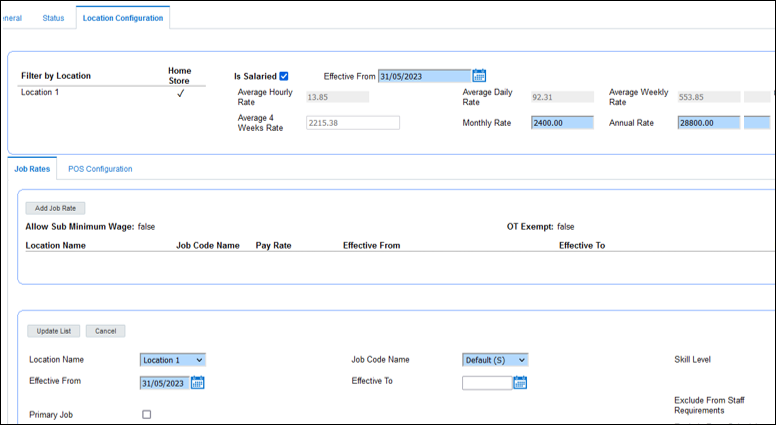
- For POS users (not EMC users), click the POS
Configuration tab.
For EMC users, a user name and password must be configured in the EMC after the user is created in Simphony Home. See Assign User Names and Passwords to EMC Users for more information.
Figure 5-4 POS Configuration Tab
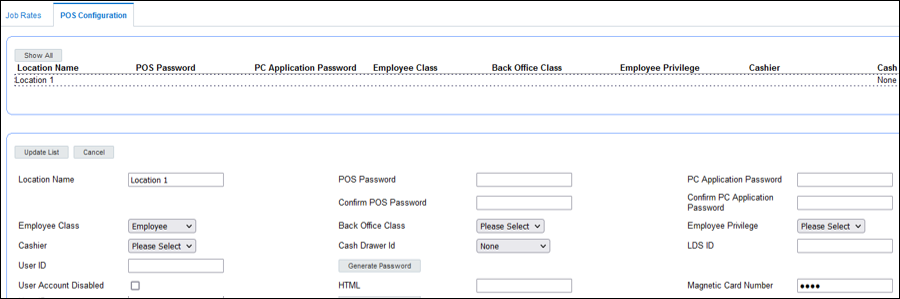
- Select your restaurant from the list.
- In the Employee Class field,
select
Employee. - In the Magnetic Card Number field, enter the code to access the Simphony Essentials POS. It can be a magnetic card number or a manual code.
- Click Update List.
- Click Save.
- Click OK.
Parent topic: Labor Management