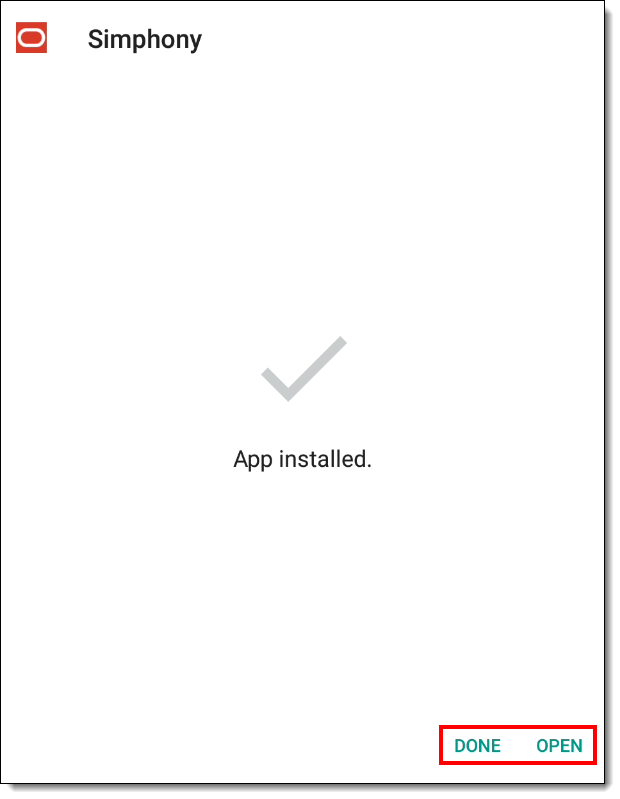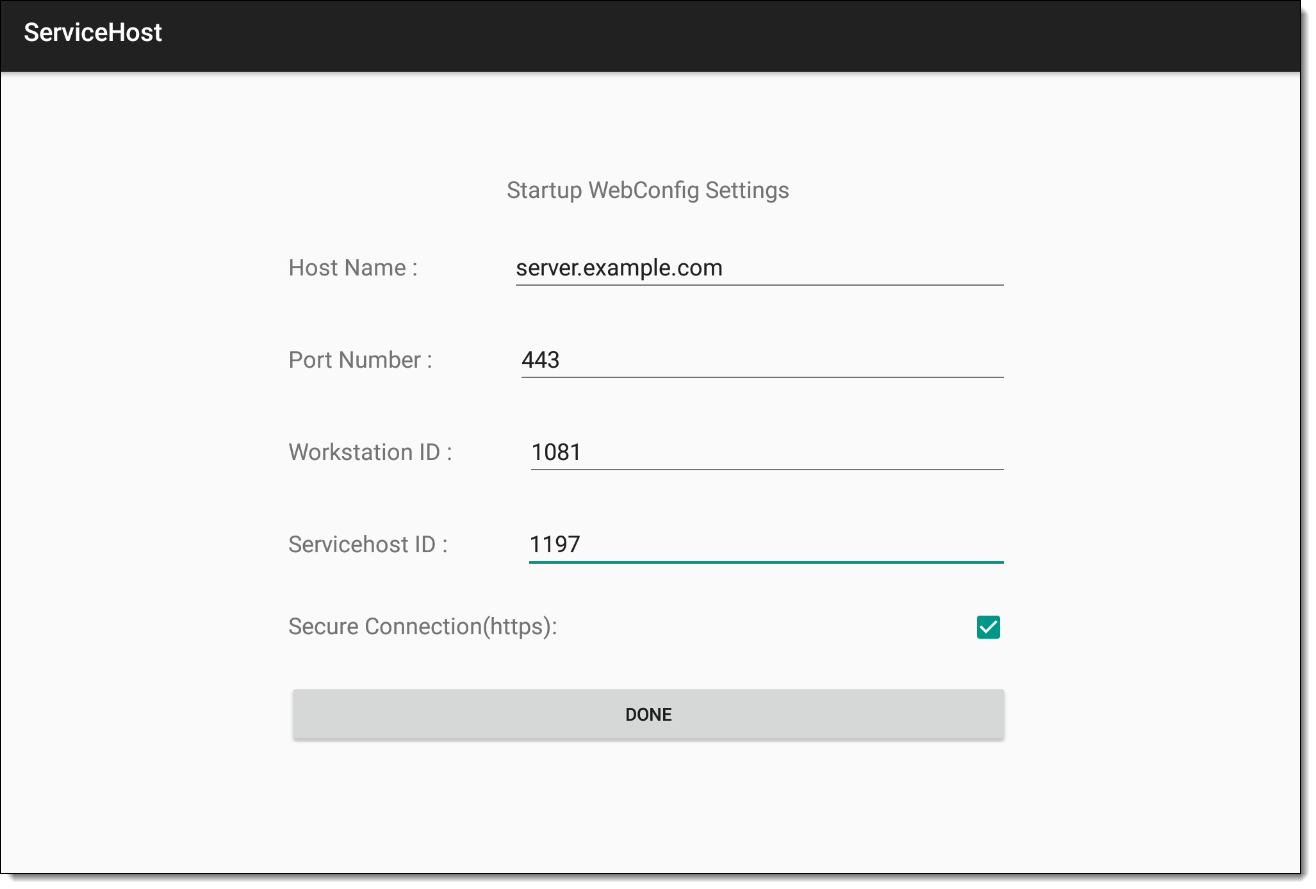Installing the Simphony Service Host on an Android Device
Starting with a fresh installation of Simphony release 19.3.1, you can perform POS client installation on an Android device using the Service Host APK. You do not need to use CAL to install, upgrade, or downgrade the Android Service Host. See the Oracle MICROS Simphony Configuration Guide, specifically Installing the Android Service Host, and Upgrading and Downgrading the Android Service Host for more information.
If you are upgrading a self-hosted system from Simphony release 19.3 or earlier to Simphony release 19.3.1, you need to upgrade using the Android CAL client version 150 and complete the steps in this section.
Ensure that you have the privileges assigned to you to access, download, and install the Android ServiceHost CAL on clients. See Allowing Employees to Install and Authenticate POS Clients and Service Hosts for information about configuring the privileges.
When working with Android devices (Android version 5.0 and later), Simphony requires you to ensure that data encryption and a lock mechanism is enabled on the device that prevents unauthorized people from accessing it. To protect your Android device, configure a Personal Identification Number (PIN) by accessing the device’s Settings, select Security, and then select Encrypt Device. This requires users to provide a PIN before they can start the Android ServiceHost (POS Client).
Parent topic: CAL on Workstations