Adding a Banquet Guest Check Printer and Various Print Settings
Configuring a Custom Page Printer
-
A Printer driver must be installed on the workstation.
-
Enter the hostname of the printer.
Figure 42-27 Add a Printer on the Workstation
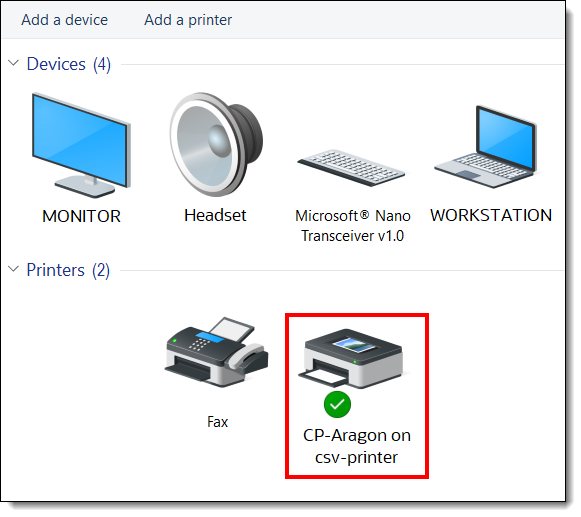
-
Access the EMC, select a Property, click the Setup tab, select the Printers module (under the Hardware/Interfaces header).
-
Configure a network banquet printer. For the Printer Type field, select Custom Page Printer from the drop-down list.
Figure 42-28 EMC Printers Module
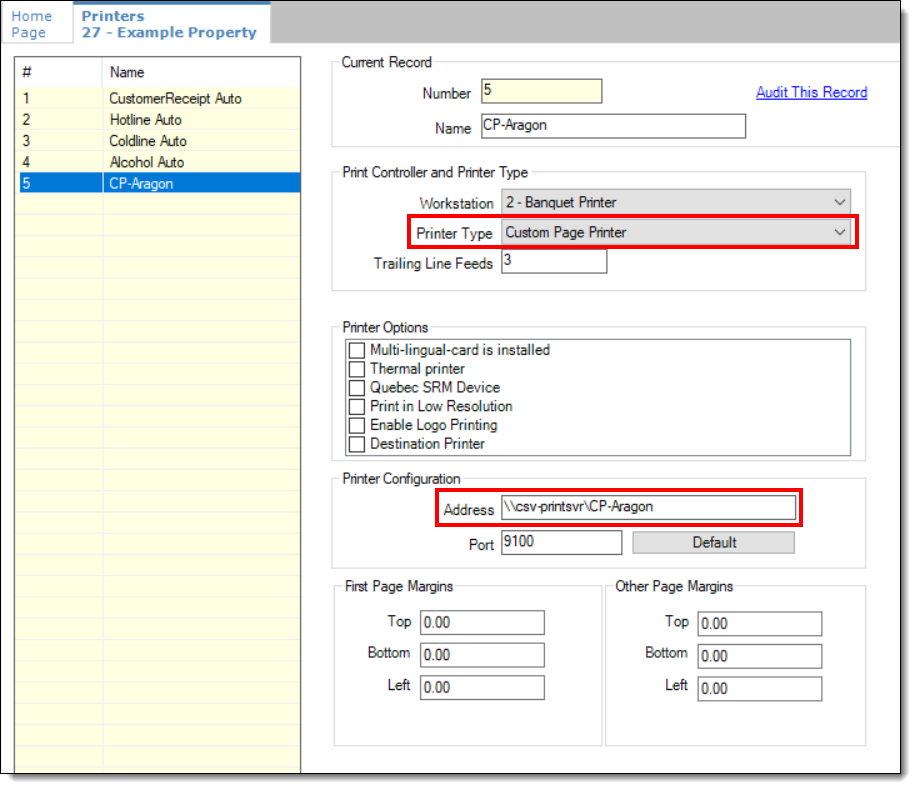
-
Enter the network printer name in the Name field and Save.
Note:
The Name field entry must be the physical printer’s name as seen on the network and the Printer Host's IP address in the Printer Configuration section’s Address field.Figure 42-29 EMC Printers Module (continued)

-
Access the EMC, select a Property, click the Setup tab, select the Workstations module (under the Hardware/Interfaces header).
-
Choose the banquet printing workstation record and click the Printers tab.
-
Click Select, and from the drop-down list, choose the output printer in the Banquet Check Printer field (should be the Custom Page Printer type), click OK, and then Save.
Figure 42-30 Workstation Module - Assigning the Banquet Check Printer
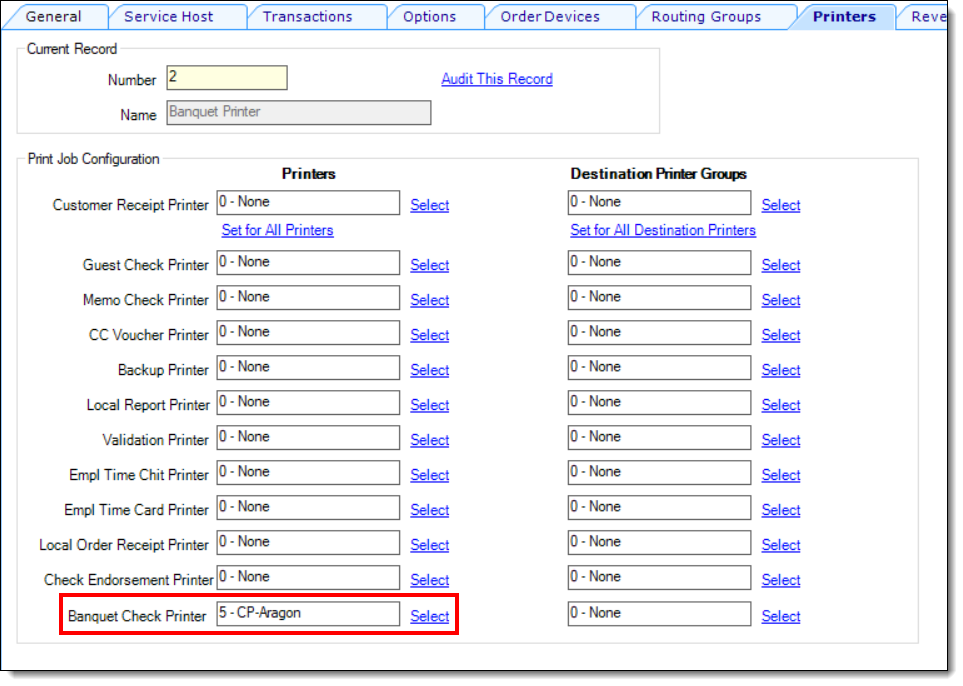
Configuring a Tender Media Deposit
Users can post a Deposit Payment amount on a Banquet Check. If configured, the deposit tender amount prints in a special location on the Banquet Check.
-
Access the EMC, select the Enterprise level, click the Configuration tab, select the Report Groups module (under the Reporting and Data header).
-
Insert a new record, name it, and then from the Type field, select Tender/Media from the drop-down list.
Figure 42-31 Report Groups Module
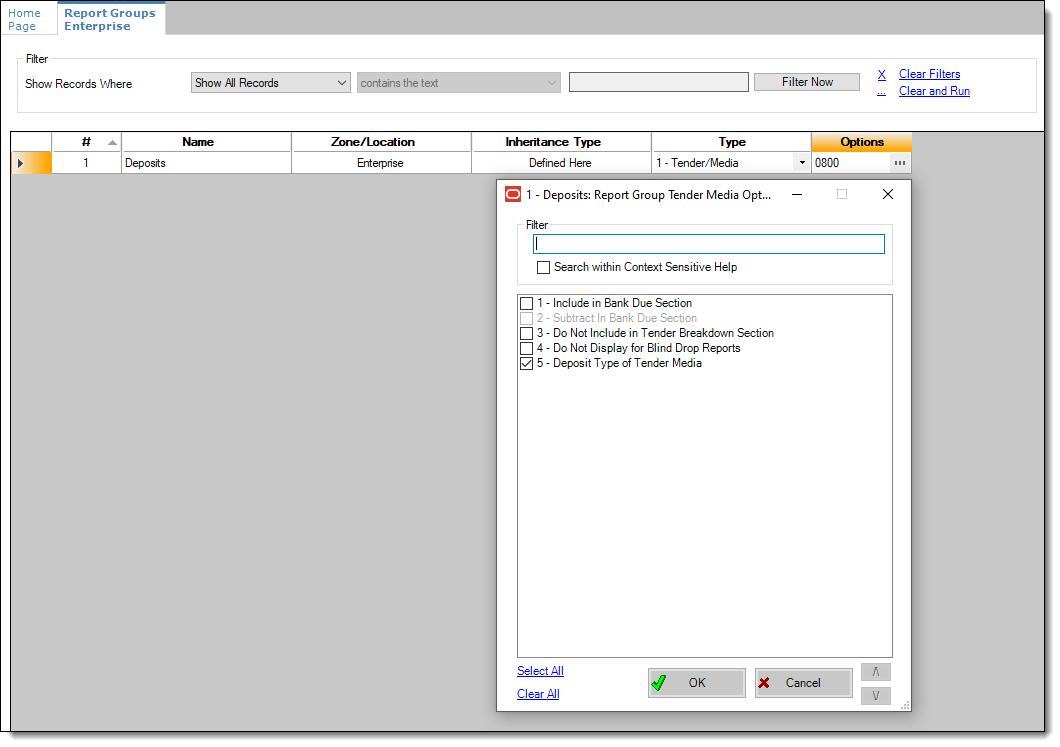
-
A Deposit Payment Tender is linked to a Report Group by enabling the 5 - Deposit Type of Tender Media option. From the Options field, click the ellipsis (…) to open the Report Group Tender Media Options screen. Select option 5, click OK, and then Save.
-
Users can add an advance deposit payment against the Banquet Check by configuring a new payment tender.
Figure 42-32 Tender/Media - Advance Deposit Payment
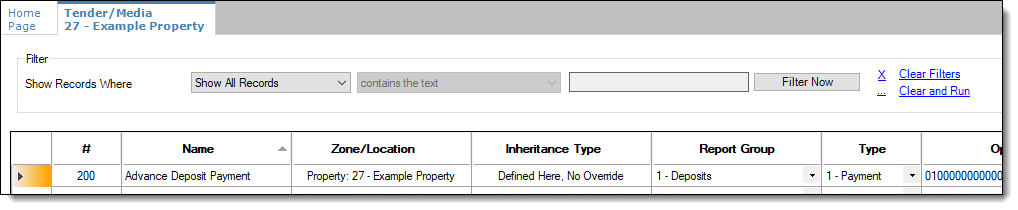
Configuring Tender/Media Printing on Banquet Checks
To print a Banquet Check prior to finalizing the transaction, you can create a Tender/Media record configured as a Service Total type. You can also use a Payment type to print a Banquet Check when the transaction is tendered or finalized.
Figure 42-33 Tender/Media - Print Banquet Check Service Total
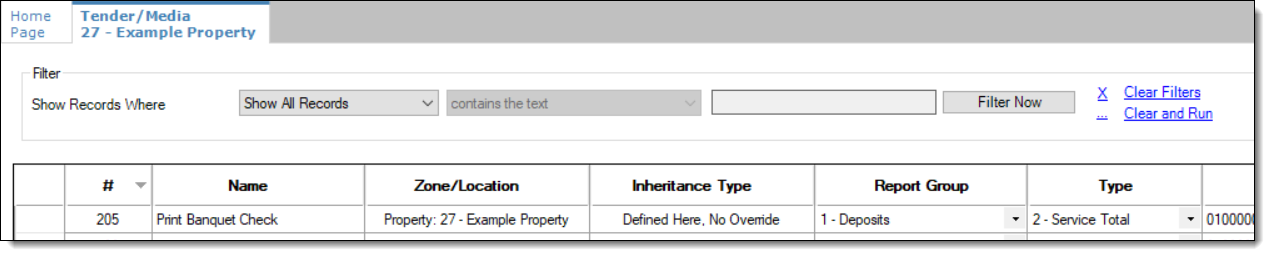
-
Before printing a Banquet Check, access the EMC, select the enterprise or property level, click the Configuration tab, select the Tender/Media module (under the Sales header).
-
Select the Printing Options tab, enable the 90 - Print Banquet Check option, and then Save.
Configuring Page Margins for Banquet Check Printing
-
Access the EMC, select a Property, click the Setup tab, select the Printers module (under the Hardware/Interfaces header).
-
Select the Banquet Check printer record.
-
Enter the values for the top, bottom, and left margins, and then Save.
Figure 42-34 Formatting Banquet Check Page Margins
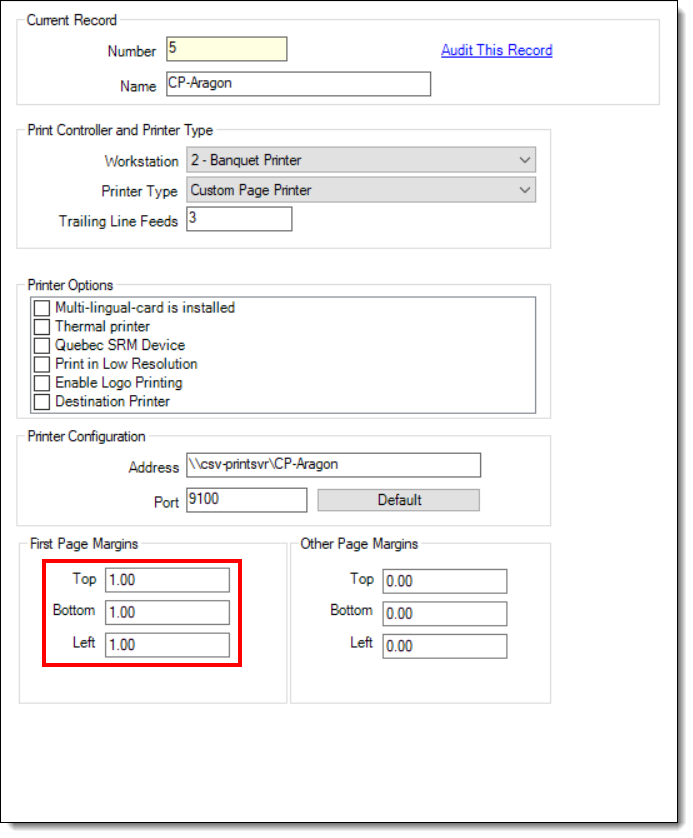
Parent topic: Banquet Guest Check Printing