Menu Item Field Security
EMC Employee Role privileges have been added so access to all of the fields within the Menu Item (MI) Master, MI Definition, MI Prices, Event Definitions, and Effectivity Groups files can be controlled more precisely. All current EMC and POS client access privilege controls remain enforced. However, all of the fields within these files now have Editable, View Only, and Exclude privileges available for configuration. By default, all of the new field access levels are set to Editable (full access privileges).
EMC Configuration
To configure the Role’s module Fields tab settings:
Access the EMC and select the Enterprise, Configuration tab, under Personnel, Roles module.
Select the Fields tab. You can set the access levels under the Access column.
Select the drop-down list to view the settings. The levels you have available are:
-
0 - Editable
-
1 - View Only
-
2 - Exclude
Figure 11-1 Roles Module ‘Fields’ Tab
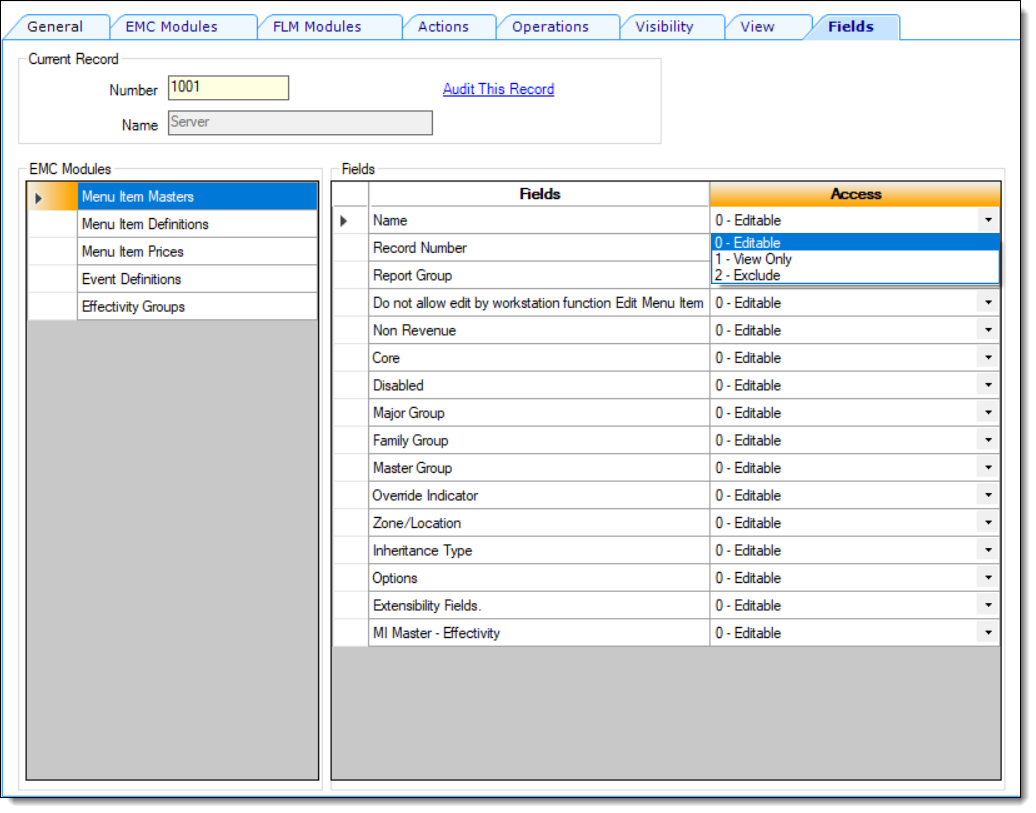
From the same Roles module, when you select the EMC Modules tab, there is a column named Field Level Security. This column shows an indicator (!) when viewed from Table view if any of the access privileges located in the Fields tab have been set to the View Only or Exclude access settings.
In the following example, the Manager role has been assigned View Only access privileges for the Menu Item (MI) Masters and MI Definitions modules.
Figure 11-2 Roles Module ‘EMC Modules’ Tab
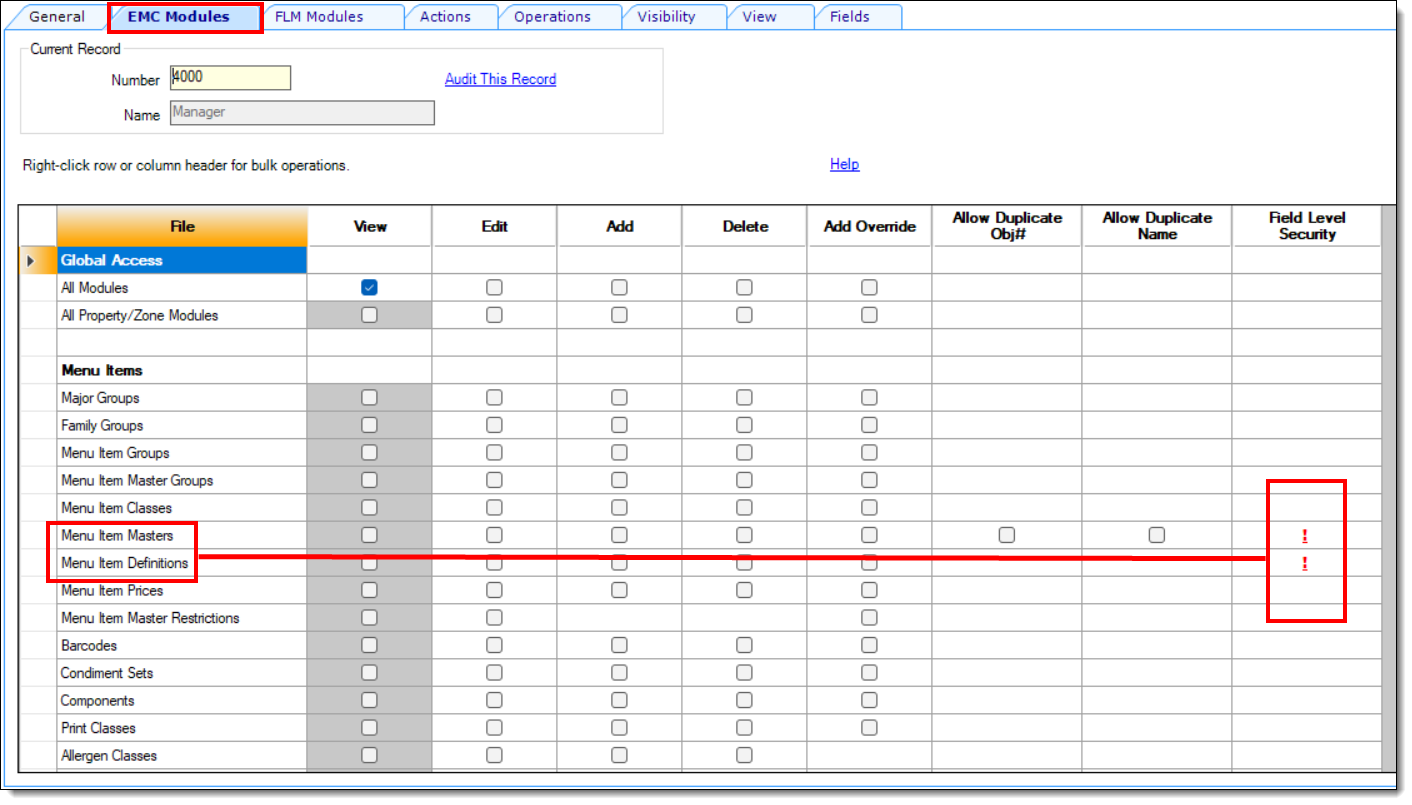
If you restrict access to users using the View Only or Exclude Field settings, the indicators (!) display on the tabs located in the MI Maintenance module while in Table view. Additionally, if users attempt to filter a search using an excluded field, the Filter becomes disabled.
Figure 11-3 Menu Item Maintenance Module - Restriction Indicators for MI Records
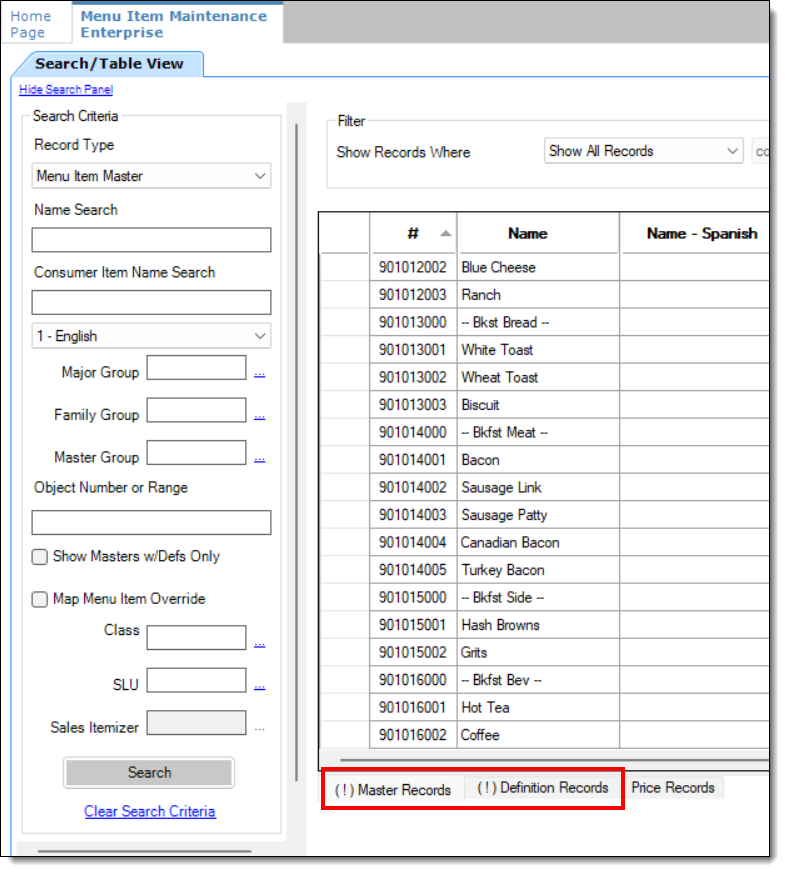
If you are in Form view from within the Menu Item Definition module, restriction indicators show on the record tabs as shown below.
Figure 11-4 Menu Item Definition Module - Restriction Indicators from Form View
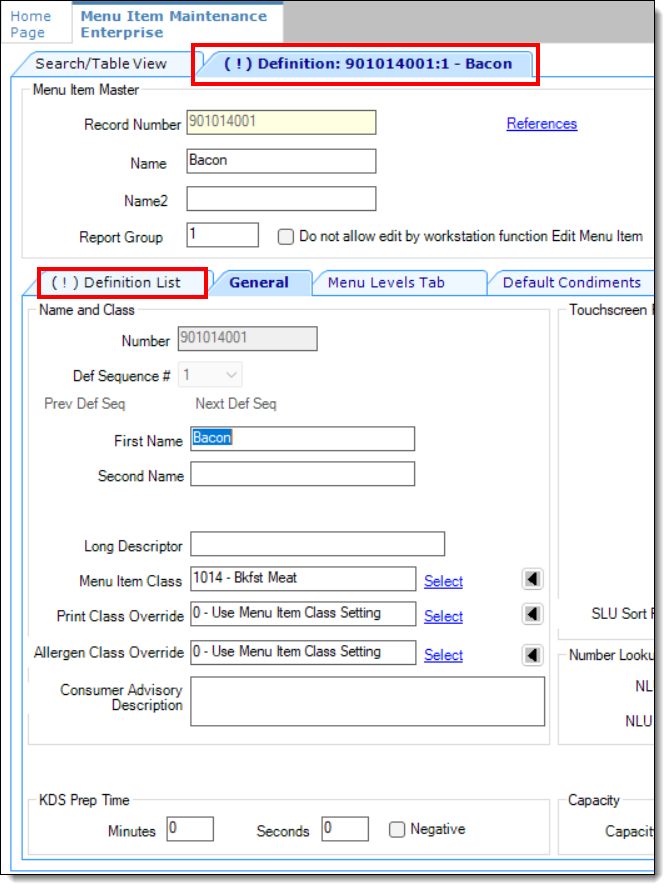
When working with Event Definitions, if the Roles module Fields setting is assigned to View Only or Exclude, the fields from within the module are grayed out and non-configurable by the user.
Figure 11-5 Roles Module ‘Fields’ Tab - Event Definitions
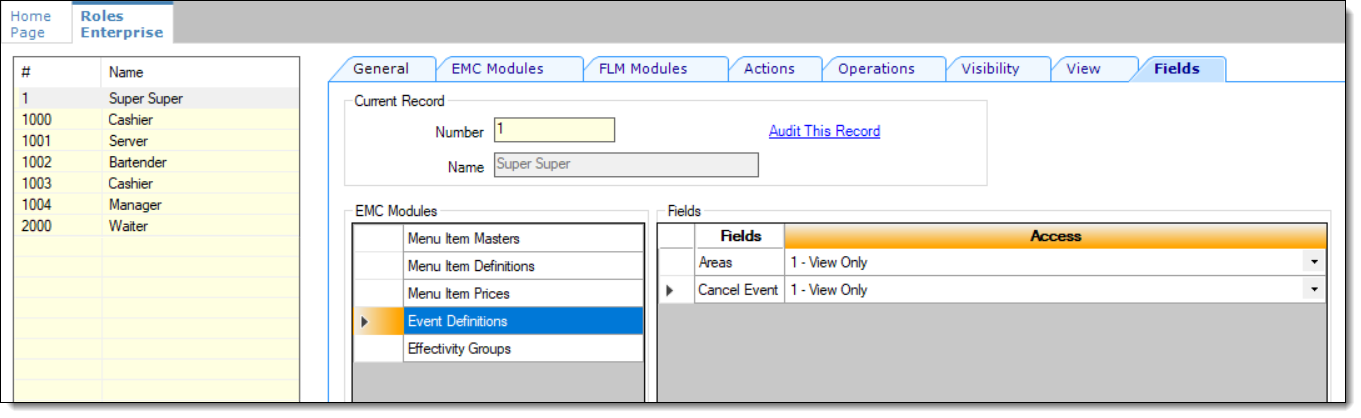
The grayed out fields shown here are non-configurable based on the previous Fields tab configuration.
Figure 11-6 Event Definitions Module Showing Grayed Out Fields
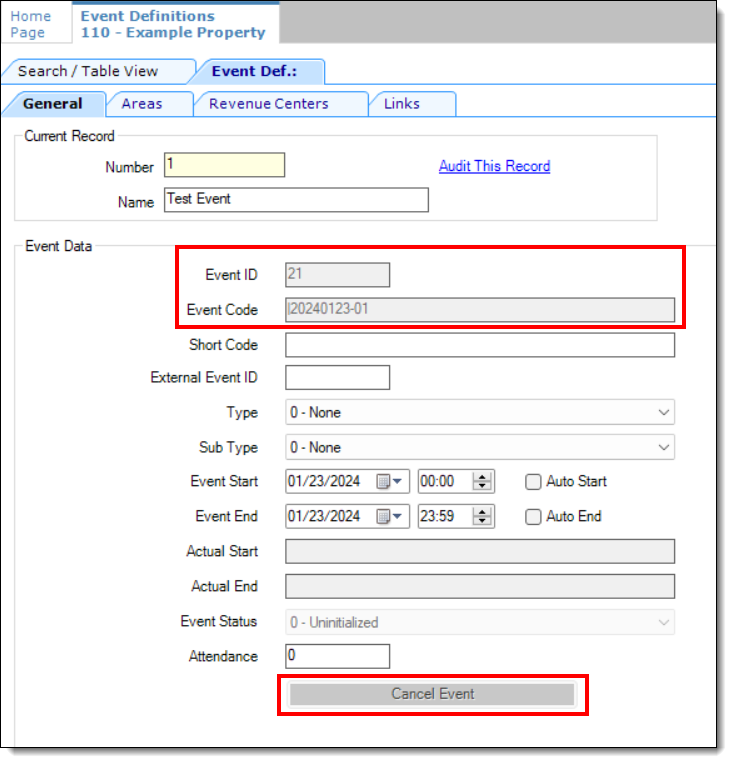
Figure 11-7 Event Definitions Module - Grayed Out ‘Areas’ Tab
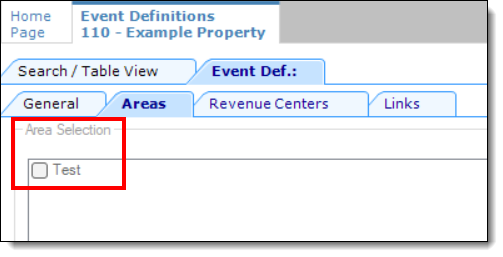
When working with Effectivity Groups, if the Roles module Fields setting is assigned to View Only or Exclude, the fields from within the module are grayed out and non-configurable by the user.
Figure 11-8 Roles Module ‘Fields’ Tab - Effectivity Groups
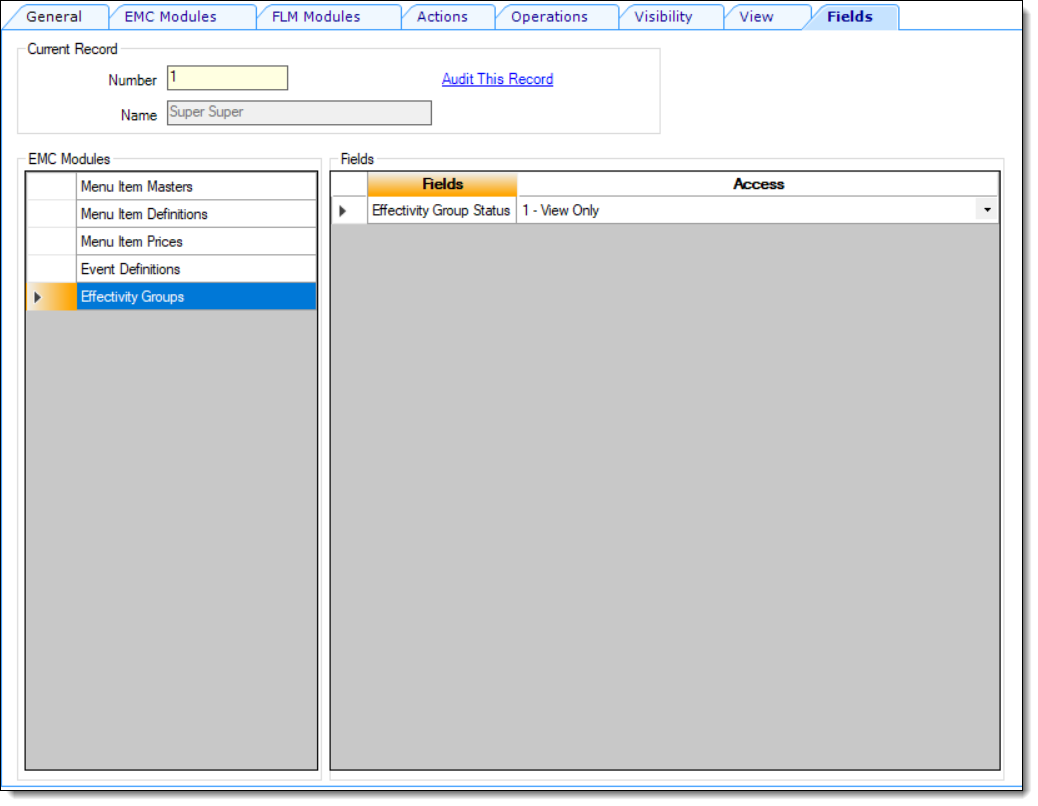
The grayed out fields shown here are non-configurable based on the previous Fields tab configuration.
Figure 11-9 Effectivity Groups Module Showing Grayed Out Fields
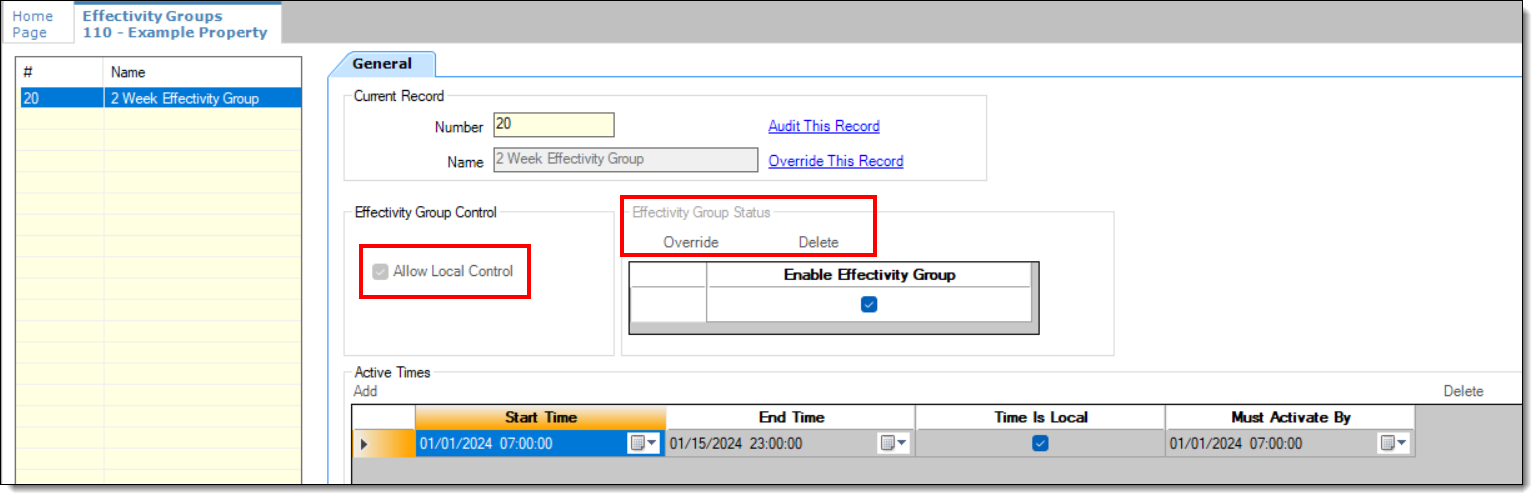
See Creating Employee Roles in the Employees and Privileges chapter for more information.
Parent topic: Employees and Privileges