- Configuration Guide
- Interfaces with Simphony
- Configuring the OPERA PMS Interface
Configuring the OPERA PMS Interface
- Select the Enterprise level, click Setup, and then click Interfaces
- Insert a record for the OPERA PMS interface. Enter a System Name that reflects the property using the interface.
- Double-click the new interface record to open it.
- On the General tab, configure the
settings as follows:
-
Communication Name: Enter the name to use when communicating with the interface.
-
Interface Type: Select 0 - PMS/SIM.
-
Communication Type: Select the communication type that the interface uses.
-
Timeout: Enter 30.
-
Ping Frequency: Set to 0 (zero) to avoid double posting.
Figure 57-8 Interface Module
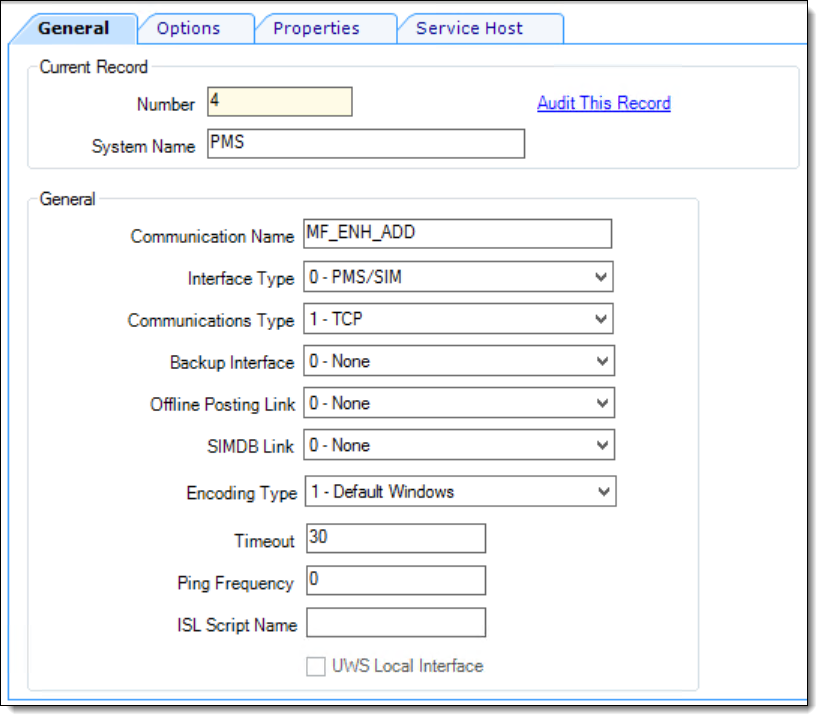
-
- Click the Options tab, and then
select the options 1 - Use 19 Digit Reference Entry for
PMS Inquiries, 2 - Enable Interface Log, 3 - Allow Inquiry without Sign-In, and 5 - ON = Use 9 digits for Terminal IDs; OFF= Use 2 digits for Terminal
IDs.
Do not enable option 8, as it causes double posting.
Figure 57-9 Interface Module’s Options Tab
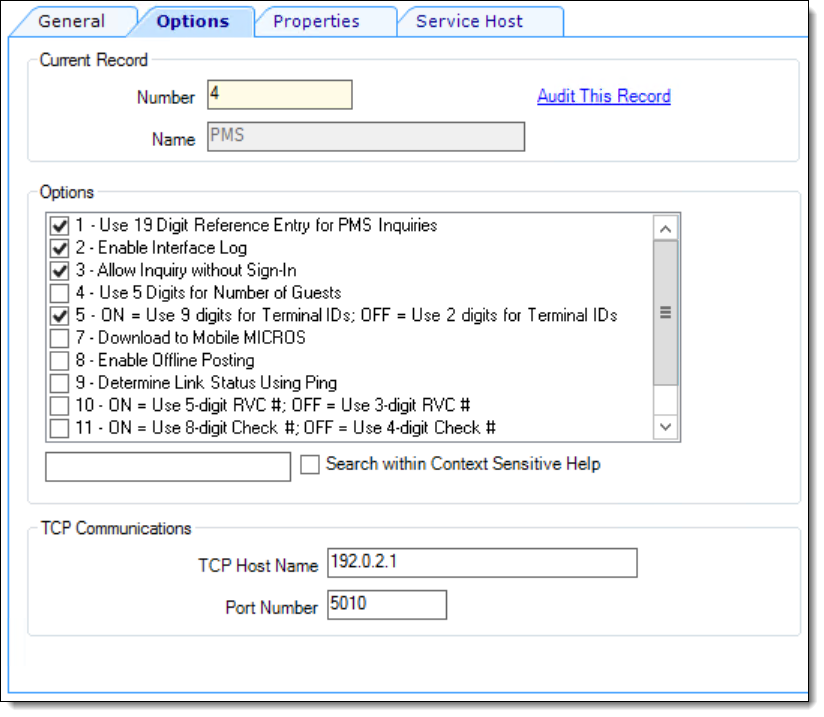
- In the TCP Communications section, enter the following
details:
-
TCP Host Name: Enter the OPERA PMS application server’s IP address or server name (if DNS is enabled).
-
Port Number: Enter the port number for the OPERA PMS server.
-
- Click the Properties tab, and then
select the properties that can use this interface.
Figure 57-10 Interface Module’s Properties Tab
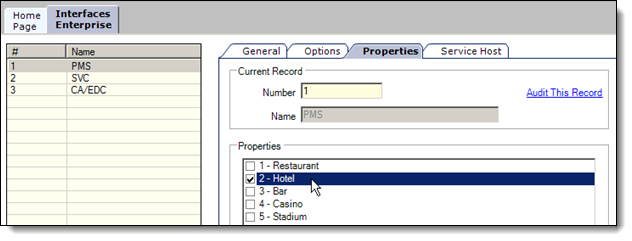
- Click the Service Host tab, click Select adjacent to the Service Host field, select the service host to run the OPERA PMS interface, and
then click OK.
You can assign any workstation that has enough power to handle the incoming queries as the service host.
- Click Save.
- Select the Enterprise, property, revenue center, or zone,
click Setup, and then click Extension
Application.
This configuration typically occurs at the property level when the PMS interface is on-premises.
- In the Interface column corresponding to the OPERA extension
application record, click the ellipsis point (...) button, and then
select the PMS interface to associate it with
the OPERA Extension Application record.
Figure 57-11 Extension Application PMS Interface Assignment
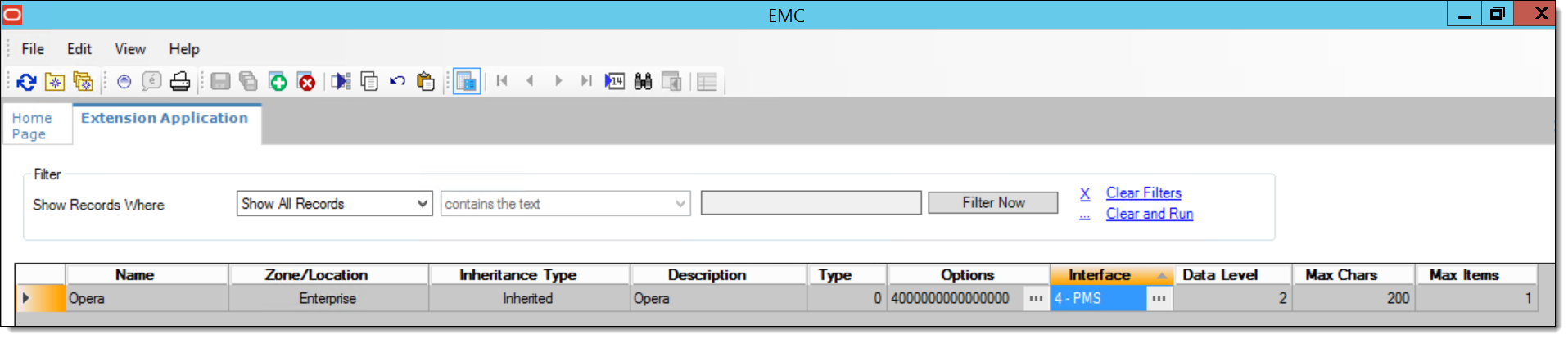
- Click Save.
Parent topic: Interfaces with Simphony