EMC Configuration
The Roles module is opened from the Enterprise level of the EMC.
-
Name: Enter the name of the role. Up to 64 characters are allowed.
-
Comment: Enter a comment describing this role. Up to 2000 characters are allowed; this field is not translatable.
-
Level: This field is a level of security; it was created to prevent EMC users from creating employee records more powerful than themselves.
EMC Modules Tab
Figure 3-5 Roles EMC Modules Tab
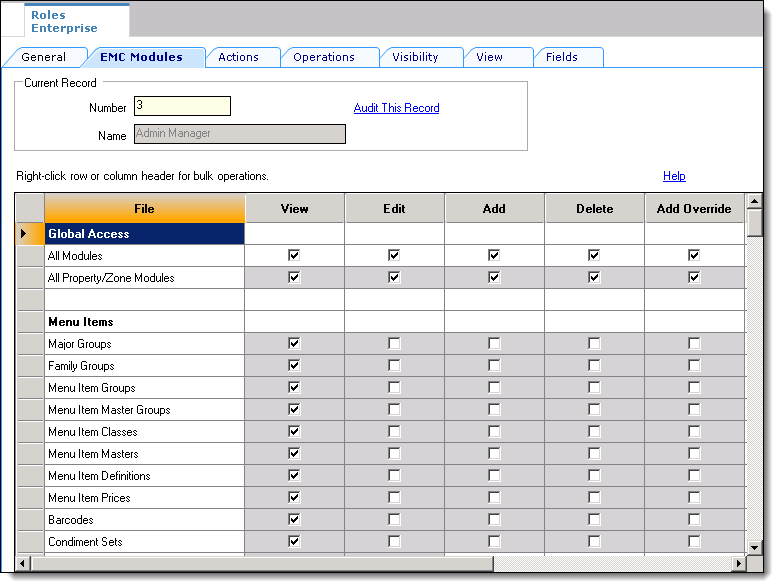
From the EMC Modules tab, roles are configured to allow access to various modules of the EMC. From this tab, a user may be given permissions to:
-
View a module (open it)
-
Edit a module (to update fields or records within the module)
-
Add records (to insert records where applicable)
-
Add Override records allows for the creation of records or override existing records in differing levels. For example, property menu item records can override Enterprise menu item records when a role has this privilege enabled. Add Override is available only for zoneable modules.
Add Override also controls the ability to delete an override in Single-Record modules. In these modules, there are multiple fields to change, but all the changes are for a single record. Users cannot insert additional records into Single-Record modules.
Note:
Users must be assigned View access to a module to open it. If a user is assigned the privilege to Edit, Add, and Delete a module, but not View it, they are unable to open the module. When an employee does not have access to View a module, the module appears as grayed out on the EMC Enterprise home page.In some modules, such as Enterprise Parameters, RVC Parameters or Order Devices, there is not an Add or Delete option because individual records cannot be added or deleted.
Global Access
The All Modules and All Property/Zone Modules checkboxes are available so that a role may be easily configured to View, Edit, Add, or Delete every module without having to individually check each box. Furthermore, this checkbox allows access to new modules that are created in the future. For example, if a new module “voice ordering” is created and released in a new version, an employee with Global Access for View will be able to access this module without having a specific checkbox for the “voice ordering” module. Oracle Food and Beverage recommends that administrator-type roles have the All Modules option checked, so that administrators are always able to access every module in the system.
Actions Tab
From the Actions tab, roles are granted access to specific actions that can be performed in the EMC.
Figure 3-6 Roles Actions Tab
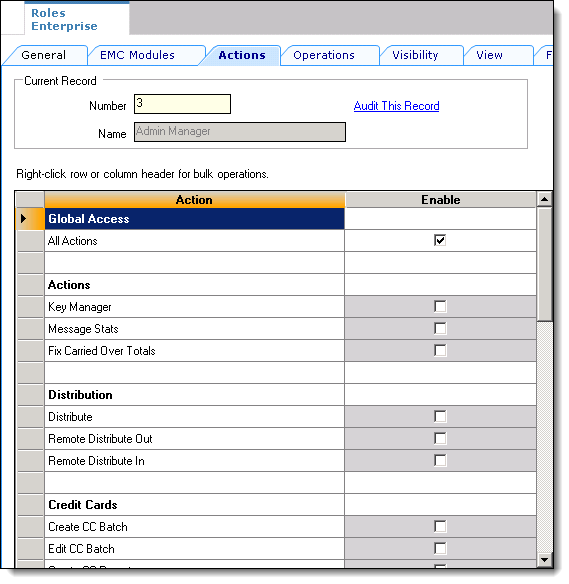
Actions Global Access
Similar to the options on the EMC Modules tab, selecting the All Actions checkbox grants users associated with this role, permission to perform all actions. Oracle Food and Beverage recommends that administrator-type roles have this option checked, so that administrators are always able to perform all types of actions, including future actions that are not currently in the system.
Security
A user who does not have a role assigned is not able to access Enterprise level modules.
Operations Tab
There are over 200 operational options, so it may be difficult to find an option by searching on the various tabs. To quickly find options, use the Search tab to perform a Context Sensitive Help text comparison. The following figure shows an example search for discount options.
Figure 3-7 Roles Operations Tab
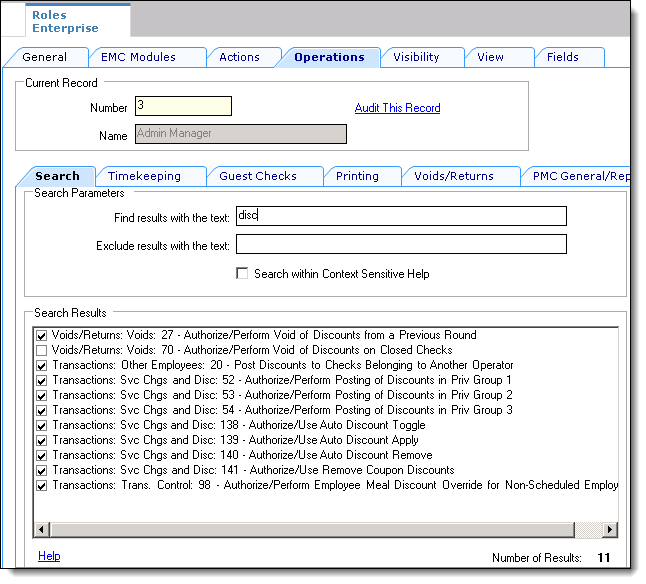
The Operations tab contains all of the options related to workstation functionality. The Operations tab itself is divided into sub-tabs based on similar functionality: Timekeeping, Voids, and the PMC.
Visibility Tab
On the properties tab, the role is assigned to specific locations or assigned to the Enterprise. In many situations, a role is assigned to the Enterprise — it is likely that a Server or Bartender role is the same for all properties. This tab consists of a grid that allows the administrator to add/delete locations, and to set the checkbox, [Propagate to Children], for each location.
The checkbox allows a role to be visible in the selected zones/locations and all its children; if it is unchecked, the role is visible in the selected zone/location only, but not its children.
View Tab
The View tab contains one option that controls the revenue centers that users can view: Enable Revenue Center-Level Security. This option relates to workstation behavior only. Employees associated with a role that has this option enabled are only able to view revenue centers in which they are an operator.
Employees can be set as an operator in a revenue center in the Employee Edit Form. When an employee is associated with a role with this option enabled, the employee is unable to add new revenue centers, even if the user is associated with a role with the Add Revenue Centers option enabled.
Fields Tab
The Field tab allows you to control specific field access for users in several EMC modules. Access control includes three privileges:
-
Editable: You are able to view and edit the field
-
View Only: You are only able to see the field (no editing allowed)
-
Exclude: You cannot view or access the field at all
Figure 3-8 Roles Fields Tab
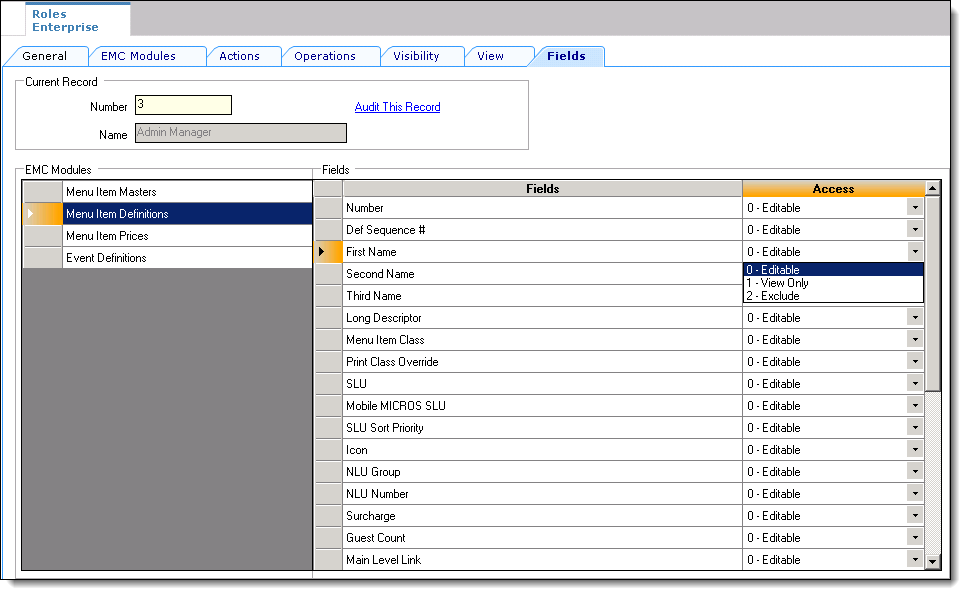
Parent topic: Authorization Privileges