Configuring Guest Pay
- Set the Tender Parameters options and enable a credit card
payment:
- Select the Enterprise, click Setup, and then click Tender Parameters.
- Click the Guest Pay tab.
- To ensure that guests cannot exit Guest Pay and start
using the POS system, deselect (uncheck) 1 - Exit Guest
Pay Without ID Prompt.
When exiting from Guest Pay, a dialog will prompt for an employee ID, ensuring that only restaurant servers can use the POS system.
- To hide the email receipt option, select (check) 2 - Disable Email Receipt.
If you select option 2, guests will not be able to email their receipt.
Email receipts must be set up in the Property Parameters module. See Configure Email Receipts for more information.
- In the Payments section, click the ellipsis point (...) button in the Type column, select Credit Card, and then click OK.
- Click the ellipsis point (...) button in the Command column, select the following values, and then
click OK.
-
Payment Type: Select CreditDebit:Loadable.
-
Functions: Select CreditAuthAndPay.
The following figure shows an example of the Guest Pay credit card configuration in the EMC Tender Parameters module.
Figure 13-1 Guest Pay Configuration
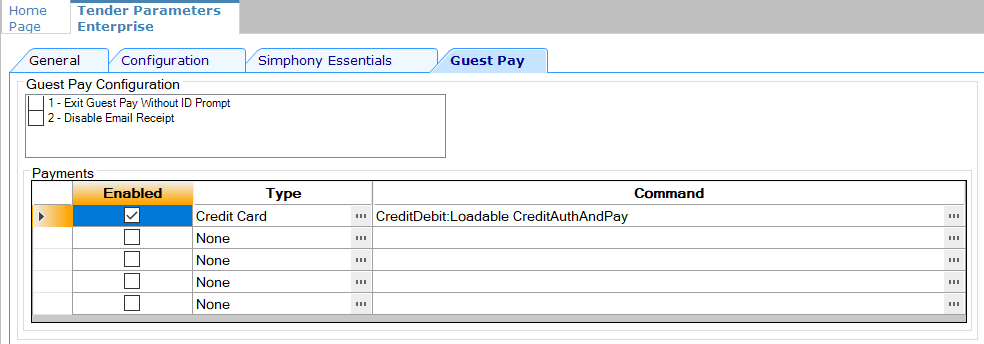
-
- Click Save.
- Configure a service charge for tips to appear on the Employee
Tip Report:
- Select the Enterprise, click Configuration, and then click Tender/Media.
- Double-click the SPI Tender/Media record that is being used for Guest Pay.
- Click the Options tab, and then click the Charge Tip Options subtab.
- Select a Service Charge from the drop-down list for Guest Pay tips.
- Select 9 - Charged Tip Required.
- Click Save.
If there is no service charge set up, the following error appears when Guest Pay is selected in POS Operations: Please add a charge tip to your credit card tenders to use Guest Pay.
- To suppress a prompt for tips each time the Tender/Media
record is used outside Guest Pay:
- Select the revenue center, click Setup, and then click RVC Parameters.
- Click the Options tab.
- Select 46 - Do Not Prompt For Tips (Suppress "Charge Tip Amount is 0.00").
- Click Save.
Parent topic: Consumer Payments