Configuring a Menu Item Information Button
The Menu Item Information function is activated by a button press on the Simphony workstation.
You need to configure the Menu Item Information function button in the Page Design module, in a location that works for your operation. This button uses the Function option from the Type list, and Run Extensibility App from the Results list.
-
Select the Enterprise, property, revenue center, or zone, clickConfiguration, and then click Page Design.
-
Double-click the page record where you want to add UI buttons. Page Design opens to the selected page.
-
Add a button to the page using the following settings:
Table 17-21 Menu Item Information Button Settings
Type DLL appname
Simphony_MenuItemInformation
filename
Simphony_MenuItemInformation.dll
function
EnableMIInfoDialog
arg
Button Arguments Example
;type=dll;appname=Simphony_MenuItemInformation;filename=Simphony_MenuItemInformation.dll;function=EnableMIInfoDialog-
From theType drop-down list, select Function.
Figure 17-30 Menu Item Button Type
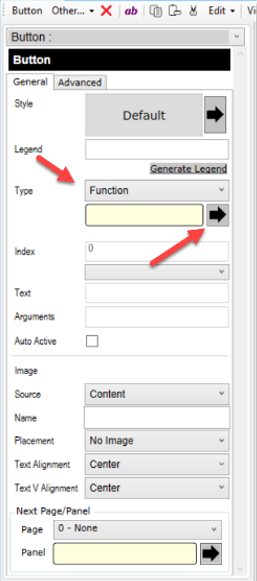
-
Click the black arrow beneath the Type drop-down list to open the Edit Command dialog.
-
In the Type list, select Extensibility, in the Results list, select Run Extensibility App, and then click OK.
Figure 17-31 Edit Command Dialog
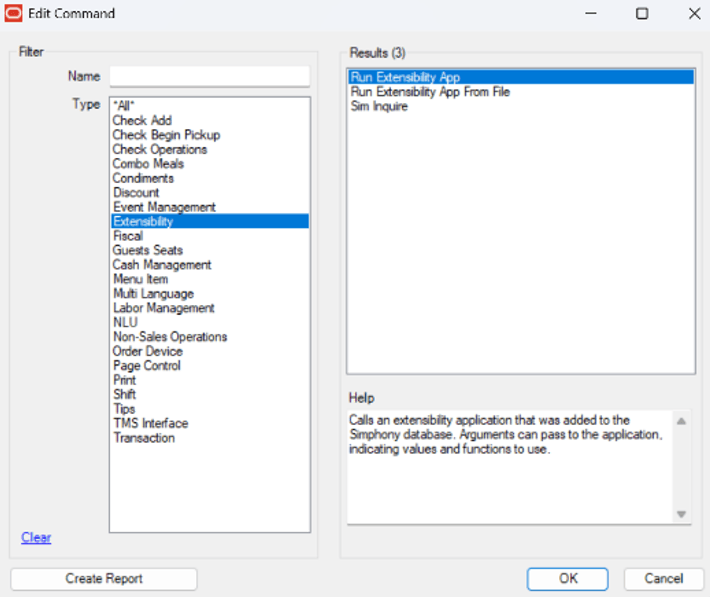
-
Click the black arrow adjacent to the Arguments field to open the Edit Extensibility Arguments dialog.
-
Enter the settings (provided in the previous steps) in their respective fields, and then click OK.
Figure 17-32 Edit Extensibility Arguments
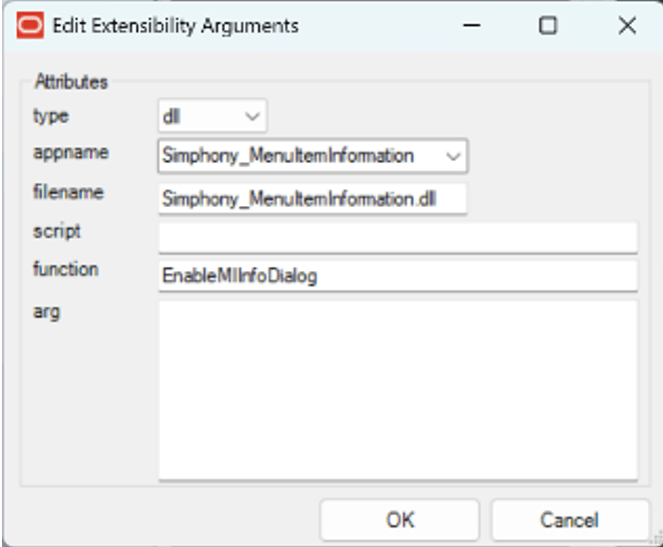
-
-
Click Save.
Parent topic: Extension Application Plug-in for Menu Item Information