Insert Content: Simphony_MenuItemInformation
-
Highlight the new record, and then click Insert Application Content.
-
Enter the following information in the Insert System Template dialog, and then click OK. The value entered for ZoneableKey is case sensitive and must be entered exactly as shown.
-
Zoneable Key: Simphony_MenuItemInformation
-
Description: Application
Figure 17-25 Insert System Template Dialog
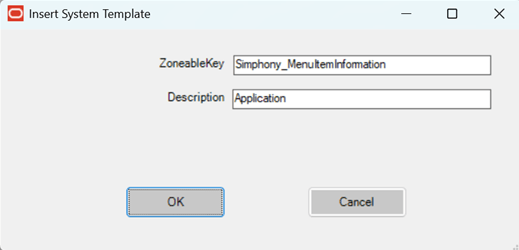
-
-
In the Content Type field, select 3 - DLL, and then click Import from a file.
Figure 17-26 Content Type Field
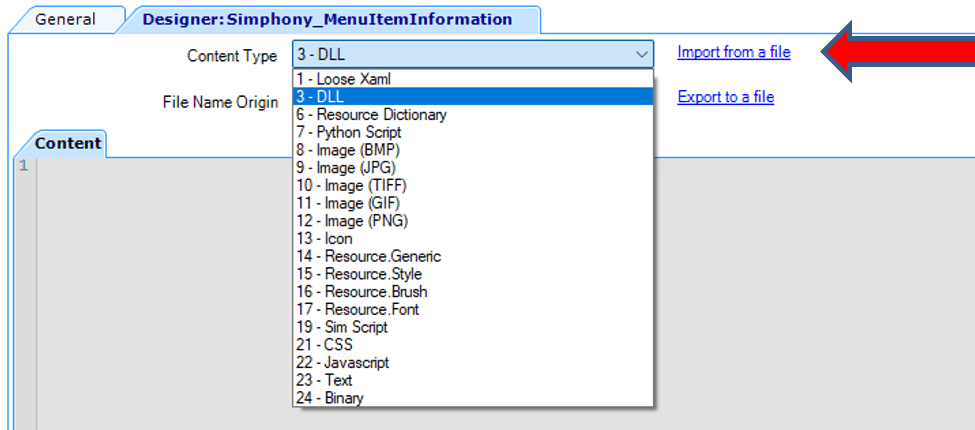
-
Navigate to the fileSimphony_MenuItemInformation.dll, select the file, and then click Open.
-
Click General, and then enter
Simphony_MenuItemInformation.dllin the Disk File Name field. The value entered for Disk File Name is case sensitive and must be entered exactly as shown.Figure 17-27 Disk File Name Field

-
Scroll to the right, click Target, select 1 - Win32 and 14 - Linux only, and then click OK. Do not enable options for Version: (any) - (any).
Figure 17-28 Target Dialog
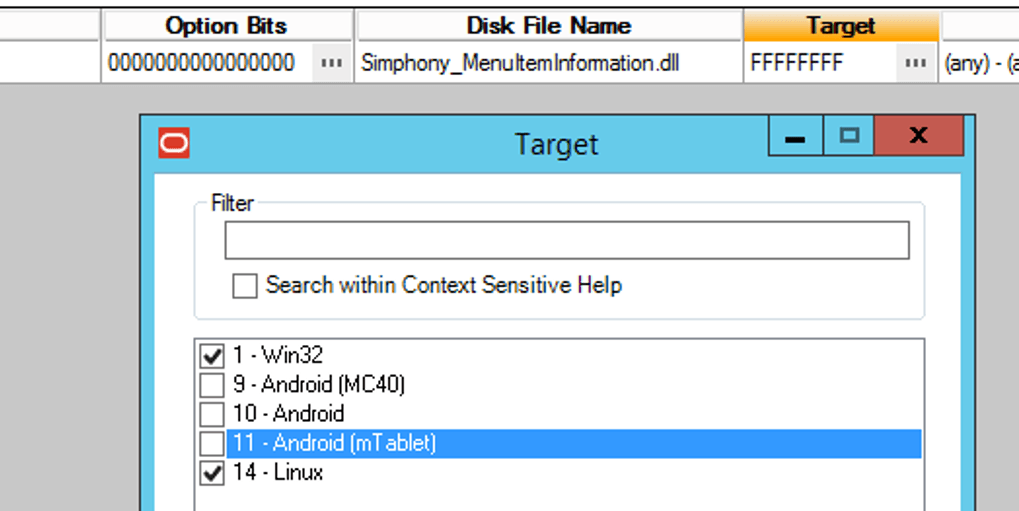
-
Click Save.
Parent topic: Extension Application Installation