Add Delivery Connector
- Click Add Delivery Connection.
- Under Select Delivery Service, click Start.
- Select the radio button for Deliveroo, and then click Continue.
Figure 14-17 Select Delivery Service Page
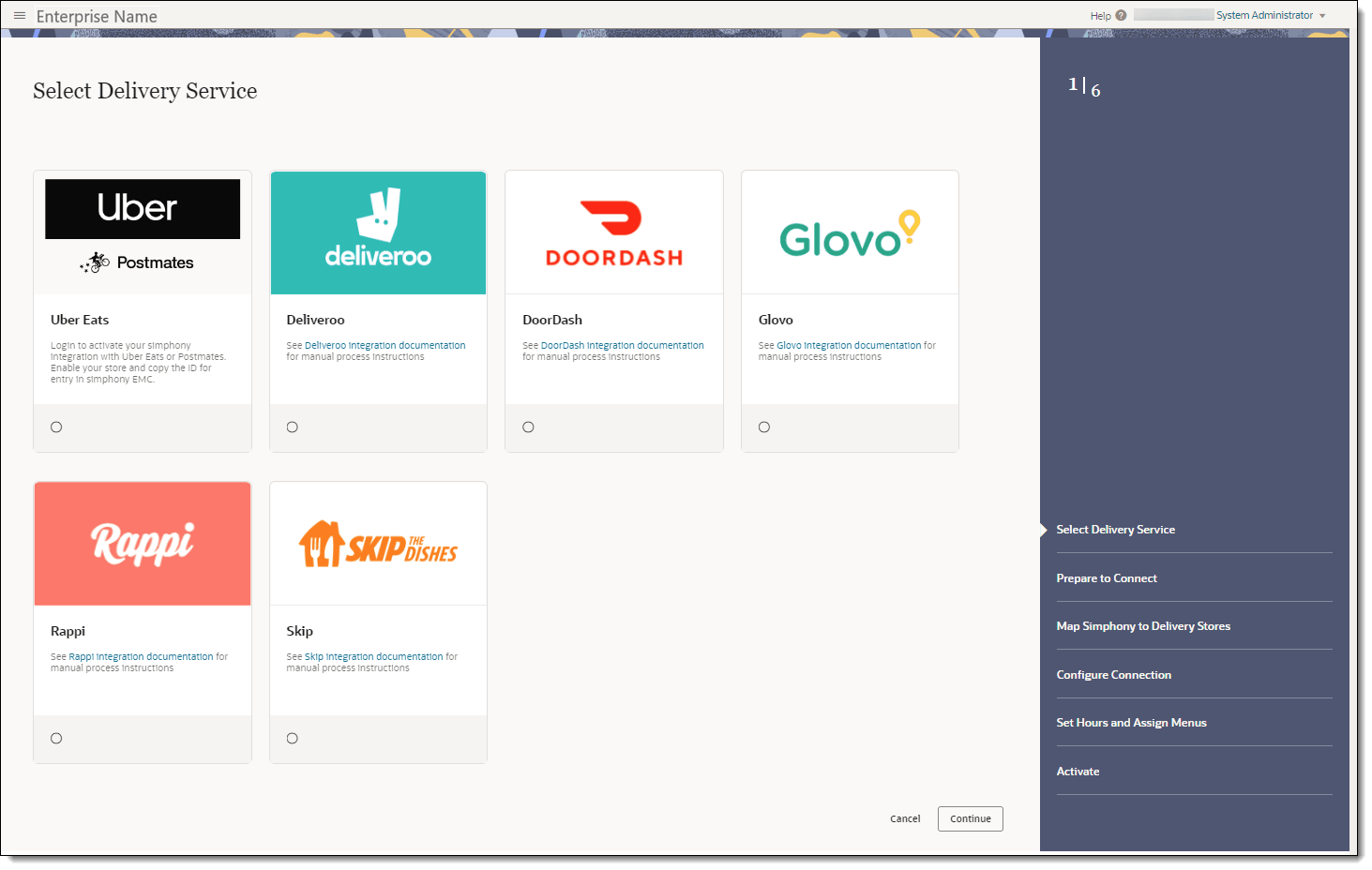
- On the Prepare to Connect page, ensure that you have registered
with Deliveroo and completed the configurations in the Simphony EMC.
Then click Continue.
Figure 14-18 Prepare to Connect Page
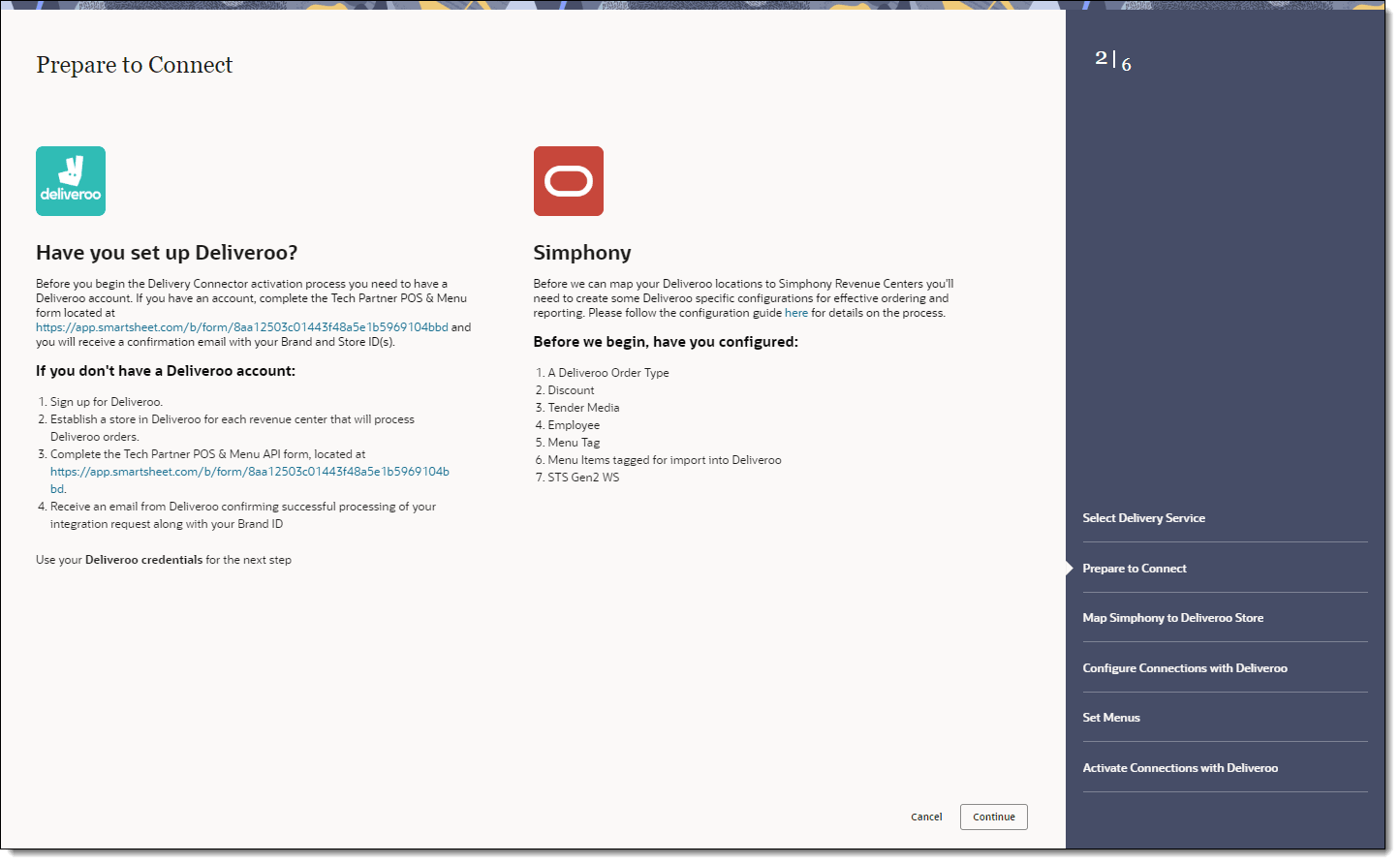
- On the Map Simphony to Deliveroo Store page, select the Location, Deliveroo Store, and Revenue Center, and then click Continue.
Figure 14-19 Map Simphony to Deliveroo Store Page
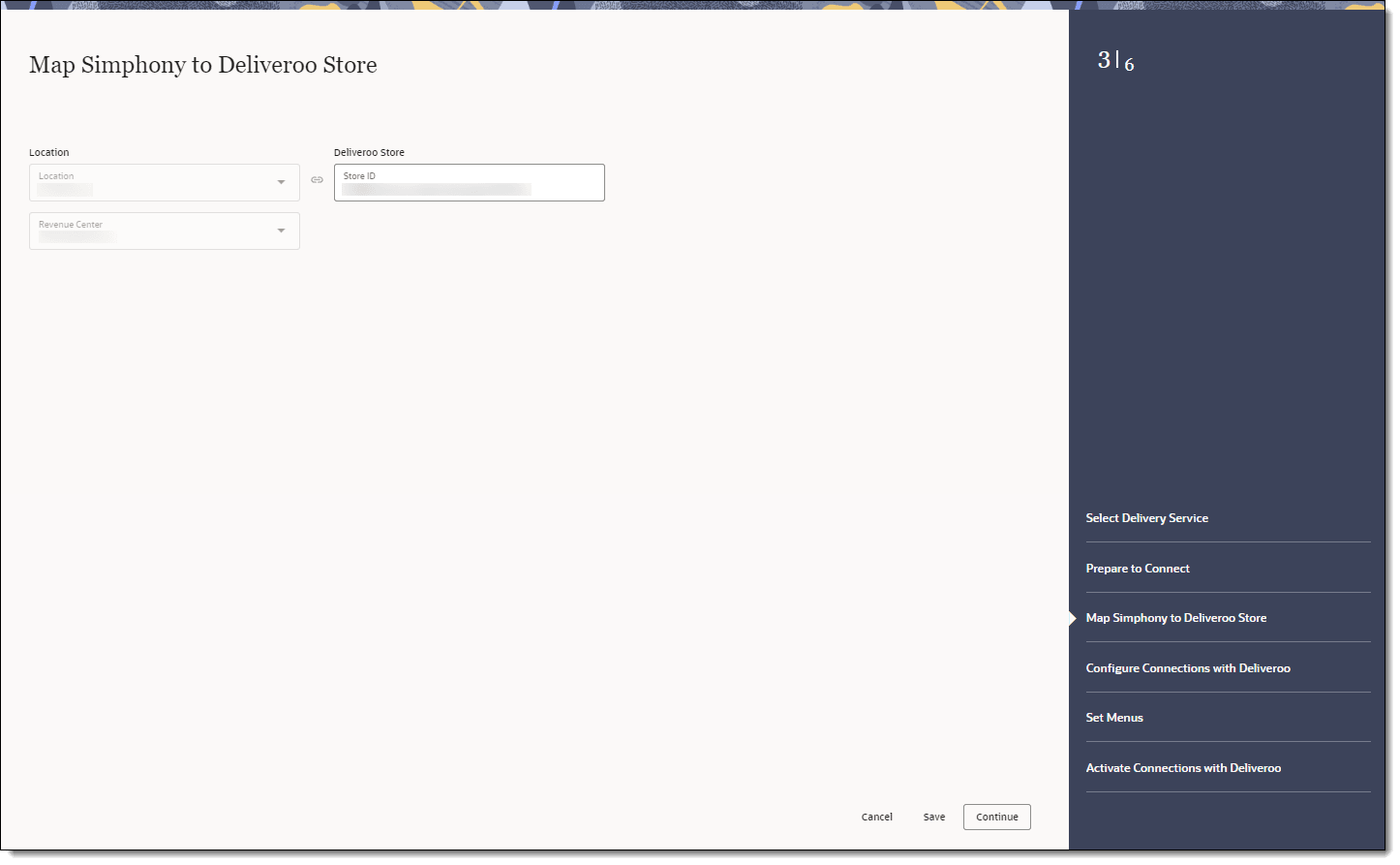
- On the Configure Connections with Deliveroo page, select
the following items for the delivery service provider, and then click Continue.
-
Order Type: Select the order type to use for orders received from Deliveroo.
-
Tender Name: Select the tender to use to settle orders received from Deliveroo.
-
Discounts: Select the open discount to use for orders received from Deliveroo.
-
Employee: Select the employee to use for orders received from Deliveroo.
The Employee drop-down list shows a maximum of 1500 records. If the organization has a large number of employees, manually enter the employee object number for the delivery service provider employee.
-
Remake Order Type: Select the order type to use for remake orders received from Deliveroo.
-
Deliveroo Brand Name: Enter the restaurant’s brand name.
-
Parent Price Sequence Levels: Select the base menu item price sequence level to use for the Deliveroo menu upload.
-
Condiment Price Sequence Levels: Select the condiment menu item price sequence level to use for the Deliveroo menu upload.
-
Image Slot Number: Select the image slot number to use for the product display in Deliveroo.
-
Slu Slot: Select the SLU slot number to use for the product display of Deliveroo menu items.
-
Combo Sizes: Enter the combo meal size names as they are to appear in the Deliveroo combo ordering process. By entering text in these fields, Delivery Connectors determines that combo sizes are in use. There are a maximum of four combo sizes, and you can use none, all, or some of the four sizes. Leaving Combo Size fields blank will exclude them from delivery platform ordering.
-
Default Condiments: Select the default condiments to use for menu items ordered via Deliveroo.
Is the condiment group configured as a Default Condiment master group in the Menu Item Classes module of the EMC? Appearance of condiments in Deliveroo online ordering site Examples of condiments displayed on KDS and order receipts Yes
Condiments display as a removable option.
Hamburger menu item with Lettuce, Tomato, and Pickle as the Default Condiment master group displays as Hamburger, No, Lettuce.
No
Condiments display as selected items for the menu item, and must be disabled to remove them.
Hamburger menu item with Lettuce, Tomato, and Pickle as the Default Condiment master group displays as Hamburger, Tomato, Pickle.
-
Exclude: Click Exclude, select the condiment groups to exclude from Deliveroo menus, and then click Close.
Figure 14-20 Configure Connections with Deliveroo Page
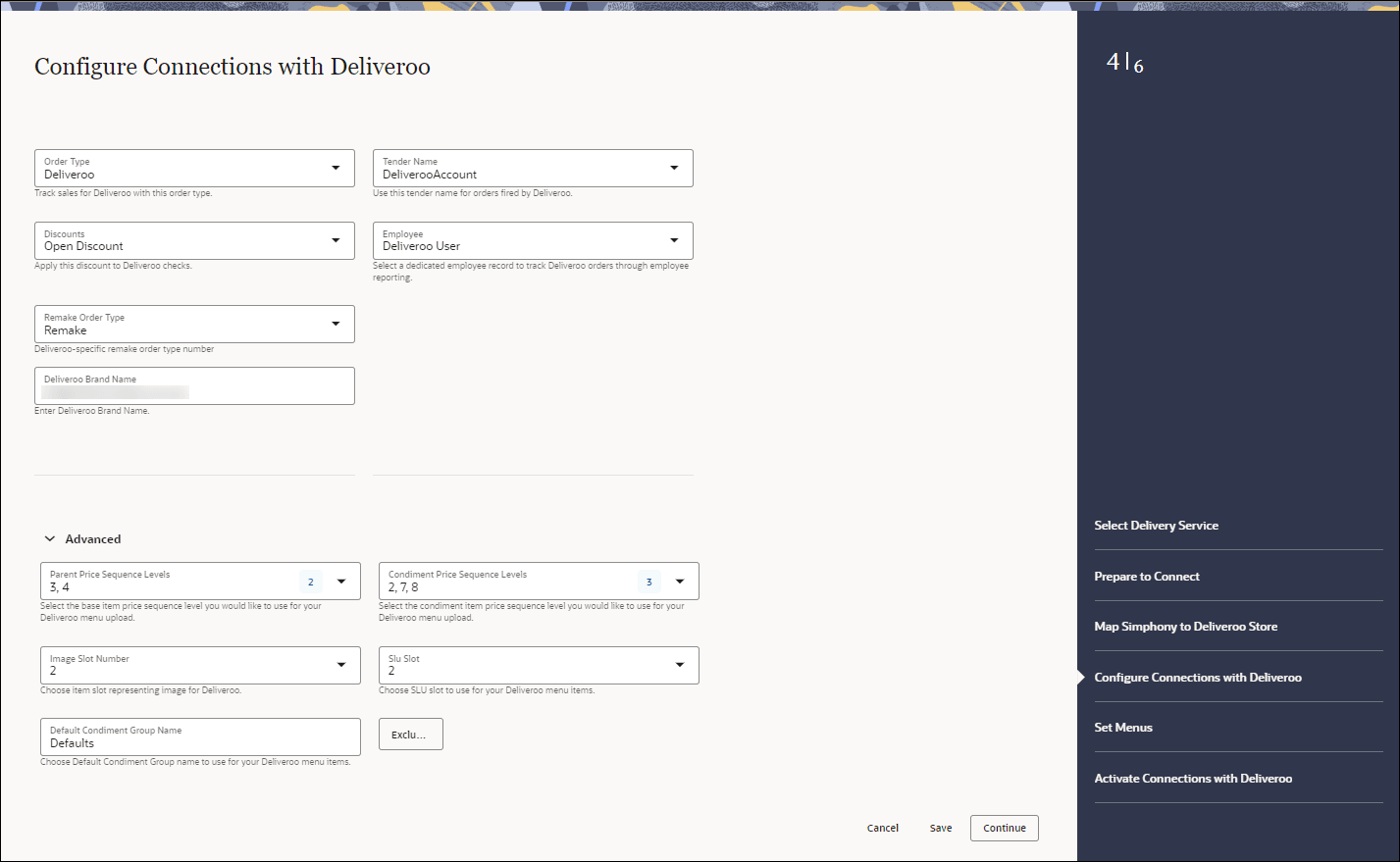
-
- On the Set Menus page, select the following menu and image
information, and then click Continue.
-
Menu: Select the menu from the drop-down list. This menu is to be used in tags for Deliveroo.
-
Menu Display Title: Enter the display name for the menu.
-
Logo image: Select an image to display for the menu (up to 2 MB) on the Deliveroo ordering site.
Figure 14-21 Set Menus Page
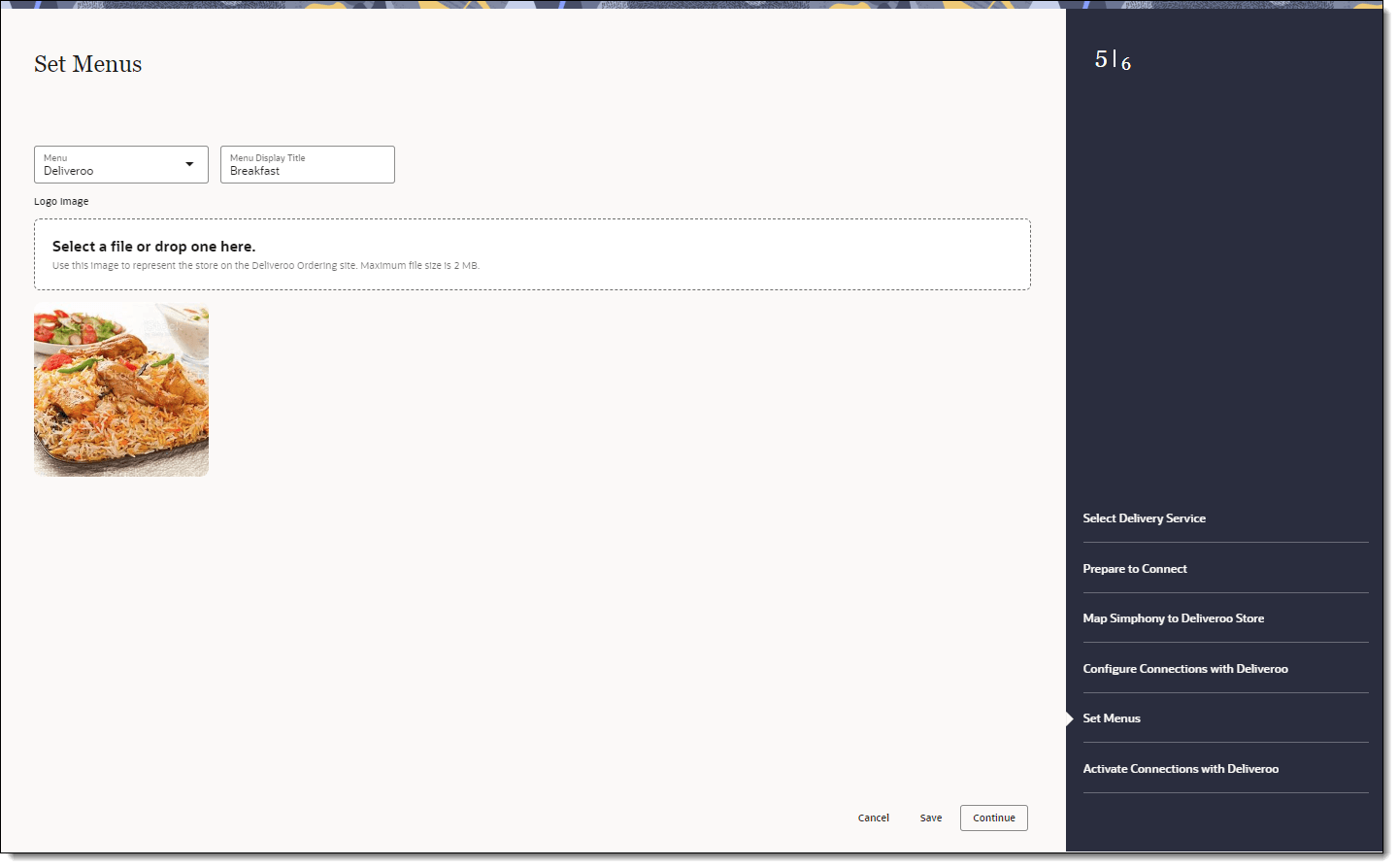
-
- On the Activate Connections with Deliveroo page, review
a summary of the configuration, and then click Activate.
WARNING:
Ensure that all configuration has been completed before activating Deliveroo.Figure 14-22 Activate Connections with Deliveroo Page
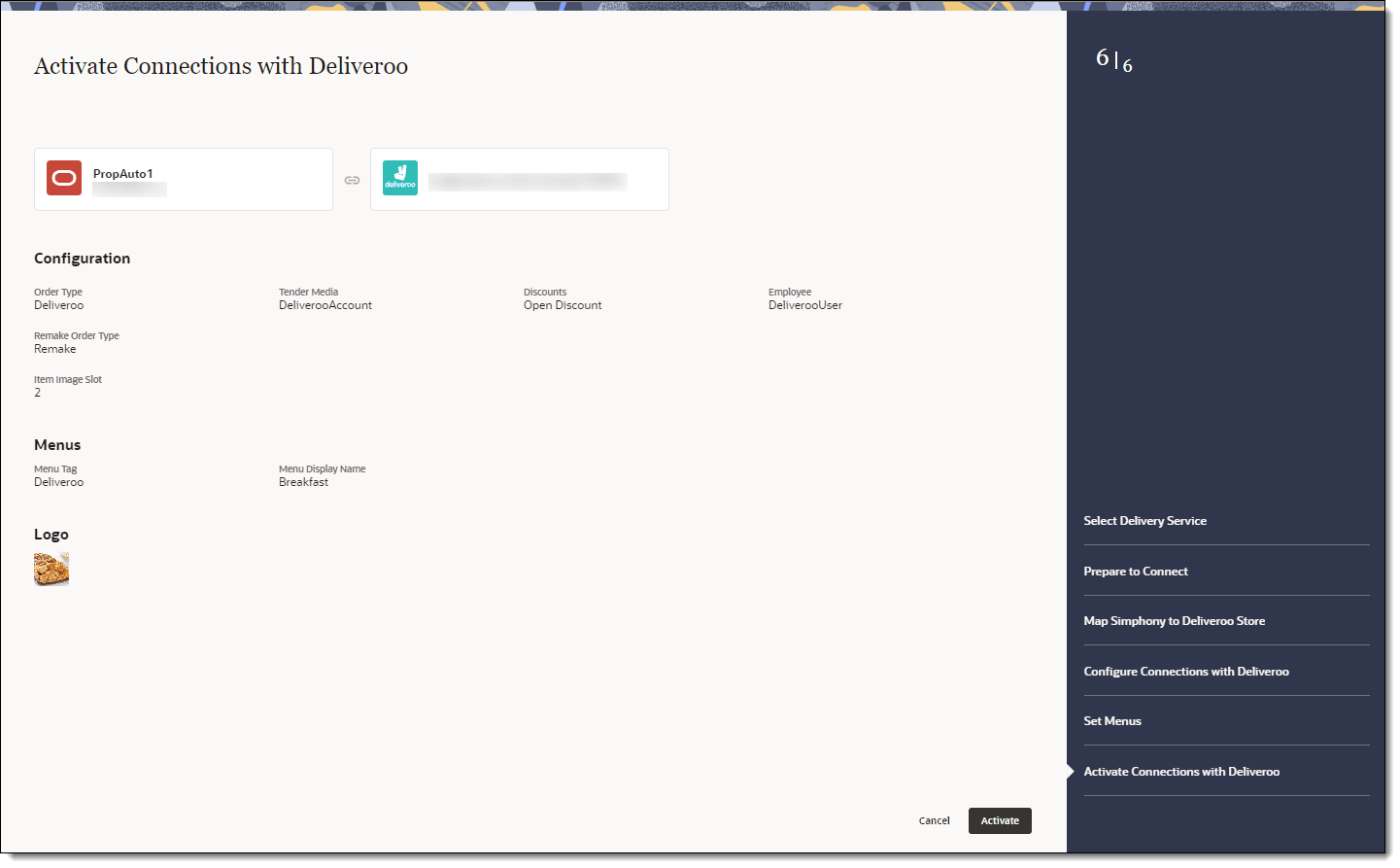
One hour after activation, the store will be visible and ready for ordering on the Deliveroo website.
Parent topic: Deliveroo