Configuring the KDS Status Bar
The KDS status bar is the area of a KDS Display that shows various elements that inform the user of the state of that kitchen station.
When using multiple KDS panels, the status bar reflects the panel currently in focus, as shown in the following figure.
Figure 3-5 KDS Display with Status Bar
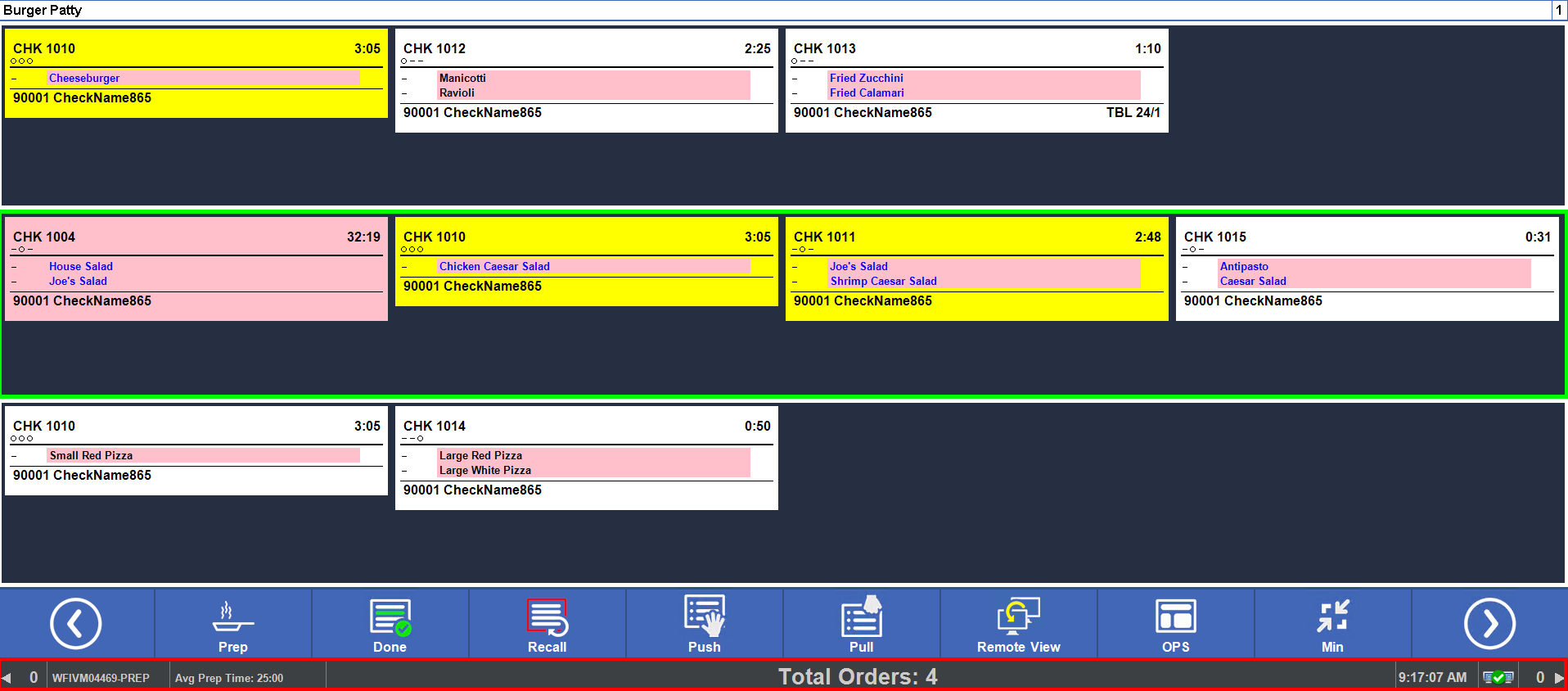
Multiple KDSstatus bars may be configured and linked to different KDS Displays as each station has different needs. For example, expo may want to view the total number of orders in the queue. A prep station whose display is mounted up high may want the height of the status bar and the font size to be larger for easy viewing.
The following table identifies what is available in the default status bar, as well as other optional elements.
Table 3-5 KDS Status Bar Elements
| Content | Description | In Default Status Bar? |
|---|---|---|
|
Device Name |
The KDS Display Name as set in the KDS Display module. |
Yes |
|
Active Theme Name |
If using Kitchen Themes, the Active Theme Name appears in the designated area. |
Yes, if option 7 - Include Theme In The Device Name is enabled in the KDS Controllers module. See Configuring a KDS Controller for more information. |
|
Average Prep Time |
The average prep time for orders in the last 15 minutes for this display. |
Yes |
|
Connectivity Status |
A symbol that reflects whether the KDS Display is connected to the KDS Controller. This symbol |
Yes |
|
Current Local Time |
The location’s current time. |
Yes |
|
Left Suborder Counter |
The number of suborders to the left of the currently displayed suborders. Scroll left to see the suborders. |
Yes |
|
Right Suborder Counter |
The number of suborders to the right of the currently displayed suborders. Scroll right to see the suborders. |
Yes |
|
Total Suborder Counter |
The total number of suborders for this KDS Display. It includes any suborders not currently visible. |
No |
Related Topics
Parent topic: Basic KDS Configuration