Add Delivery Connector
- Click Add Delivery Connection.
- Under Select Delivery Service, click Start.
- Select the radio button for Rappi, and then click Continue.
- On the Prepare to Connect page, ensure that you have registered
with Rappi and completed the configurations in the Simphony EMC. Then
click Continue.
Figure 14-56 Prepare to Connect Page
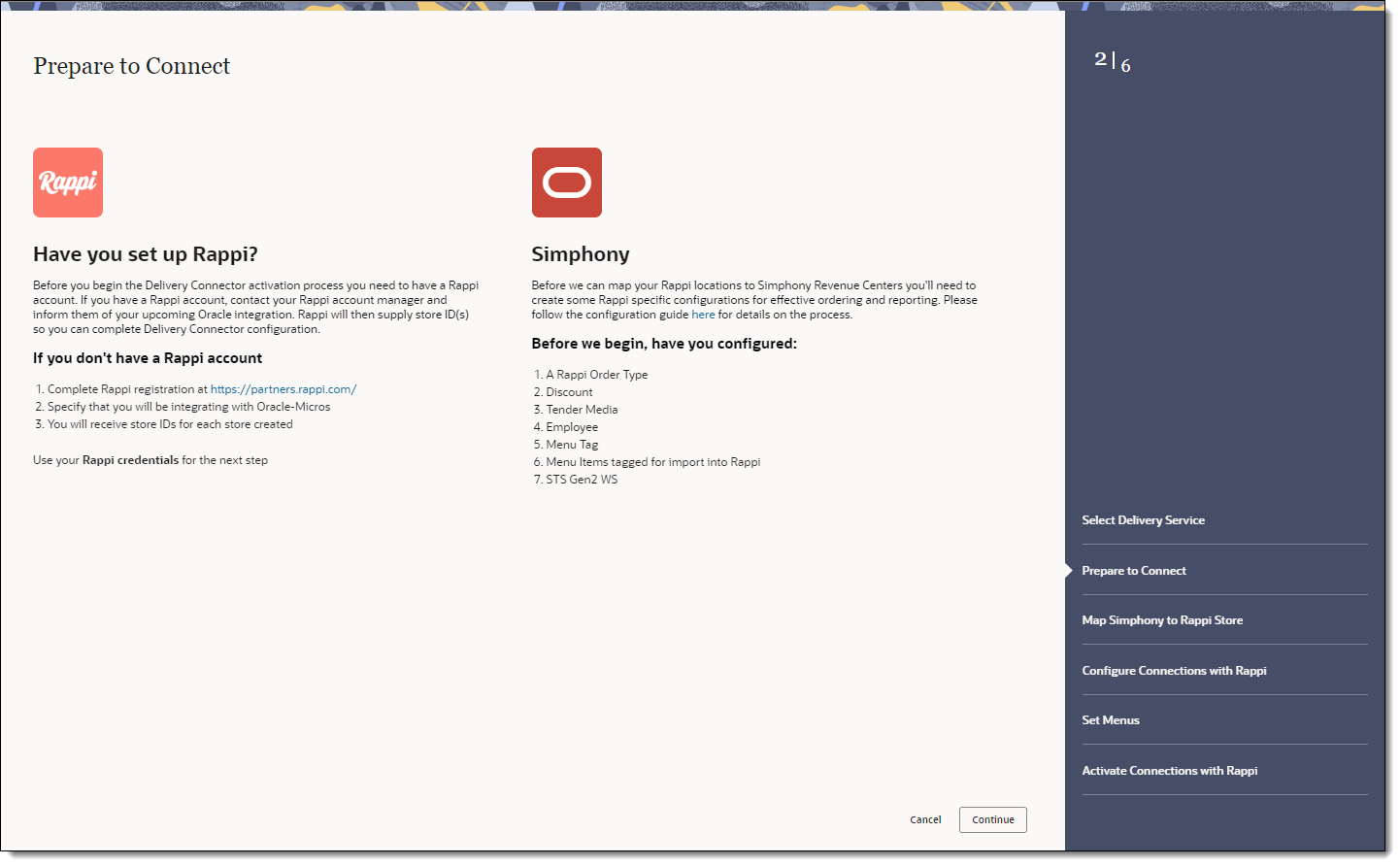
- On the Map Simphony to Rappi Store page, select the Location, Revenue Center, and
the corresponding Rappi Store, and then click Continue.
Figure 14-57 Map Simphony to Rappi Store Page
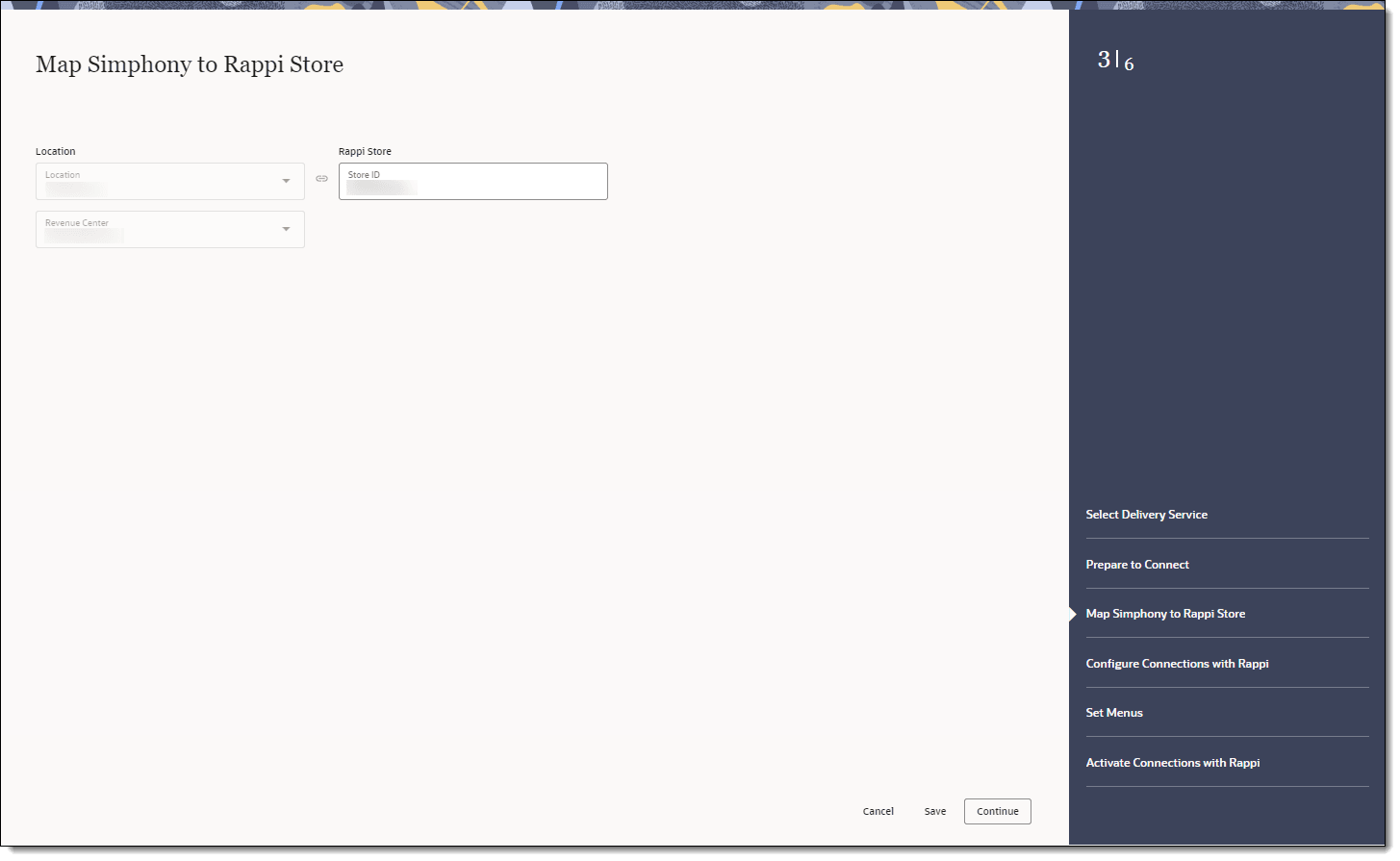
- On the Configure Connections with Rappi page, select the
following items for the delivery service provider, and then click Continue.
-
Order Type: Select the order type to use for orders received from Rappi.
-
Tender Name: Select the tender to use to settle orders received from Rappi.
-
Discounts: Select the open discount to use for orders received from Rappi.
-
Employee: Select the employee to use for orders received from Rappi.
The Employee drop-down list shows a maximum of 1500 records. If the organization has a large number of employees, manually enter the employee object number for the delivery service provider employee.
-
Country: Select the country used for store operations.
-
Parent Price Sequence Levels: Select the base menu item price sequence level to use for the Rappi menu upload.
-
Condiment Price Sequence Levels: Select the condiment menu item price sequence level to use for the Rappi menu upload.
-
Image Slot Number: Select the image slot number to use for the product display in Rappi.
-
Slu Slot: Select the SLU slot number to use for the product display of Rappi menu items.
-
Combo Sizes: Enter the combo meal size names as they are to appear in the Rappi combo ordering process. By entering text in these fields, Delivery Connectors determines that combo sizes are in use. There are a maximum of four combo sizes, and you can use none, all, or some of the four sizes. Leaving Combo Size fields blank will exclude them from delivery platform ordering.
-
Default Condiment Group Name: Select the default condiment group to use for menu items ordered via Rappi.
If you have default condiments configured for a menu item in Simphony, you can pass them to Rappi without having to create additional Menu Item Classes and condiment groups.
Is the condiment group configured as a Default Condiment master group in the Menu Item Classes module of the EMC? Appearance of condiments in Rappi online ordering site Examples of condiments displayed on KDS and order receipts Yes
Condiments display as a removable option.
Hamburger menu item with Lettuce, Tomato, and Pickle as the Default Condiment master group displays as Hamburger, No, Lettuce.
No
Condiments display as selected items for the menu item, and must be disabled to remove them.
Hamburger menu item with Lettuce, Tomato, and Pickle as the Default Condiment master group displays as Hamburger, Tomato, Pickle.
-
Exclude: Click Exclude, select the condiment groups to exclude from Rappi menus, and then click Close.
Figure 14-58 Configure Connections with Rappi Page
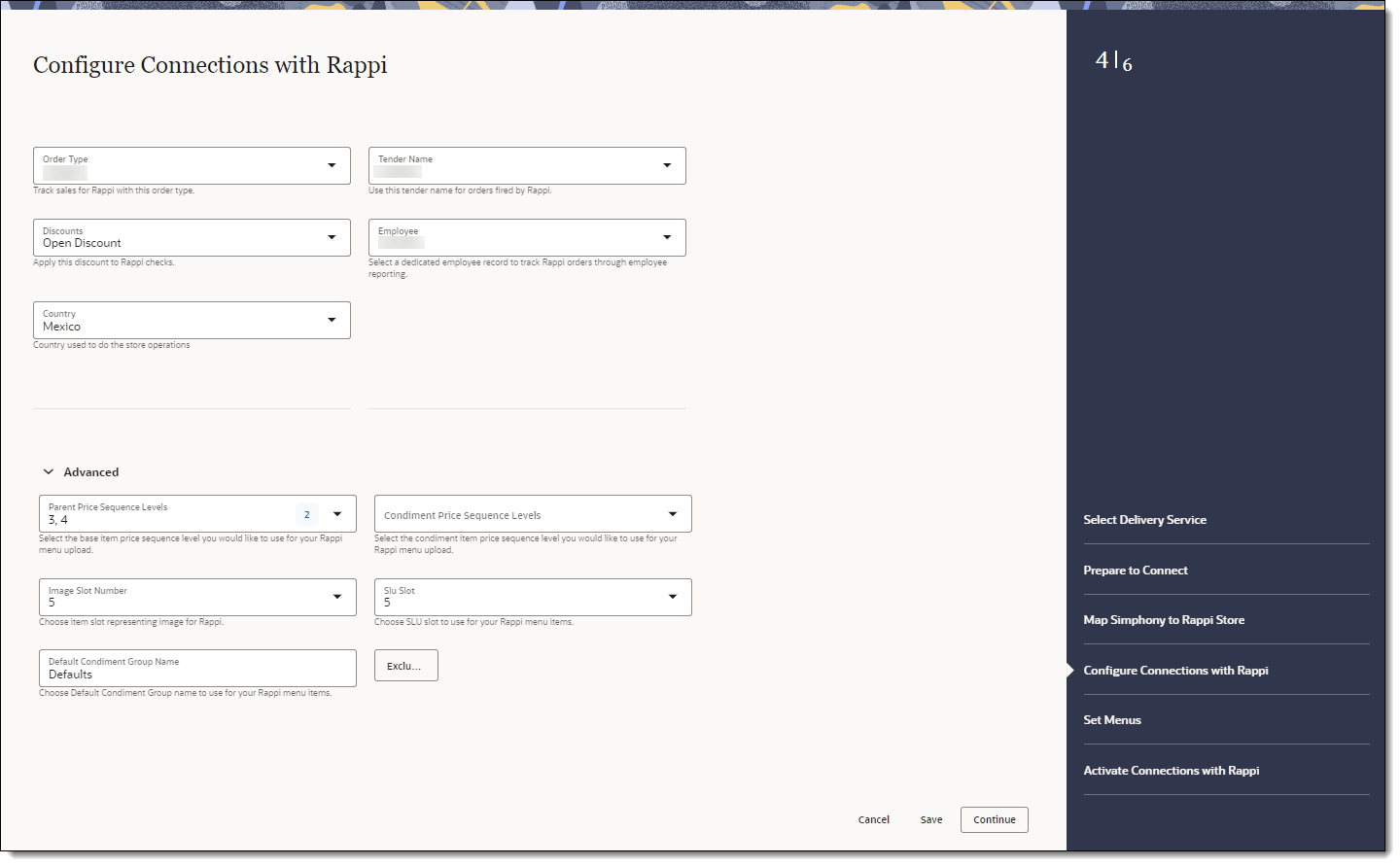
-
- On the Set Menus page, select the Menu to be used in tags from the drop-down list, enter the Menu Display Title, and then click Continue.
Figure 14-59 Set Menus Page
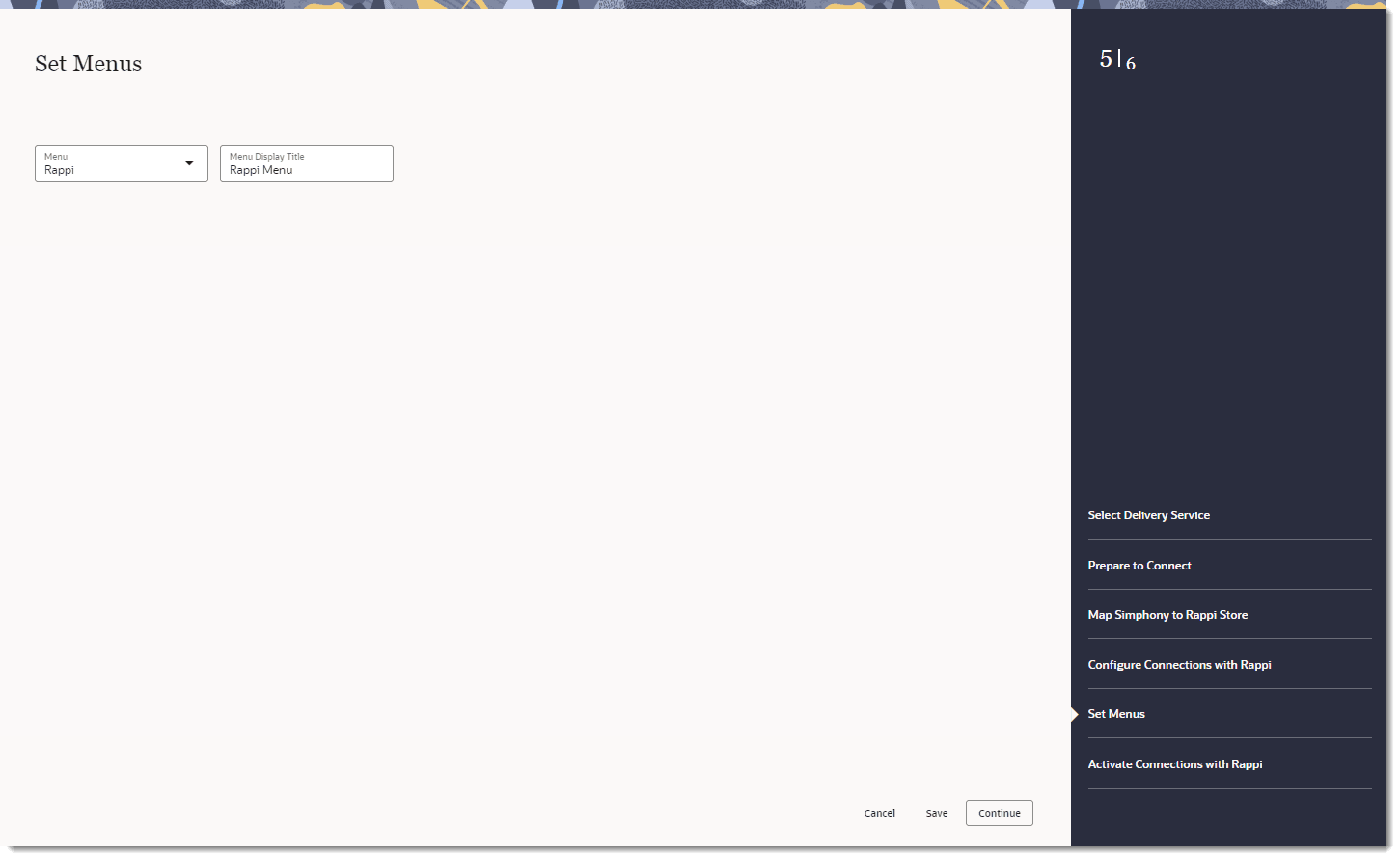
- On the Activate Connections with Rappi page, review a summary
of the configuration, and then click Activate.
WARNING:
Ensure that all configuration has been completed before activating Rappi.Figure 14-60 Activate Connections with Rappi Page
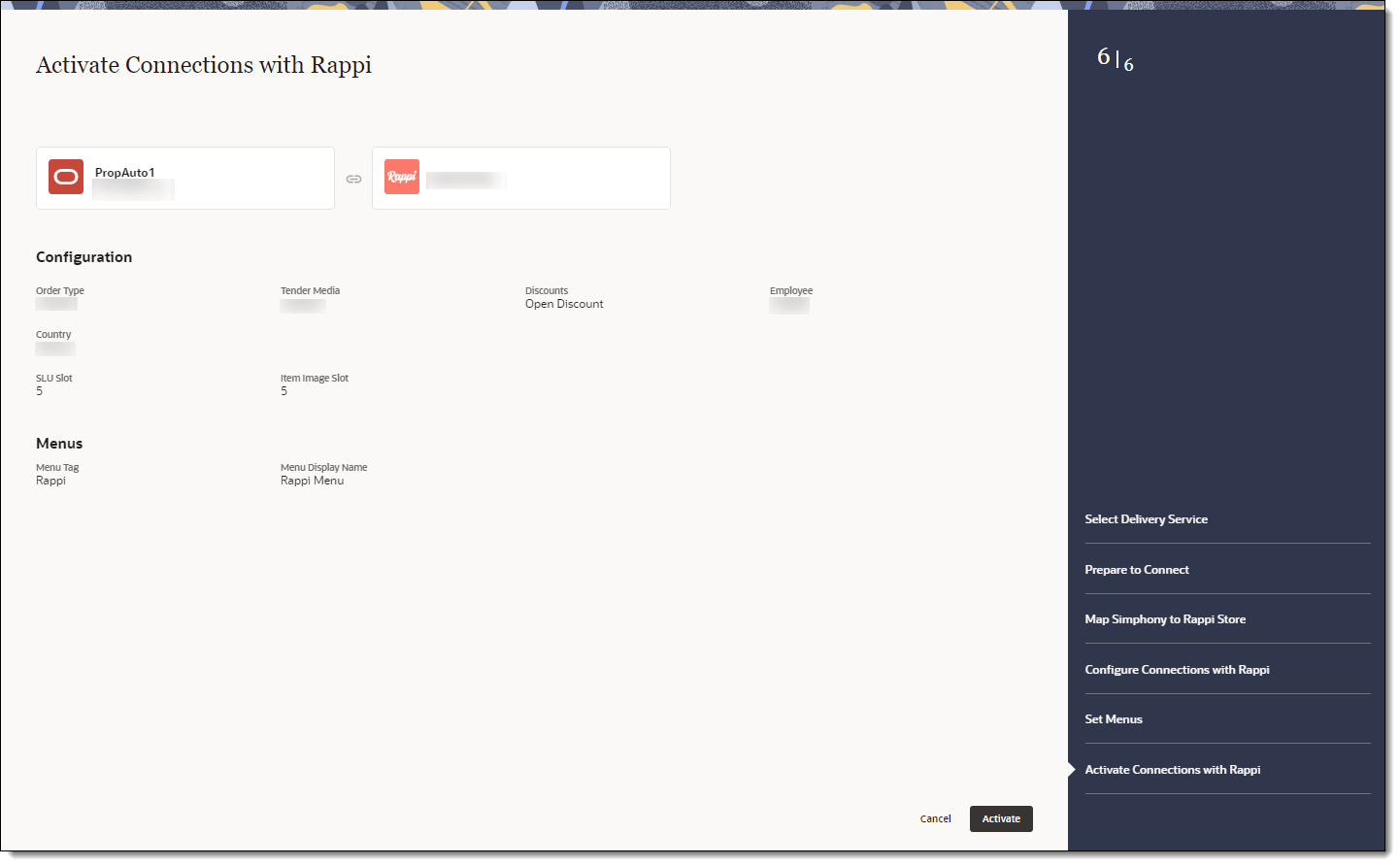
One hour after activation, the store will be visible and ready for ordering on the delivery service provider website.
Parent topic: Rappi