Add Delivery Connector
- Click Add Delivery Connection.
- Under Select Delivery Service, click Start.
- Select the radio button for Uber Eats/Postmates, and then click Continue.
- On the Prepare to Connect page, ensure that you have registered
with Uber Eats and completed the configurations in the Simphony EMC.
Then click Continue.
Figure 14-98 Prepare to Connect Page
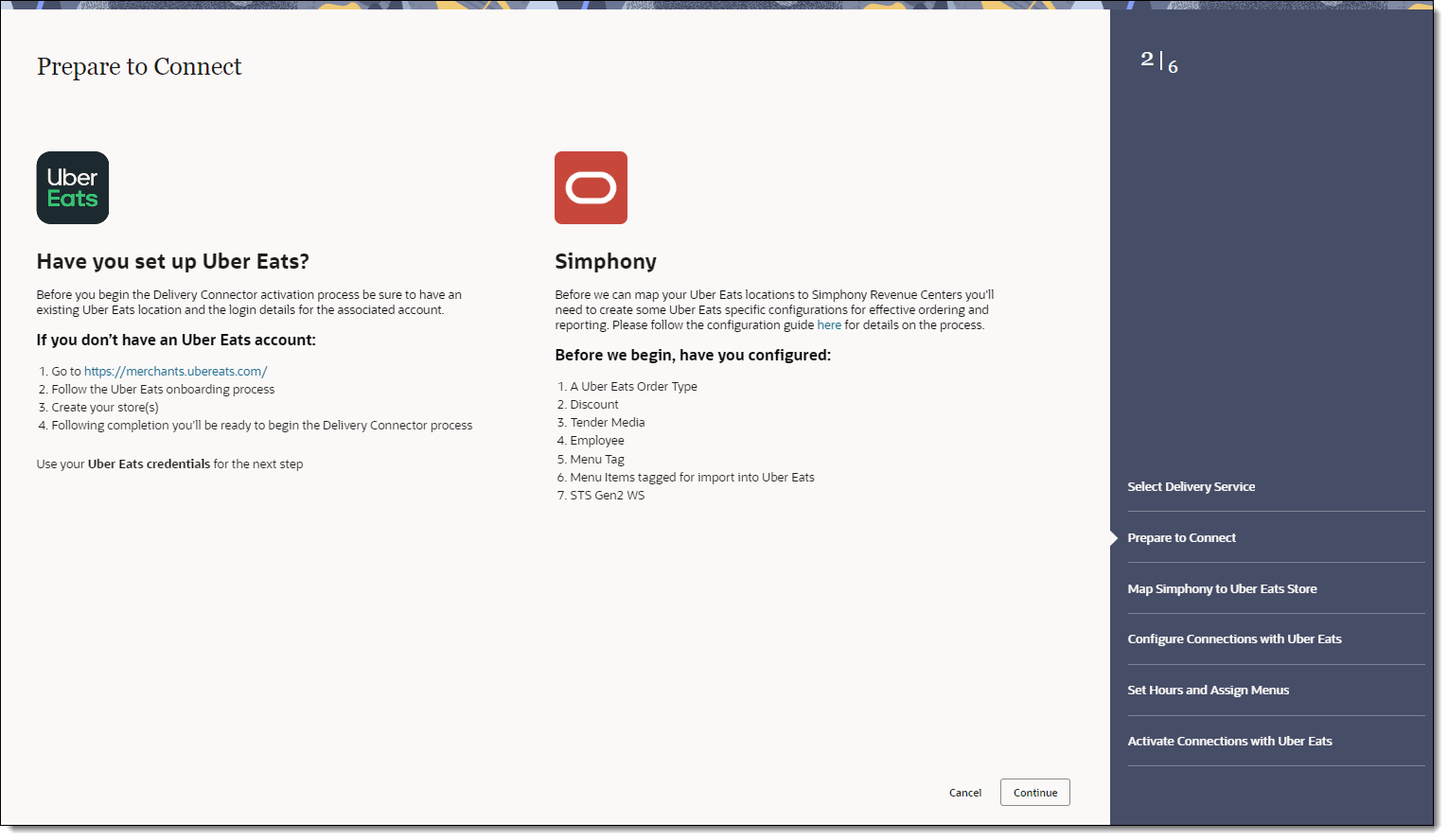
- Log in to Uber Eats using the credentials from your registration with Uber Eats.
- On the Map Simphony to Uber Eats Store page, select the Simphony Location, Revenue Center, and the corresponding Uber Eats Store, and
then click Continue.
If the page shows
Unavailable EnableOther, you need to deactivate previous integrations with other platforms. See Disable Delivery Service Provider for more information.Figure 14-99 Map Simphony to Uber Eats Store Page
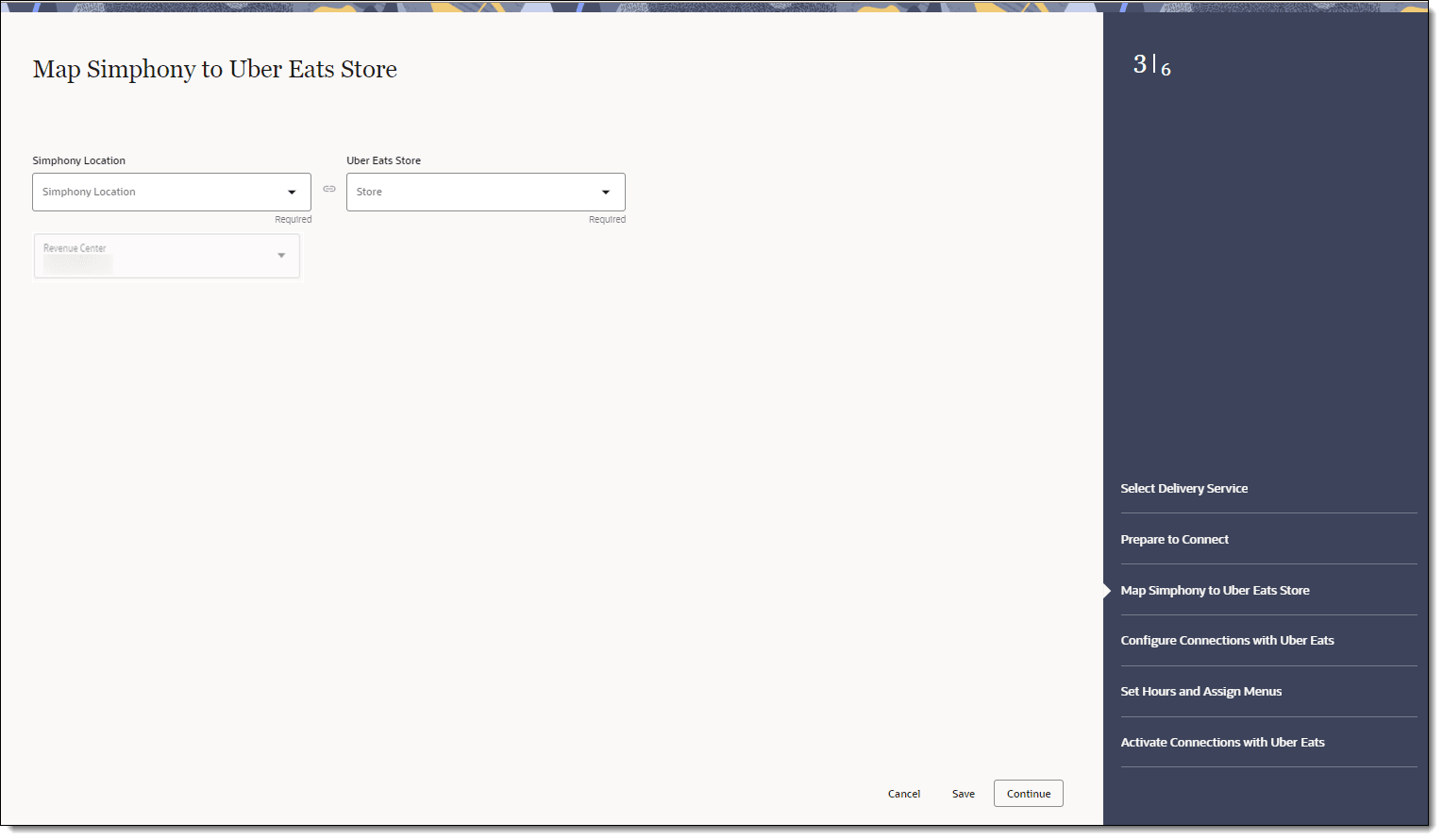
- On the Configure Connections with Uber Eats page, select
the following items for the delivery service provider, and then click Continue.
-
Order Type: Select the order type to use for orders received from Uber Eats.
-
Tender Name: Select the tender to use to settle orders received from Uber Eats.
-
Discounts: Select the open discount to use for orders received from Uber Eats.
-
Employee: Select the employee to use for orders received from Uber Eats.
The Employee drop-down list shows a maximum of 1500 records. If the organization has a large number of employees, manually enter the employee object number for the delivery service provider employee.
-
Parent Price Sequence Levels: Select the base menu item price sequence level to use for the Uber Eats menu upload.
-
Condiment Price Sequence Levels: Select the condiment menu item price sequence level to use for the Uber Eats menu upload.
-
Image Slot Number: Select the image slot number to use for the product display in Uber Eats.
-
Slu Slot: Select the SLU slot to use for the product display of Uber Eats menu items.
-
Combo Sizes: Enter the combo meal size names as they are to appear in the Uber Eats combo ordering process. By entering text in these fields, Delivery Connectors determines that combo sizes are in use. There are a maximum of four combo sizes, and you can use none, all, or some of the four sizes. Leaving Combo Size fields blank will exclude them from delivery platform ordering.
-
Default Condiment Group Name: Select the default condiment group to use for menu items ordered via Uber Eats.
If you have default condiments configured for a menu item in Simphony, you can pass them to Uber Eats without having to create additional Menu Item Classes and condiment groups.
Is the condiment group configured as a Default Condiment master group in the Menu Item Classes module of the EMC? Appearance of condiments in Uber Eats online ordering site Examples of condiments displayed on KDS and order receipts Yes
Condiments display as a removable option.
Hamburger menu item with Lettuce, Tomato, and Pickle as the Default Condiment master group displays as Hamburger, No, Lettuce.
No
Condiments display as selected items for the menu item, and must be disabled to remove them.
Hamburger menu item with Lettuce, Tomato, and Pickle as the Default Condiment master group displays as Hamburger, Tomato, Pickle.
-
Exclude: Click Exclude, select the condiment groups to exclude from Uber Eats menus, and then click Close.
Figure 14-100 Configure Connections with Uber Eats Page
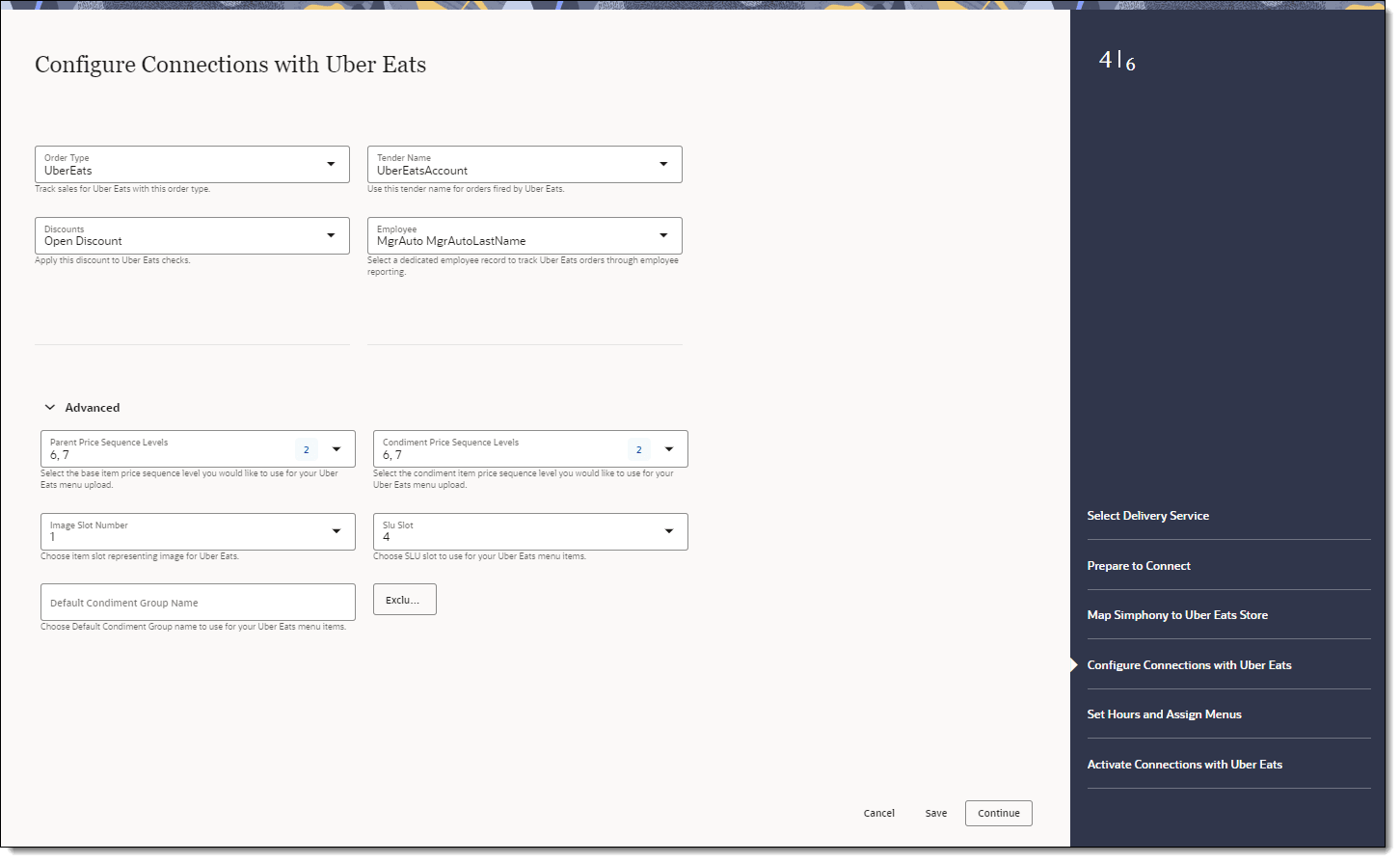
-
- On the Set Hours and Assign Menus page, select the following
menu and schedule information, and then click Continue.
-
Menu: Select the menu from the drop-down list. This menu is to be used in tags for Uber Eats.
-
Menu Display Title: Enter the display name for the menu.
-
Start Time: Enter the start time for the service period, in (hh:mm AM/PM) format.
-
End Time: Enter the end time for the service period, in (hh:mm AM/PM) format.
-
Days of Week: Click the days of the week for the service period.
-
+ Time Slot: Click the + Time Slot button to add serving periods for the menu.
To add a menu, click the + Menu button, and complete the fields as described above.
Figure 14-101 Set Hours and Assign Menus Page
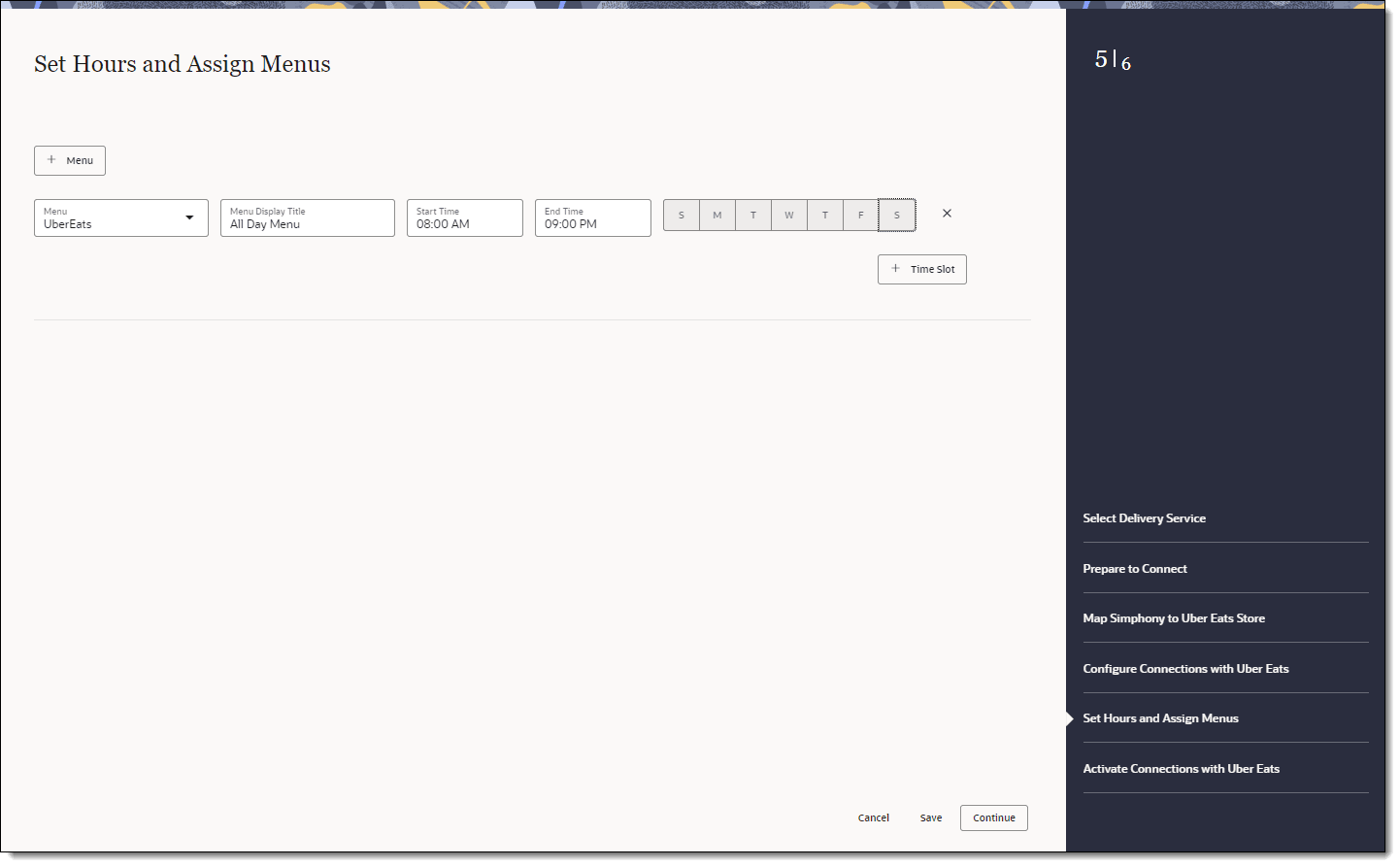
-
- On the Activate Connections with Uber Eats page, review
a summary of the configuration, and then click Activate.
WARNING:
Ensure that all configuration has been completed before activating Uber Eats.Figure 14-102 Activate Connections with Uber Eats Page
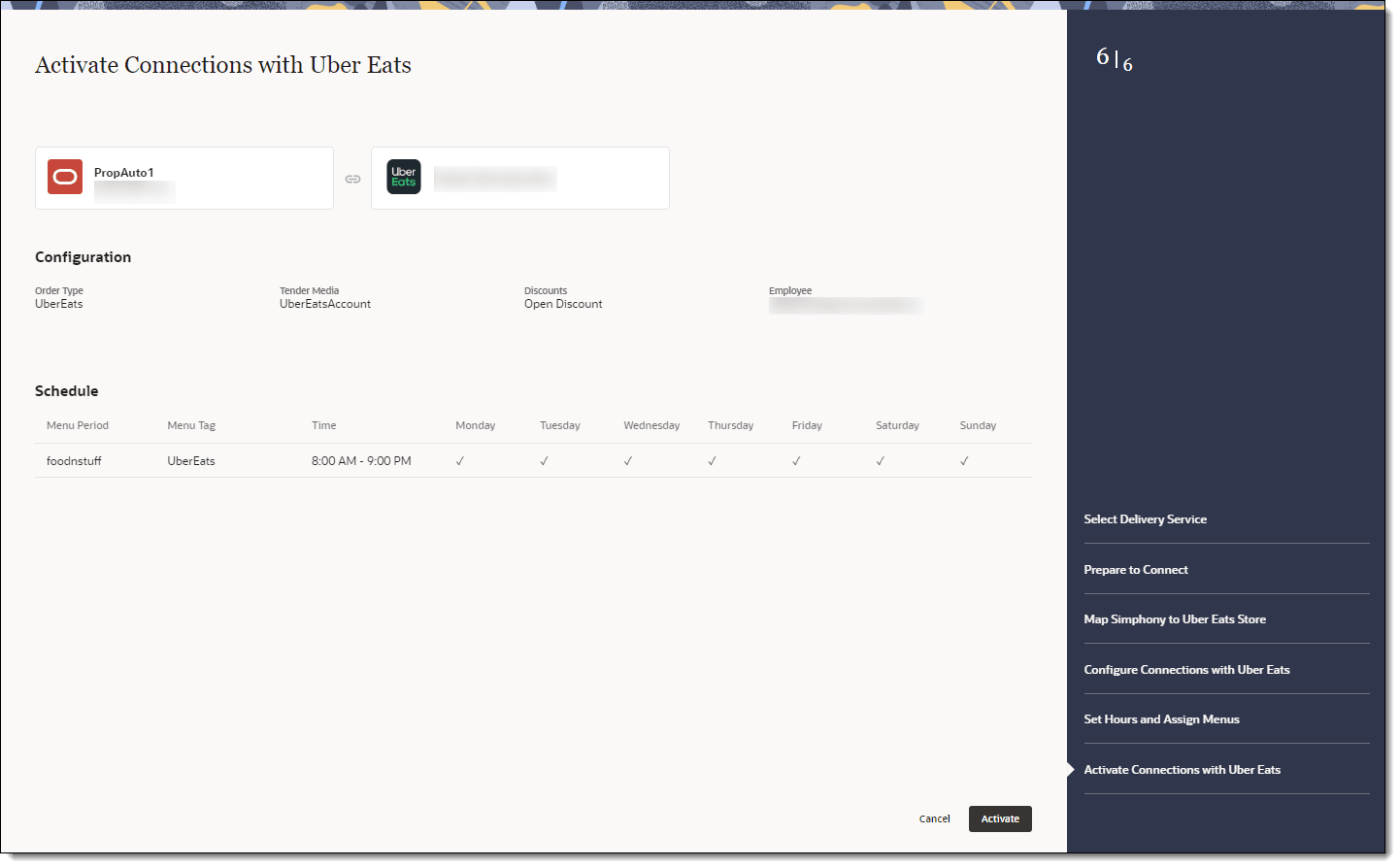
One hour after activation, the store will be visible and ready for ordering on the delivery service provider website.
Parent topic: Uber Eats/Postmates