Adding Non-Revenue Menu Items
You can add non-revenue menu items to guest checks without adding to the net sales total amounts on financial reports. For example you can use a non-revenue item to enter the value of a gift card reload amount. Operators can add the item to a check and then tender the transaction, causing the item's value to be added to a gift card. This value does not increment the system's revenue as no physical product has been sold.
-
Taxes and discounts are not applied to non-revenue menu items (even if they are configured in the EMC).
-
Non-revenue menu items cannot be included as a part of combo meals. If a combo meal is added containing non-revenue menu items, the workstation generates an error message to users.
-
Non-revenue menu items can only be configured as condiments for non-revenue parent menu items. Non-revenue menu items cannot be configured as condiments (or combo meal sides) for conventionally priced parent menu items, and vice versa. Incorrect configurations generate an error message to users.
-
For all workstation financial reports, the previously existing line Non Rev Svc has been changed to Non Rev Total. Non-revenue menu item sales now post to the Non Rev Total line on reports.
Note:
The existing Menu Item Sales and Menu Item Summary reports do not post non-revenue menu item sales totals. Two workstation reports track these totals:-
Non Revenue Menu Item Sales
-
Non Revenue Menu Item Summary
See List of Workstation PMC Reports for more information about the non-revenue menu item reports.
To configure non-revenue menu items:
-
Select the Enterprise, click Configuration, and then click Menu Item Maintenance.
-
Click Insert on the toolbar.
-
Add a master record using your preferred configuration method. Configuring Master Records for Menu Items contains more information.
-
On each non-revenue menu item master record, enable the Non-Revenue checkbox, and then click Save.
Figure 17-2 Menu Item Maintenance - Master Records
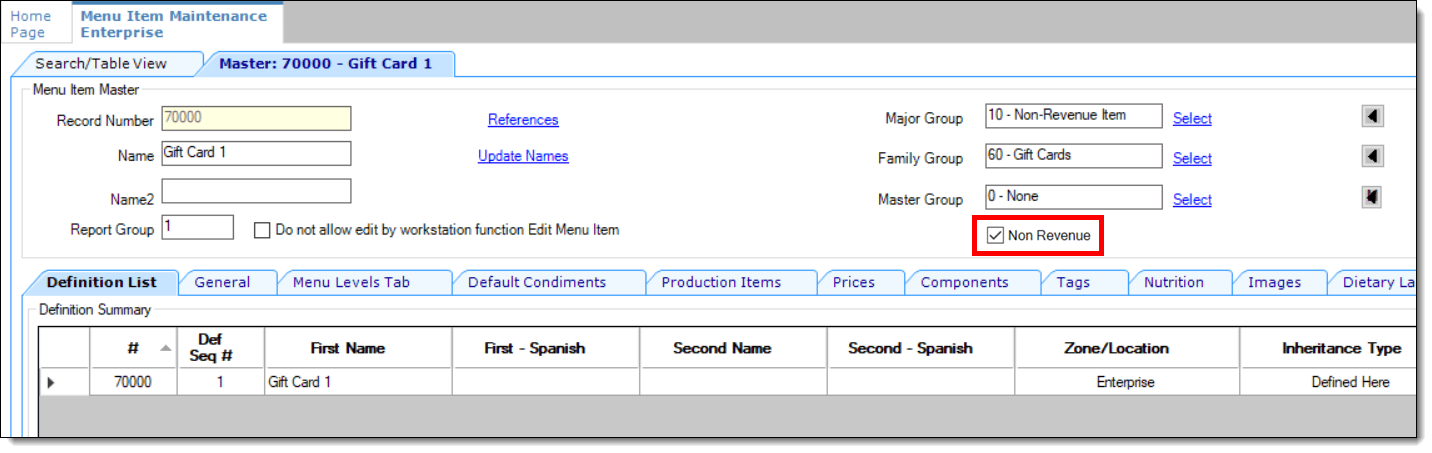
Parent topic: Menu Item Masters