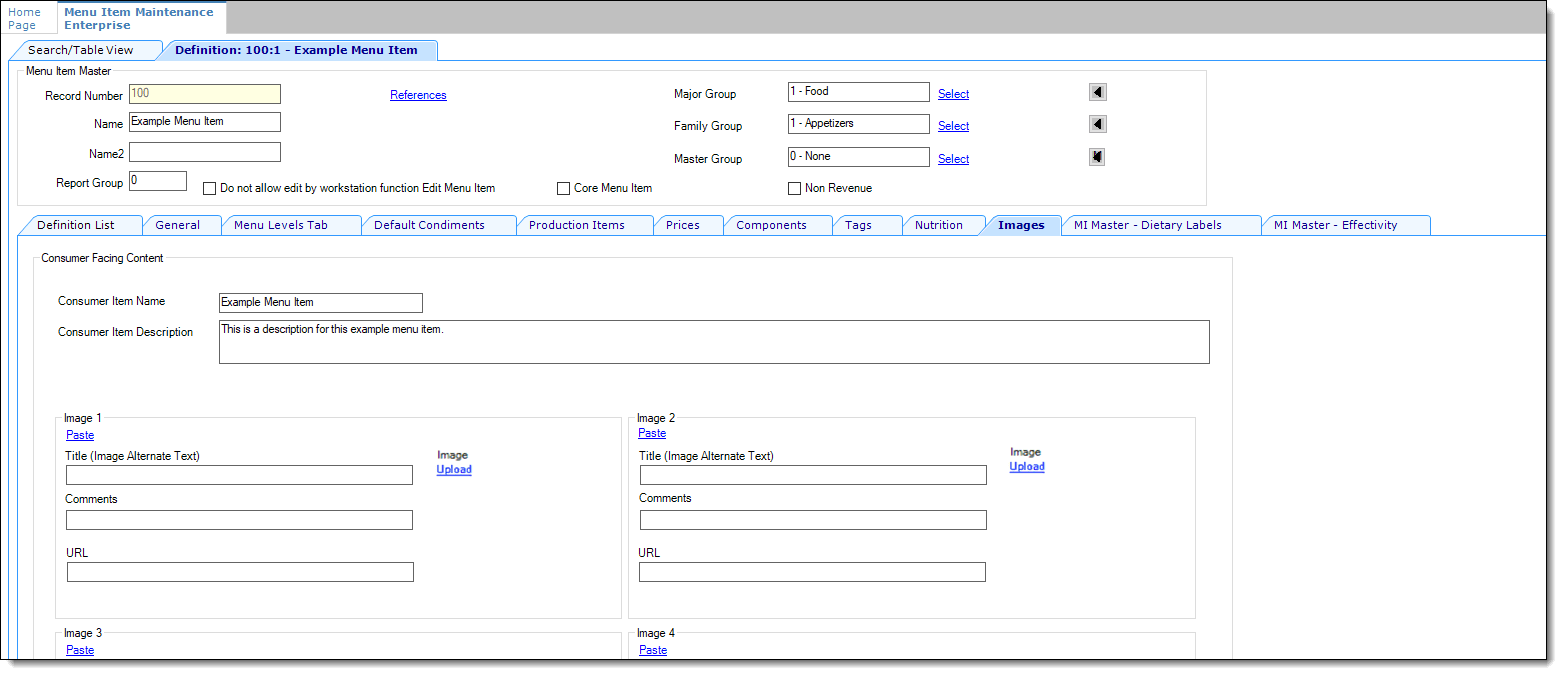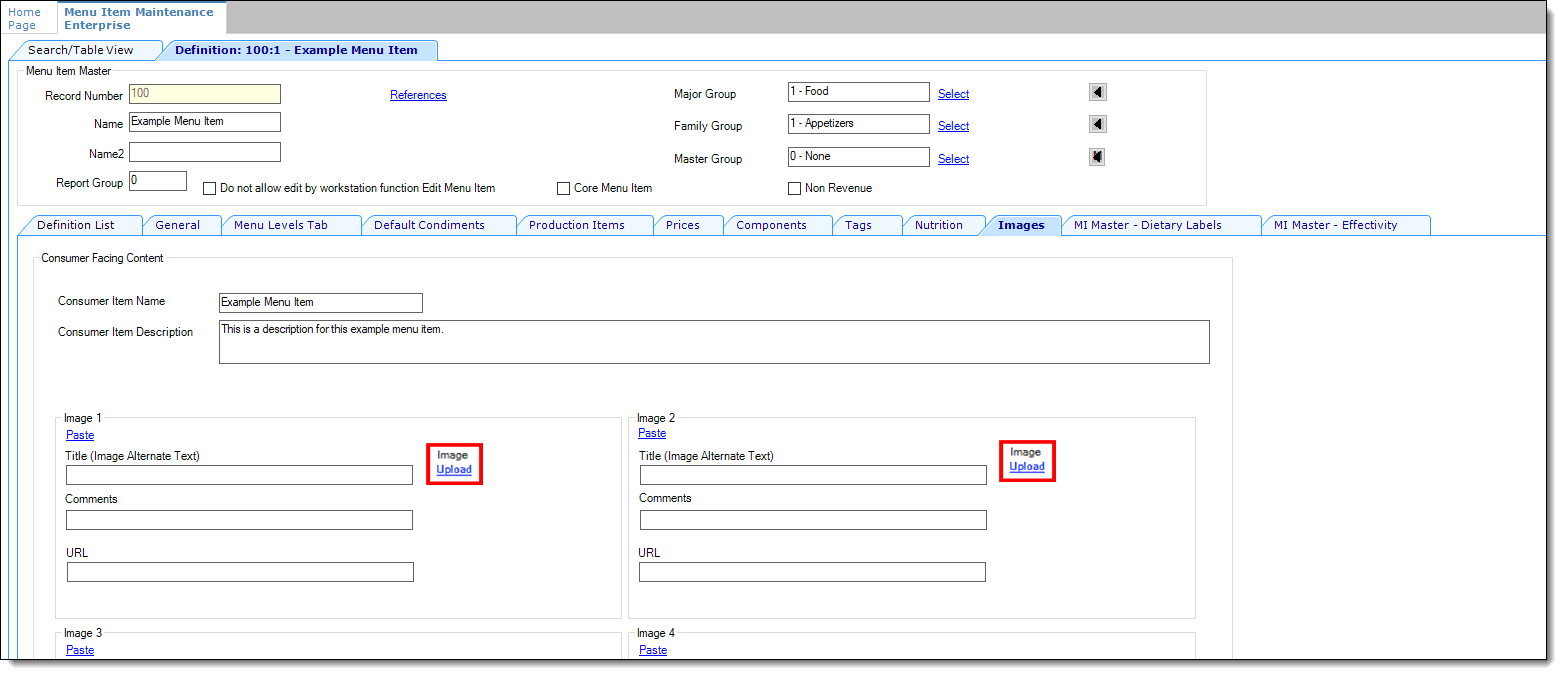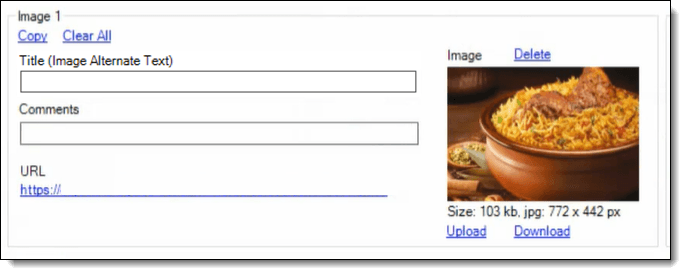Adding Images to Menu Item Definitions and Family Groups
-
In the Menu Item Maintenance module, the Image subtab for the Menu Item Definition record appears only after enabling option 74 - Enable Simphony Transaction Services Gen 2 in the RVC Parameters module.
-
The Family Groups module is accessible to anyone with access privileges for the module, but images cannot be added to Family Groups unless the Oracle Hosting Center establishes an Oracle Cloud Infrastructure (OCI) account with Oracle Cloud Object Storage access.
To add images to the Family Groups module, access the enterprise, property, or revenue center, click the Configuration tab, click Family Groups, select the family group, and then toggle to form view. The Images subtab is available.
-
Each menu item definition can have up to ten images associated with it.
-
Each individual image can be a maximum of 1 MB in size.
-
Only JPG, PNG, and JPEG formatted image files are supported.
-
Each organization’s total Oracle Cloud Object Storage compartments are limited to a maximum of 2 GB of image files.
The steps to add images to both the Menu Item Definition records and Family Groups modules are the same. The following steps and examples are for the Menu Item Definition records.
Parent topic: Menu Item Definitions