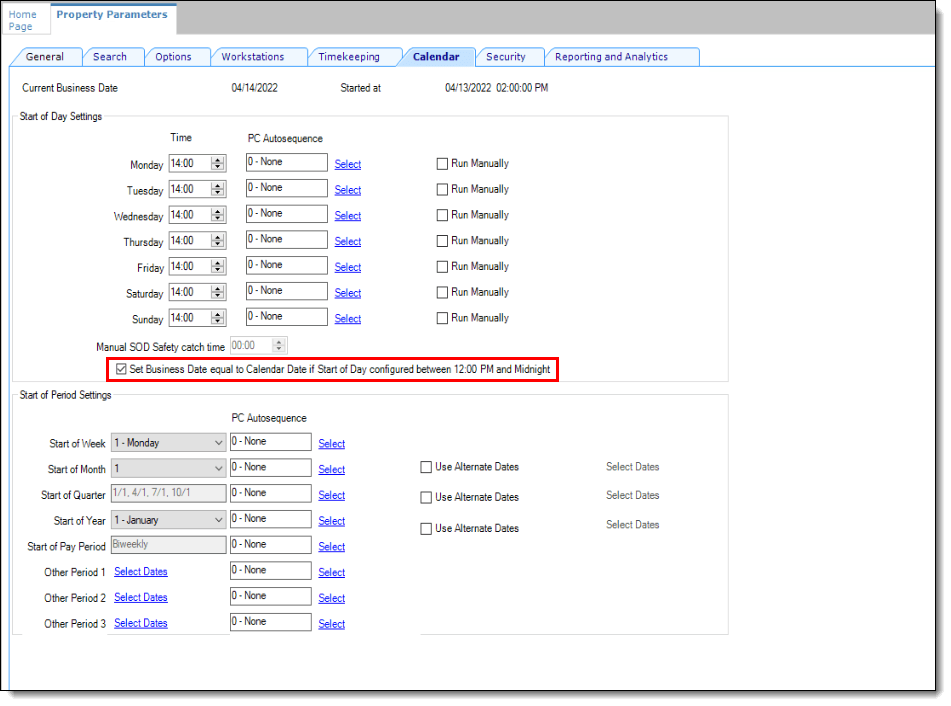Configuring Automatic Start of Day
- Set the Start of Day (SOD) role privilege:
- To configure an automatic SOD for a property:
- To configure an automatic SOD for a revenue center:
- If you are using the Simphony Premium Cloud Service, perform
the following steps:
- Select the Enterprise, click Configuration, and then click PC Autosequences.
- Insert a PC Autosequence record and name it Increment Business Day.
- Open the record, and then select the Allowed Properties to view the autosequence.
- (Optional) Add Parameters as appropriate. For example, you can enter a property number and exclude a revenue center number.
- On the Steps tab, add a step, and then from the Step Type drop-down list, select 3 - Increment Business Date.
- Click Save.
- Click Property Parameters, and then select the Calendar tab. Adjacent to each day of the week, click the Select link and assign the Increment Business Day autosequence.
- Click Save.
Parent topic: Resetting Daily Totals